Character Count
Business Background
The Character Count option is available for the Text and Text Area elements. Use the Character Count function to display to users the number of characters they have entered in an input field. This assists users in tracking how much information they have provided.
How to Video
- 0:02 An introduction to Character Count.
- 1:02 Navigate to Index Settings.
- 1:12 We show you how to enable the Character Count function.
- 1:48 Preview the update project.
How to Guide
- Click the + icon to open the list of elements.
- Select the Input option from the list.
- Click-and-drag the Text element to the canvas.
- Click the Text settings Gear icon. The Text Setting screen opens.
- Select the Interactivity option from the list.
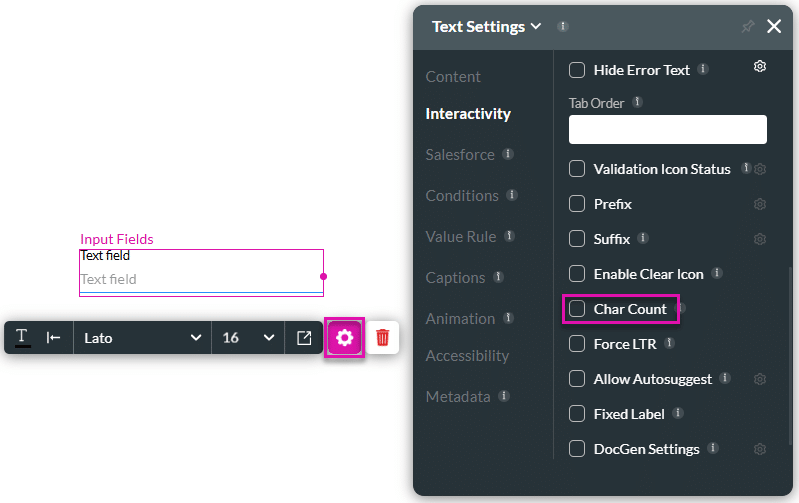
- Select the Character Count checkbox. The Char Count Limit field opens.
- Use the spinner buttons to adjust the Char Count Limit.
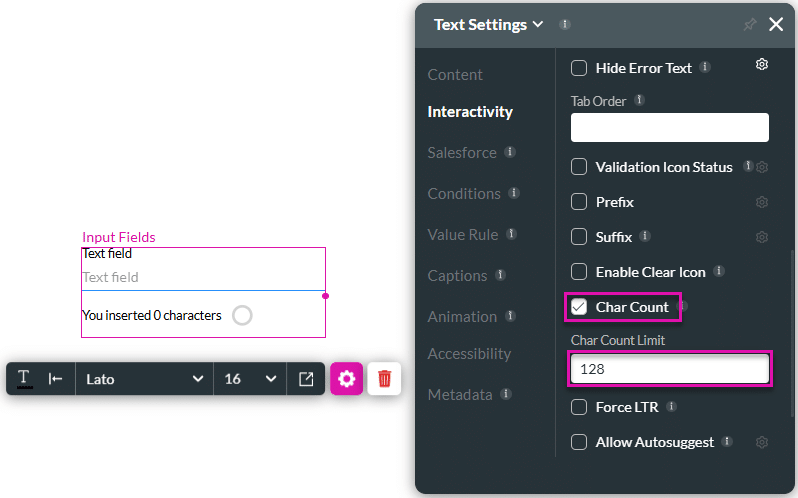
- Save and Preview the project.
The number of characters in the field and the progress circle will be shown.
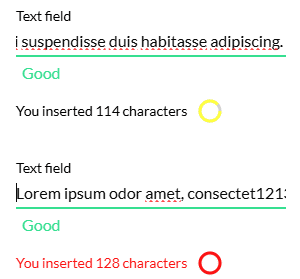
Hidden Title
Was this information helpful?
Let us know so we can improve!
Need more help?
Book Demo

