AutoPlay
Business Background
The Auto Play option is available for the Carousel Container and the Gallery Carousel. This option scrolls through the container’s steps automatically.
How to Guide
- Click the + icon to open the list of elements.
- Select the Containers option from the list.
- Click-and-drag the Carousel Container element to the canvas.
- Add element/s to the container on each step. This can be any Titan Web element, such as images, input or text elements.
- Click the Carousel Container element settings Gear icon. The Carousel Container Settings screen opens.
- Select the Interactivity option.
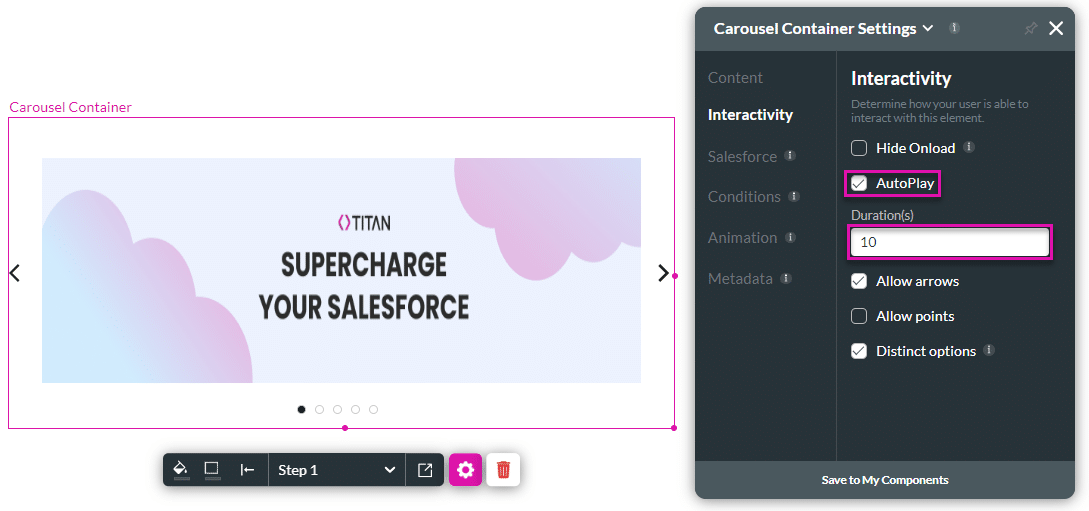
- Click the Auto Play checkbox. The Duration field opens.
- In the Duration field, type the time in seconds. The container will remain on each step for the duration set before moving to the next step.
Hidden Title
Was this information helpful?
Let us know so we can improve!
Need more help?
Book Demo

