Allow Pin
Business Background
The Allow Pin option is available for the drawer element. Users can toggle the drawer between temporary and persistent modes, usually via a pin icon. You can change the pin and unpin icons.
How to Video
- 0:01 Introduction.
- 0:36 We show you how to enable Allow pin option.
- 1:22 Learn how to change Pin Icon.
How to Guide
- Click the + icon to open the list of elements.
- Select the Containers option from the list.
- Click-and-drag the Drawer element to the canvas.
- Click the Gear icon. The Custom Drawer Settings screen opens.
- Select the Interactivity option. The Allow Pin option is enabled by default. The drawer will be pinned to the web page and will not close when the user clicks elsewhere on the page, even if the Lightbox option is enabled.
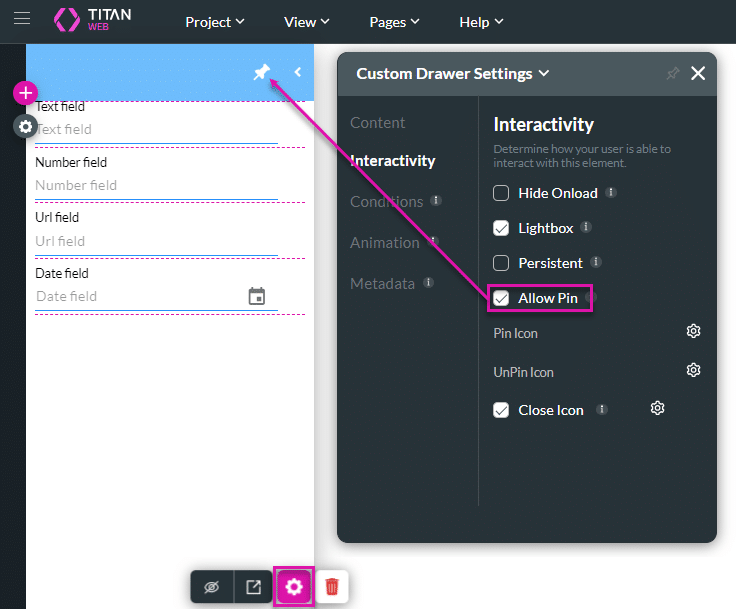
- Click the Gear icon next to Pin Icon to change the icon. The Select Icon screen opens.
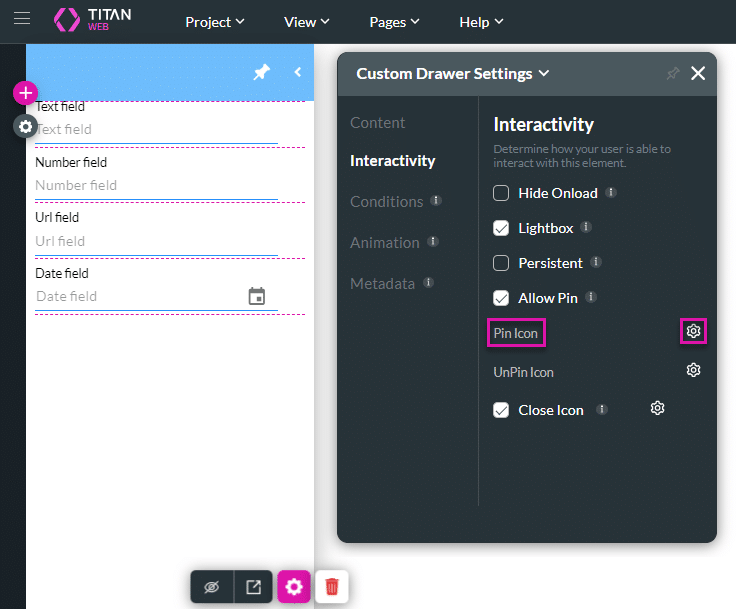
- Search for and select an icon.
- Click the Apply button.
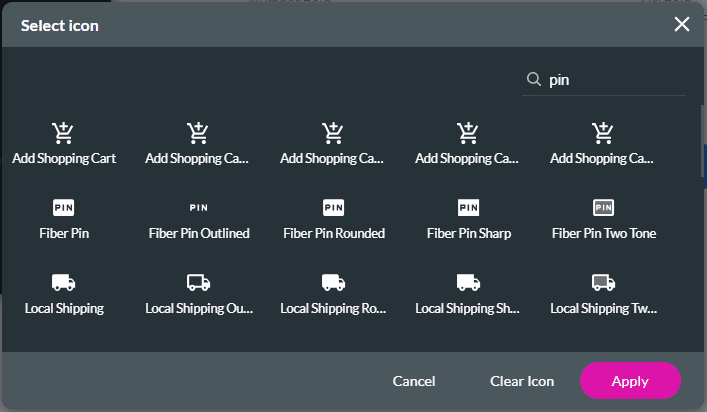
- Click the Gear icon next to Unpin Icon to change the icon. The Select Icon screen opens.
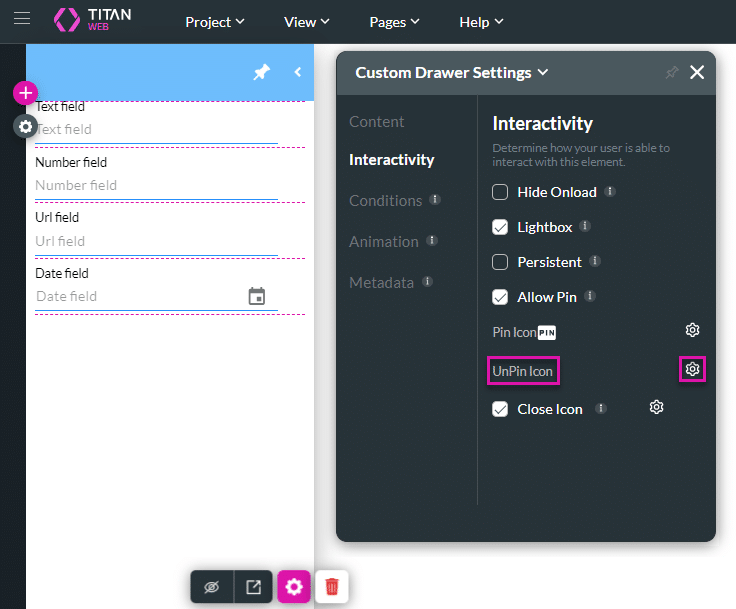
- Search for and select an icon.
- Click the Apply button.
The Pin and Unpin icons have been changed.
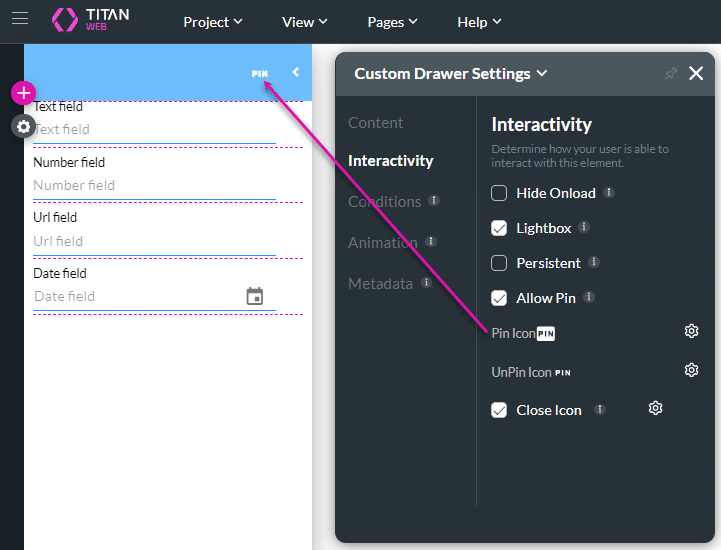
If you don’t want the drawer to be pinned, click the Allow Pin checkbox to disable the option.
Hidden Title
Was this information helpful?
Let us know so we can improve!
Need more help?
Book Demo

