Activate Affected Elements
Business Background
The Activate option selects a specific item on a radio button or a picklist.
Make sure that you have a radio button or multi-select picklist field on the project.
How to Guide
Note:
Prerequisite:
1. Add an Affected Element node to an element such as a button.
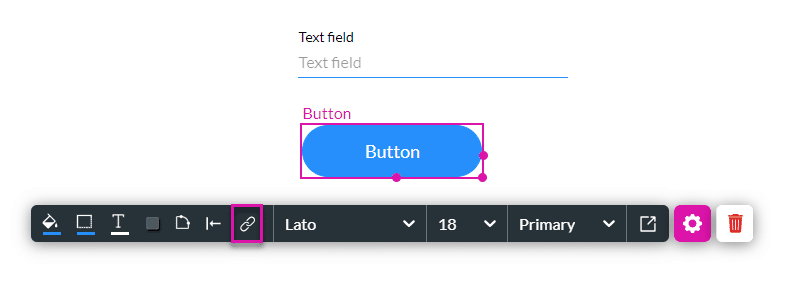
2. Alternatively, configure a condition.
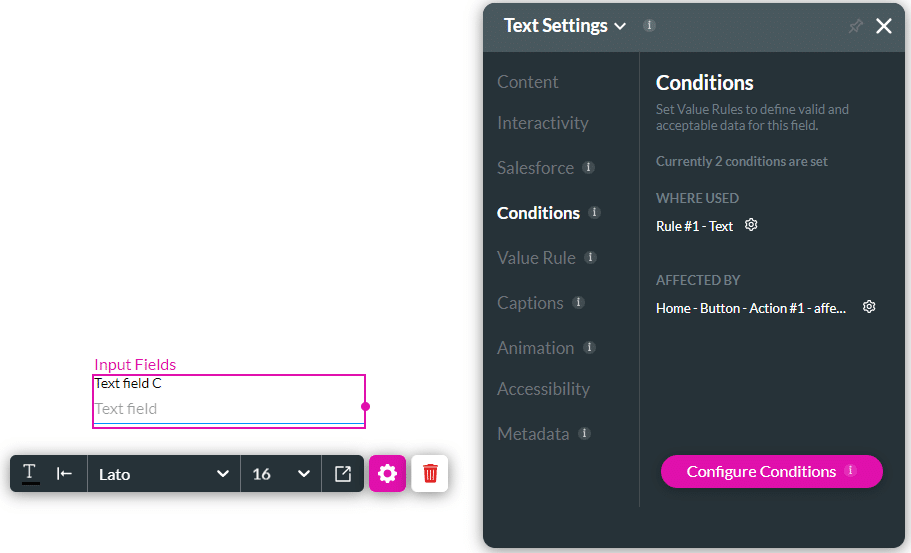
- Select the element/s that you want to affect by clicking the relevant checkbox/es.
- These are all the elements in your project.
- If necessary, use the Search element/s field.
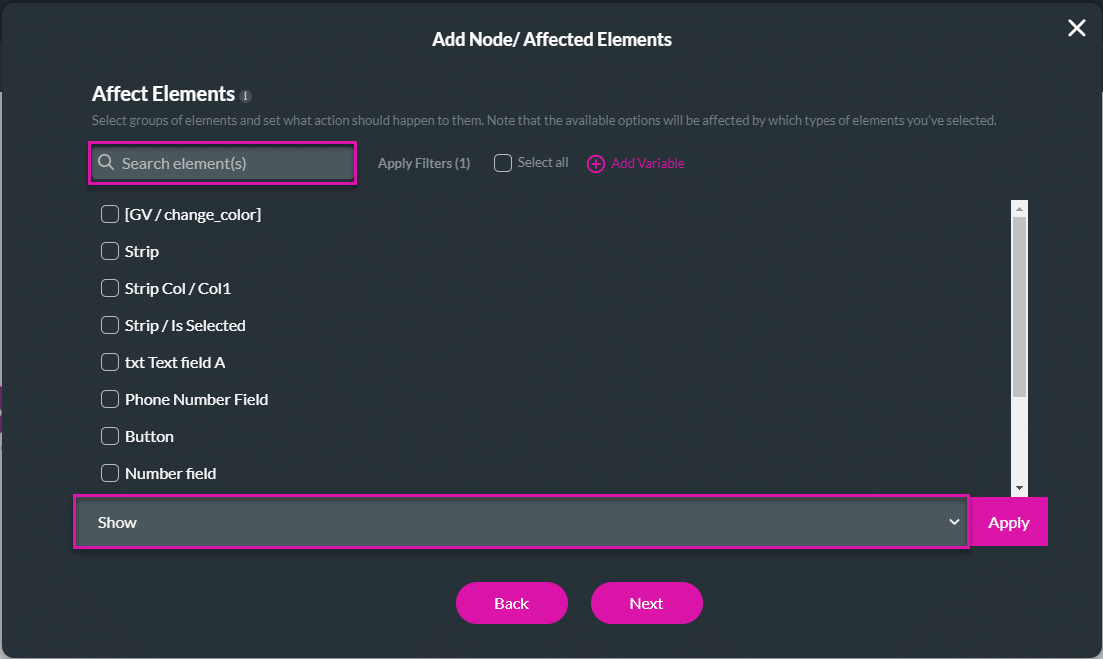
- Select a radio button or picklist item by clicking the applicable checkbox.
- Use the drop-down list to select the Activate option.

- Click the Apply button. The tag “Activate” is added to the selected element/s. In this example, Item 1 for the radio button and the multi-select picklist will be activated.
- Click the Next button.
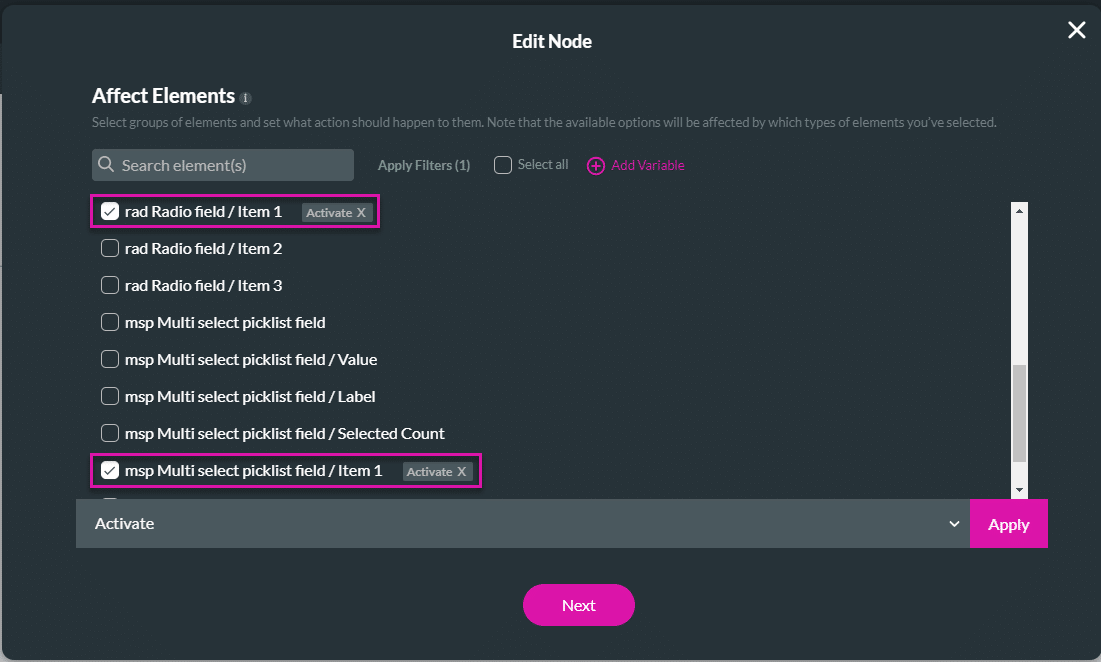
- If required, change the tag and click the Insert button. The node is added to the screen.
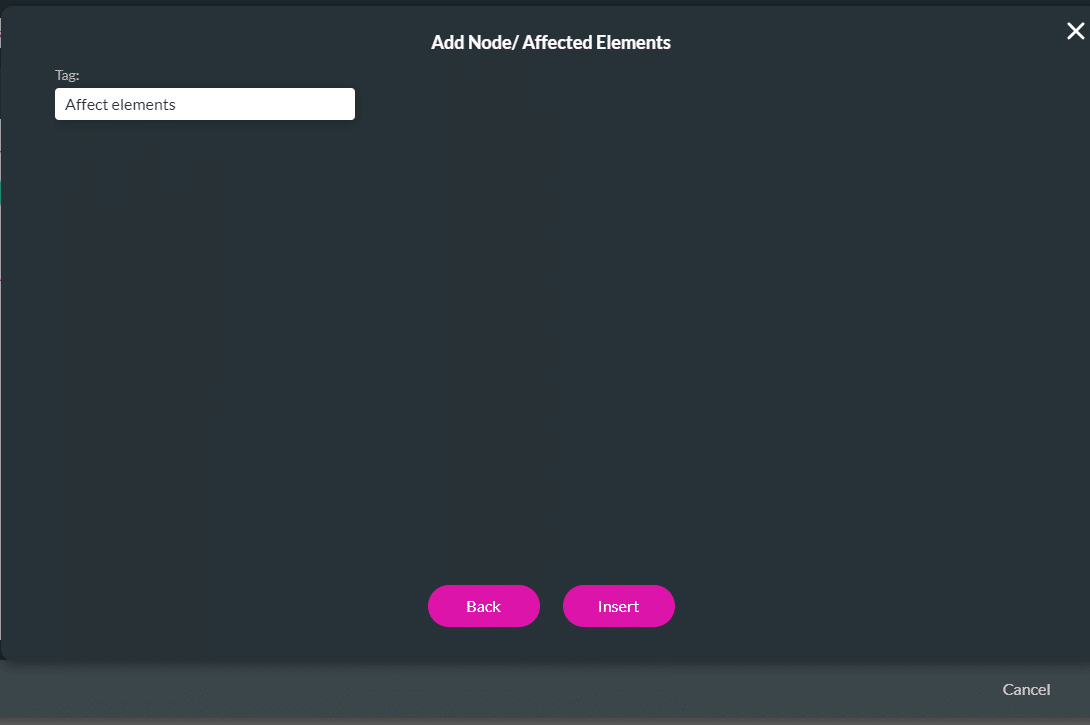
- Click the Apply button.
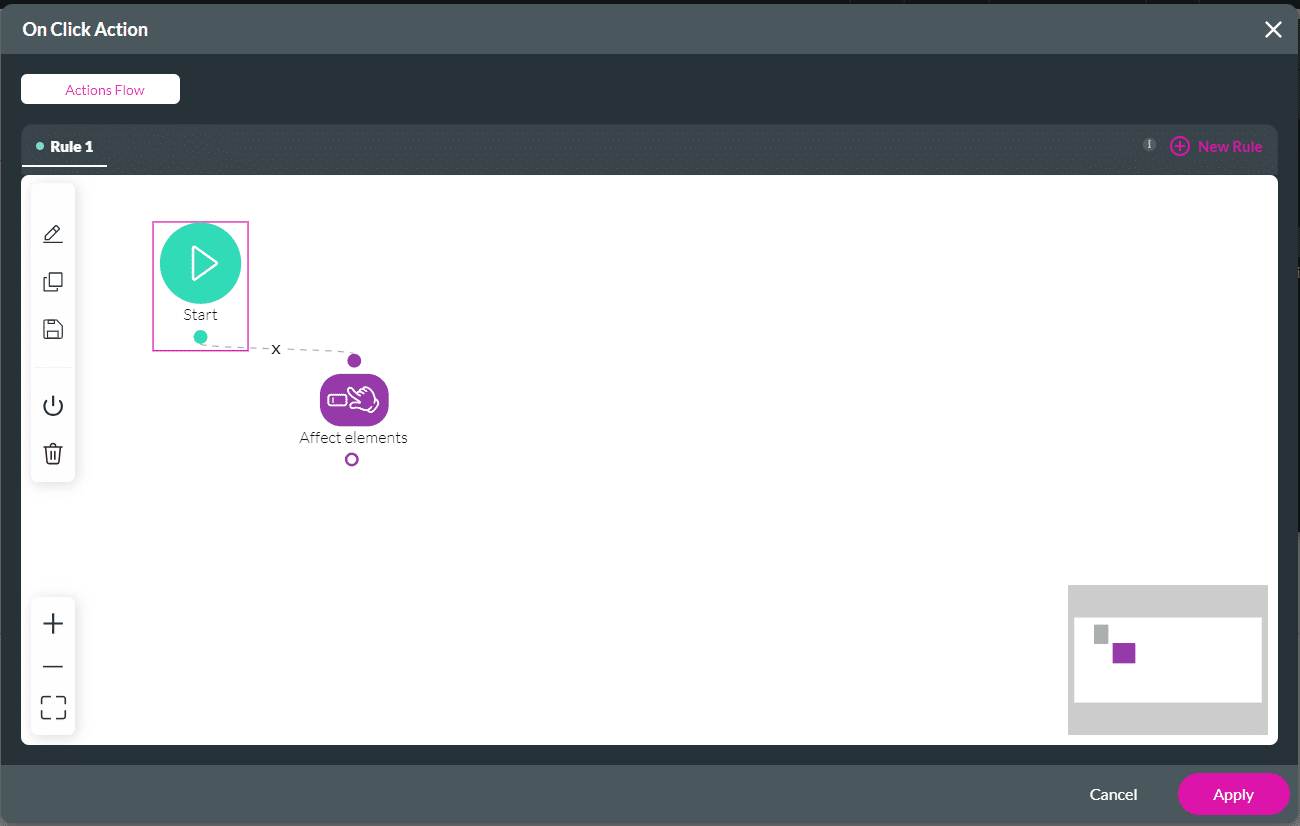
- Save and Preview the project.
When the user clicks the button, the affected item is selected. In this example, Item 1 is selected. The user can change the option by clicking another radio button or selecting another item from the picklist.
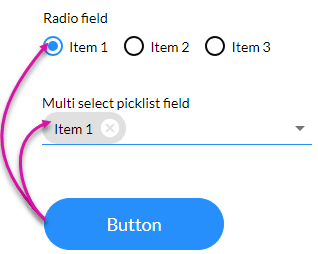
Hidden Title
Was this information helpful?
Let us know so we can improve!
Need more help?
Book Demo

