Set up a Hybrid Survey
Complete the following steps to set up a hybrid survey.
- On the Titan Dashboard, click the New Project button.
- Select Survey as the project type and click the Next button.
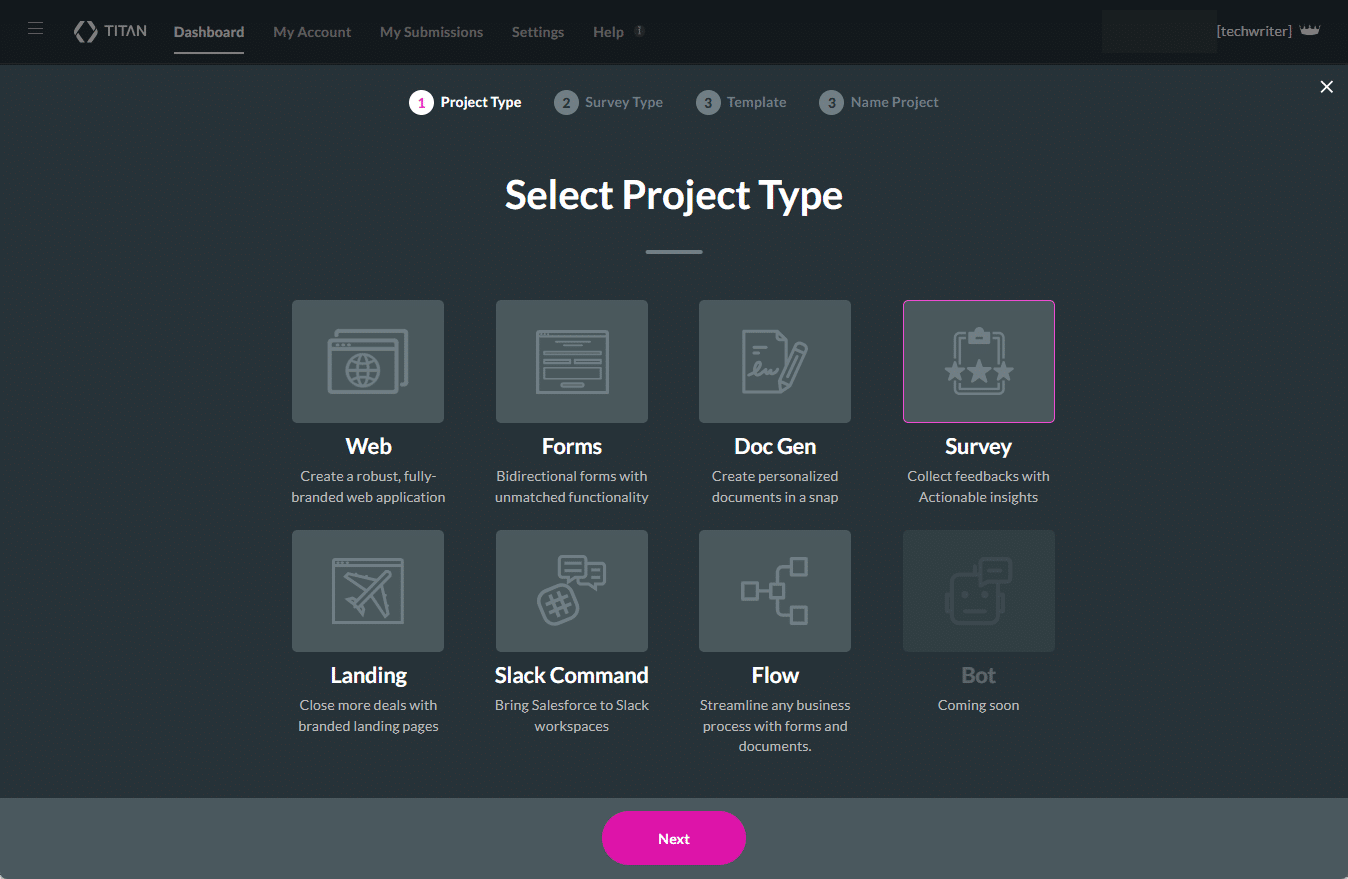
- Click the Email Survey option and click the Next button.
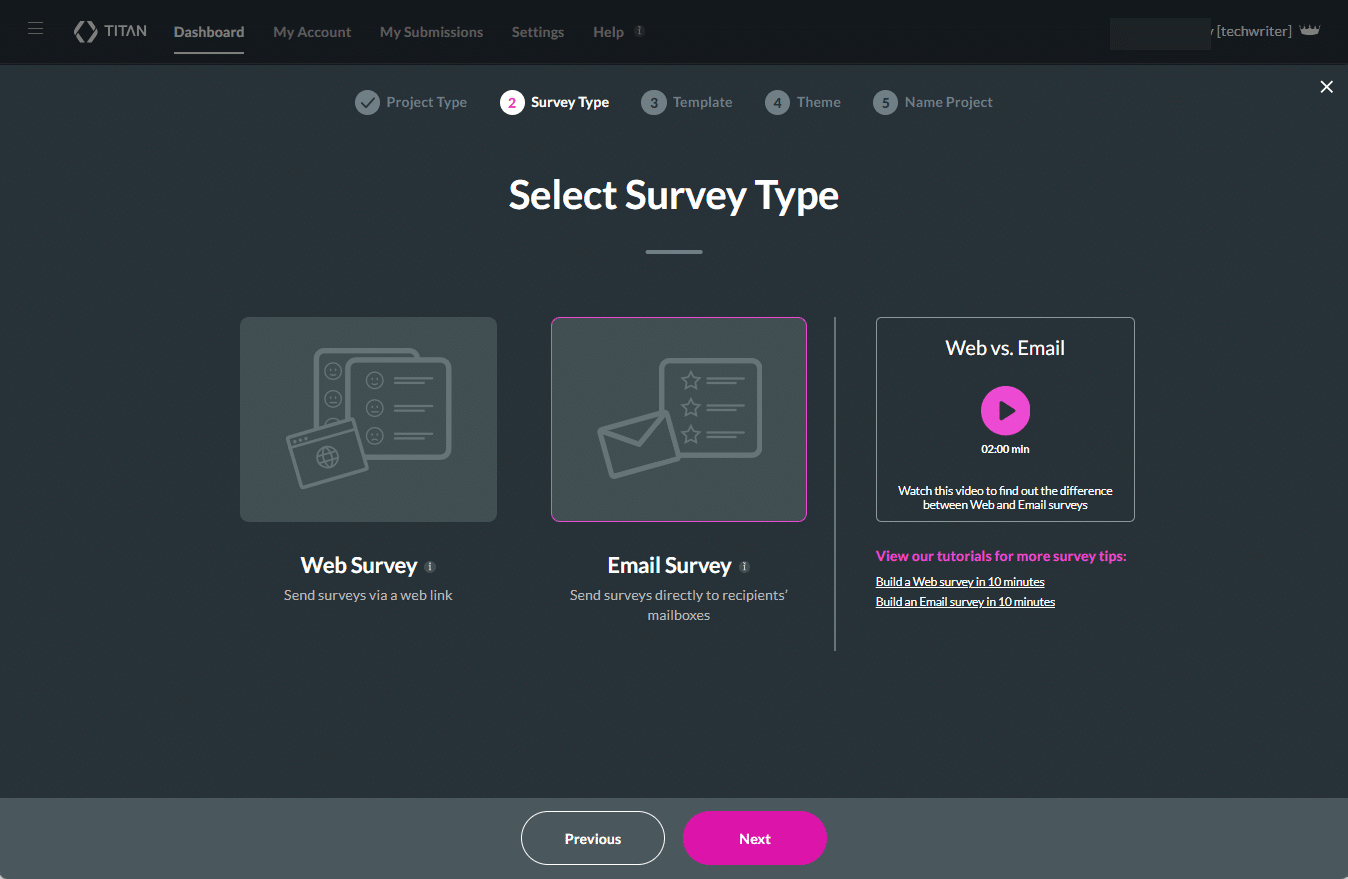
- Select a template and click the Next button.
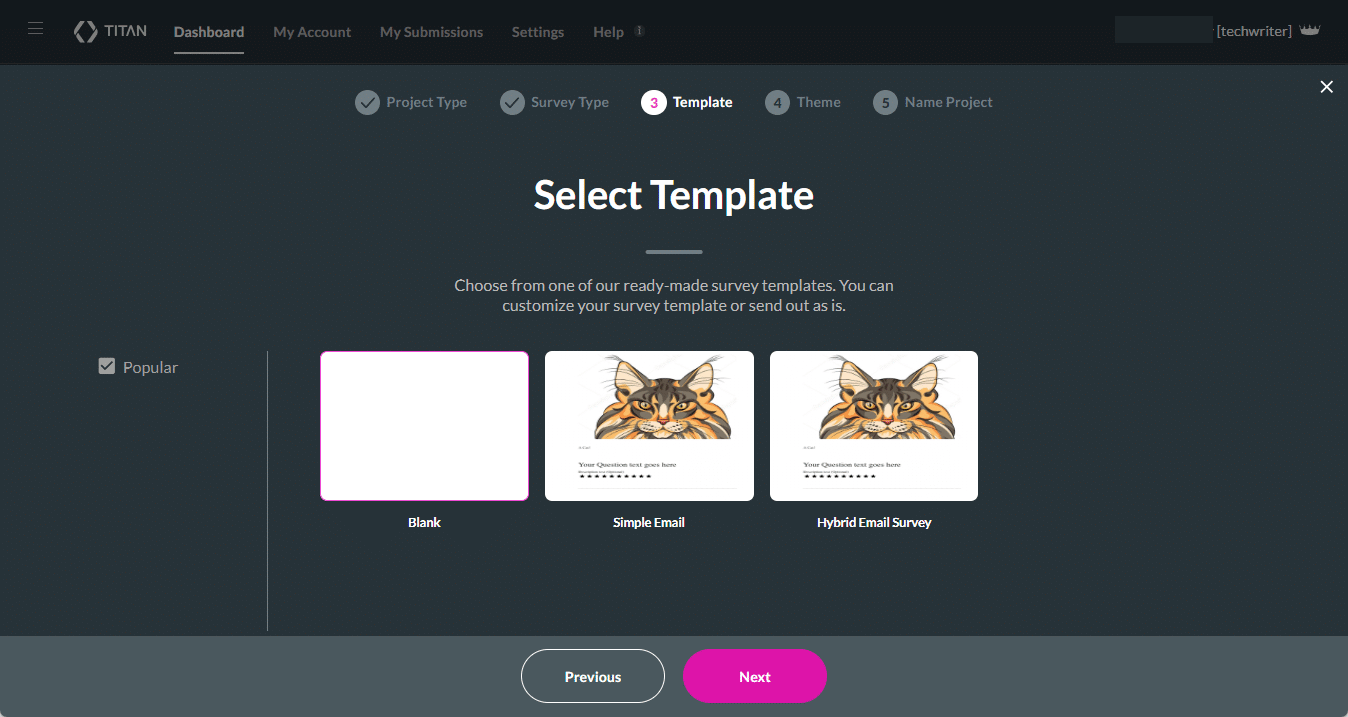
- Select a theme and click the Next button.
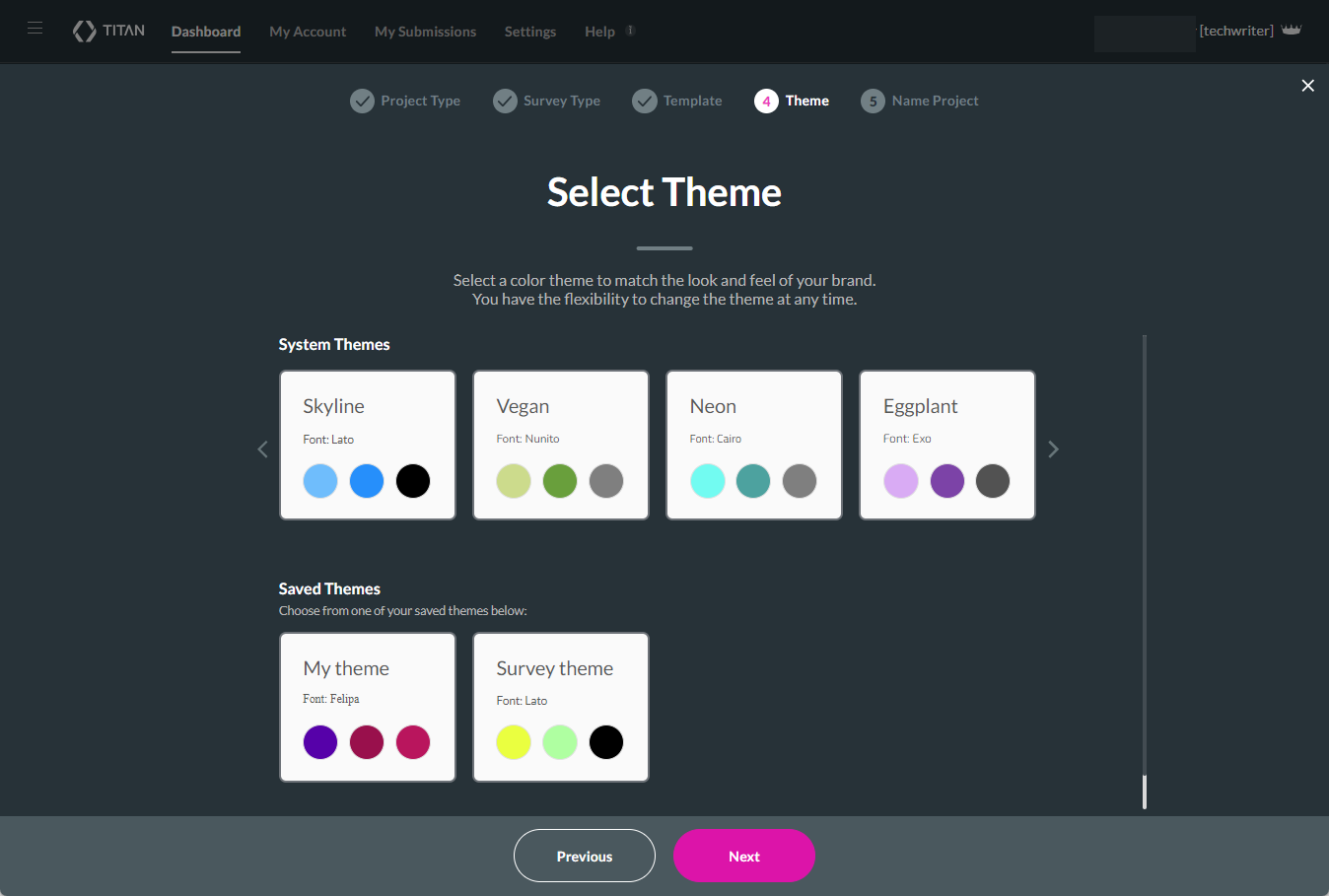
- Name your survey and click the Let’s go button.
- Click the Add Slide option.
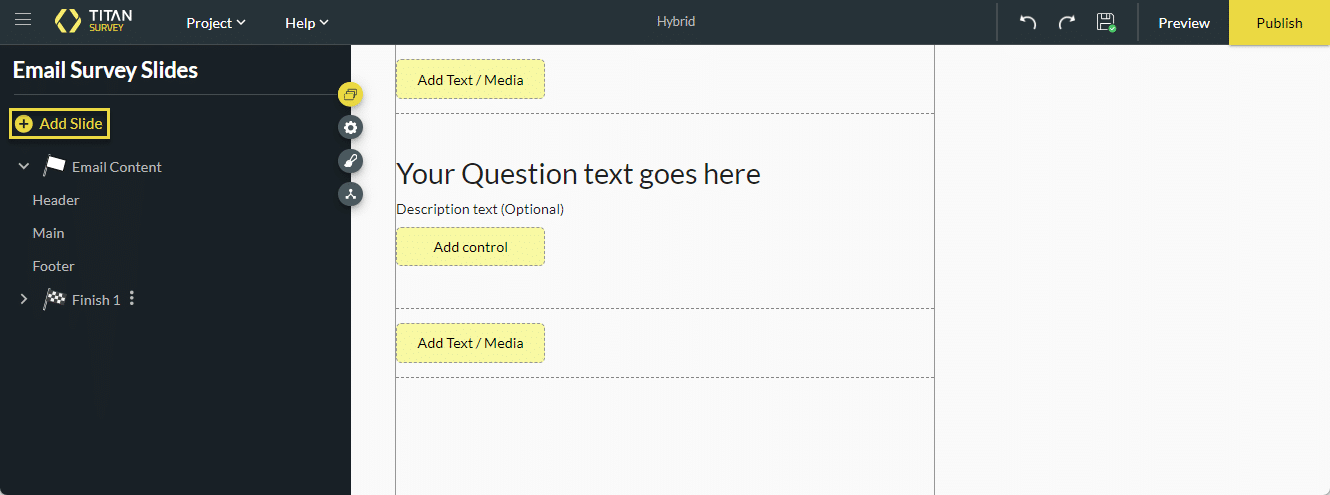
- Select the type of slide:
- Question Slide
- Information Slide
- End Slide
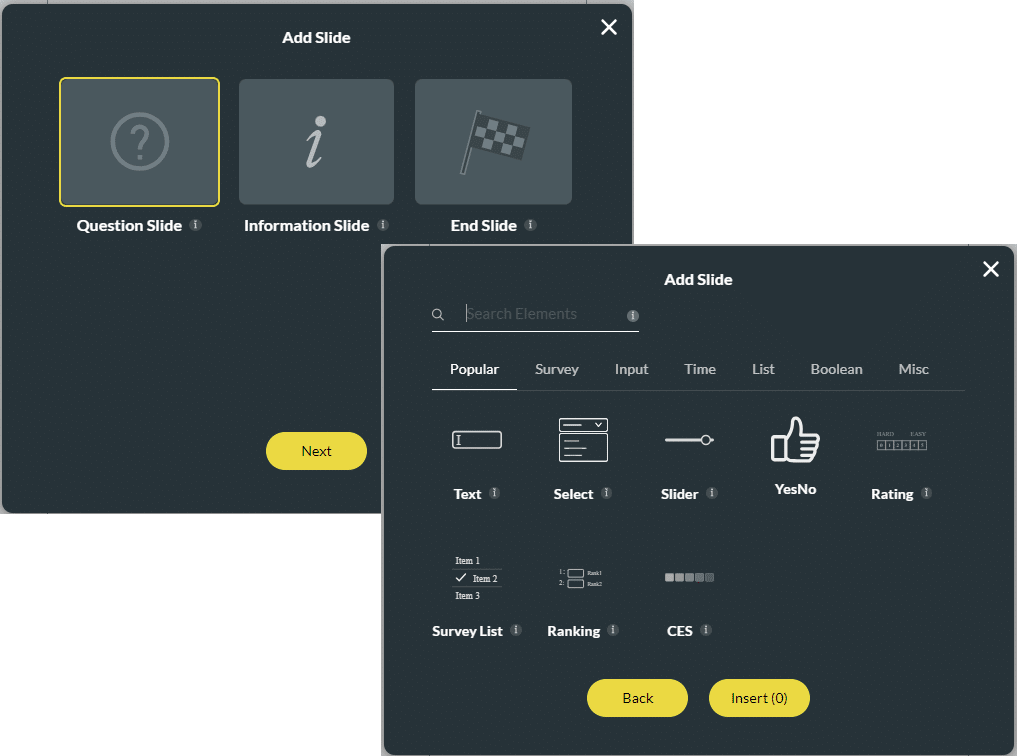
- Select a slide element, or select multiple slide elements.
- Click Insert. The slide is inserted. You can do this until you have all the slides you need.
You can publish the survey when you have set up all the slides and conditions.
- The result of the email survey question goes directly to Salesforce, even if the user doesn’t answer any more questions.
- Any questions that the user completes in the web survey are sent directly to Salesforce.
- The results from both the email and the web survey will be saved in Salesforce with the same survey record (taker ID and client ID).
Hidden Title
Was this information helpful?
Let us know so we can improve!
Need more help?
Book Demo

