Add Multiple Questions to a Slide
Business Background
Add multiple questions to a single slide to enable your business to retrieve customer responses to multiple questions on the same slide with a single click.
Titan Solution
- Adding multiple questions to a slide enables you to include multiple questions on the same slide.
- This can be because you want to group similar question topics together, set questions based on conditional logic, or organize multiple questions on the same slide for any business reason.
- Adding multiple questions to a slide enables you to tailor survey slides to suit your business requirements, with data pulled directly from Salesforce.
- Customer responses sync straight back to Salesforce, ensuring complete automation for your surveys.
How to Video
Use Titan Survey to easily create web or email surveys for Salesforce. In this video, learn more about how to add multiple questions to a slide.
- 0:01 Add multiple questions: Learn more about how to add multiple questions to a slide and show or hide elements.
- 0:25 Add a question: We show you how to add question Labels and Values to a slide.
- 1:10 Add more questions: Learn how to add more than one question to a slide.
- 1:36 Set conditions: Set your conditions, such as adding elements or hiding elements, according to your requirements.
- 2:19 Publish survey: Learn how to publish the survey and add objects such as contact.
- 2:24 Do Configurations: We show you how to add objects such as contact.
- 2:30 Add conditions: We show you how to add conditions such as Last Name
- 2:38 Distribution method: You can choose your distribution methods, such as Mail, SMS, or WhatsApp.
- 2:41 Choose Content: Choose content such as an Email Template or Custom Email.
- 2:58 Send Survey: We show you how to send the survey.
- 3:26 View survey email link: Learn how to view the survey link in your email and see how it works.
- 3:56 Salesforce: You can view the questions and responses from your surveys in Salesforce.
How to Guide
- Create a new Web Survey.
- Add a question slide and click the Next button.
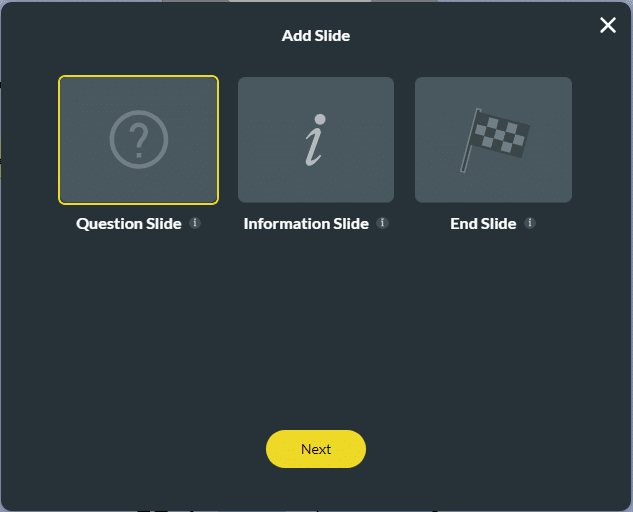
- Select multiple questions under any category subtab and click the Insert button.
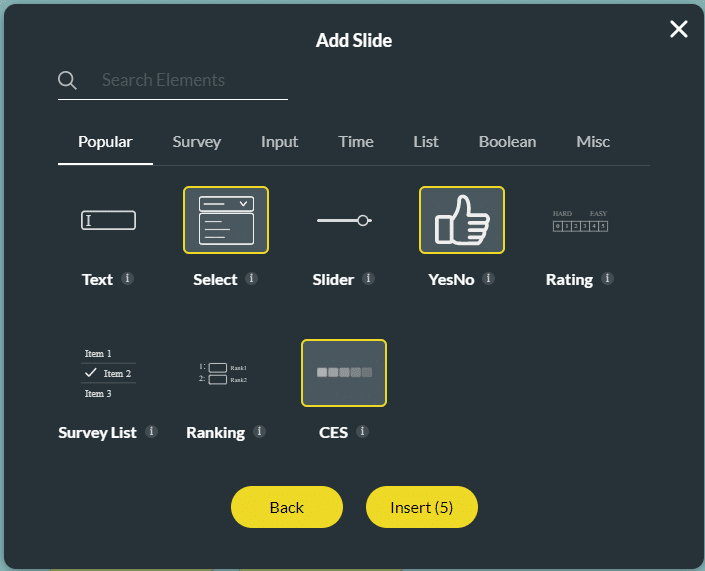
Note:
- Here you can see a list of question types, and you are able to select more than one question option under different categories on the Add Slide pop-up.
- The number on the Insert button shows how many questions you are adding.
- Type your question in the Text field.
- Type the description if necessary.
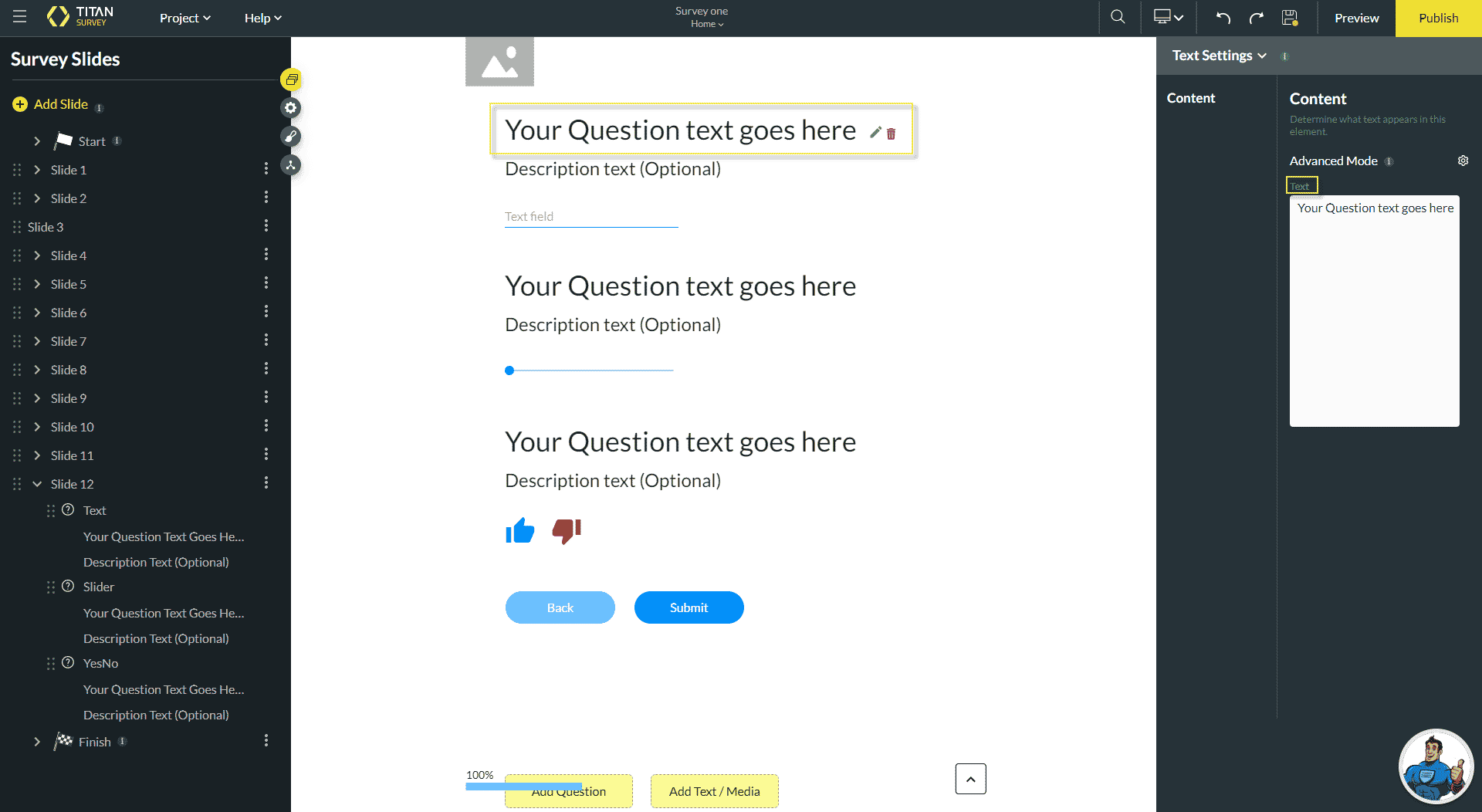
Note:
You can also add a question to the question you added. For instance, if a respondent chooses an answer, you can ask another question about why they chose that answer.
Interested in the Titan/Salesforce Integration? Read about Salesforce Surveys, check out different types of surveys for Salesforce, and view Titan Survey on the Salesforce AppExchange.
Hidden Title
Was this information helpful?
Let us know so we can improve!
Need more help?
Book Demo

