Push Data to Salesforce Objects
Business Background
Use the push function in Titan Survey to send data to Salesforce objects.
Titan Solution
- Use Titan Survey to push information to Salesforce.
- Use the Action method to create, update, find, or delete information from an object in Salesforce.
How to Guide
This functionality lets you push additional information to a Salesforce object.
- Click the Gear icon to open the Project settings.
- Click the Salesforce option. The Salesforce Integration screen opens.
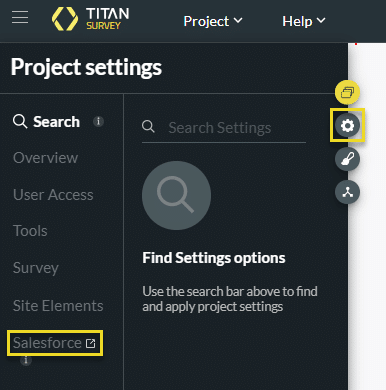
- Select the Push option.
- Click the Create New button. The Map Salesforce fields screen opens.
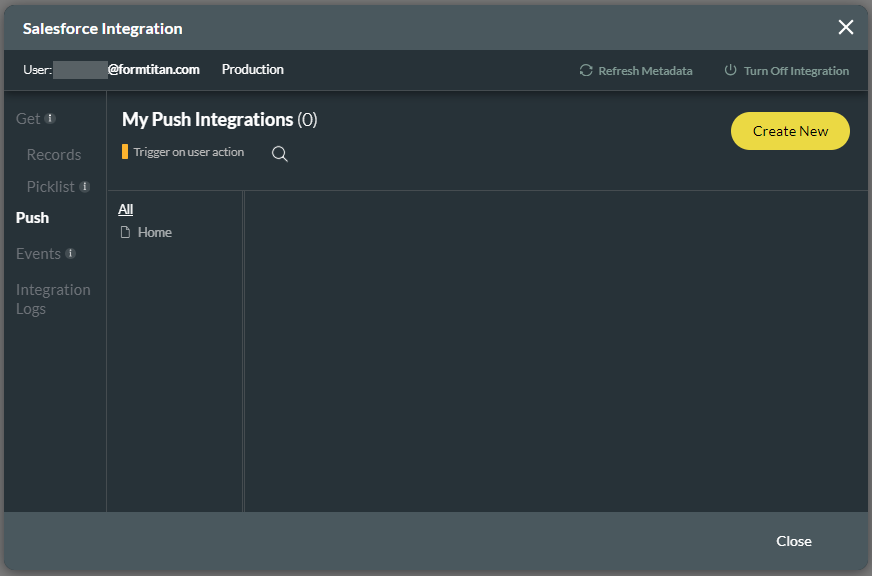
- Select the object from the drop-down list, for instance, Contact, to identify your recipient.
- Select the action drop-down list to specify what you want to do. In this article, we used the Create action.
- If necessary, type a description in the field. This is not a mandatory field.
- Click the Apply button.
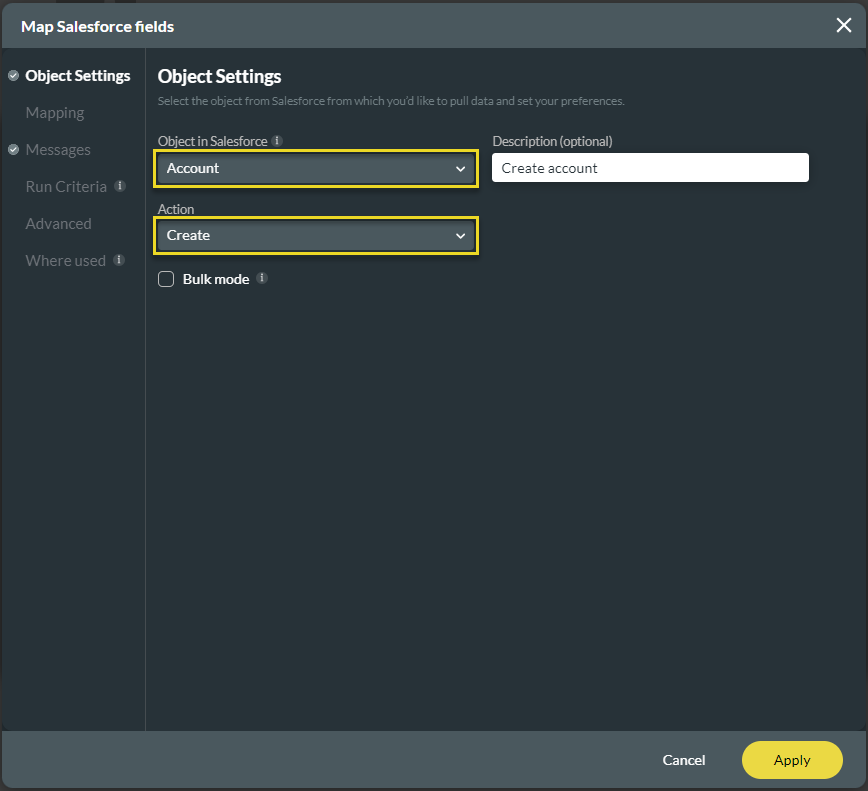
The push option will be added under My Push Integrations.
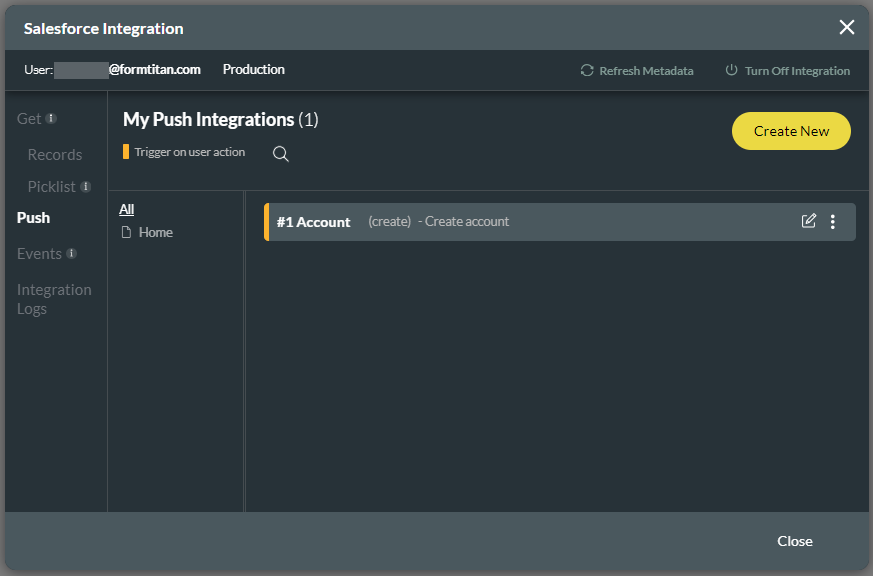
Hidden Title
Was this information helpful?
Let us know so we can improve!
Need more help?
Book Demo

