Banner
Business Background
A banner in a Titan Survey can add more context to the survey and help the survey taker remember the business that sent it.
Titan Solution
- Titan Survey allows you to add a banner to your survey directly from Salesforce.
- The banner can also be inserted in other ways.
How to Guide
The image will be spread across the entire width of the device that the customer uses. You can add text over the banner.
- Click the Add Text/Media option. The Add Question/s screen opens.
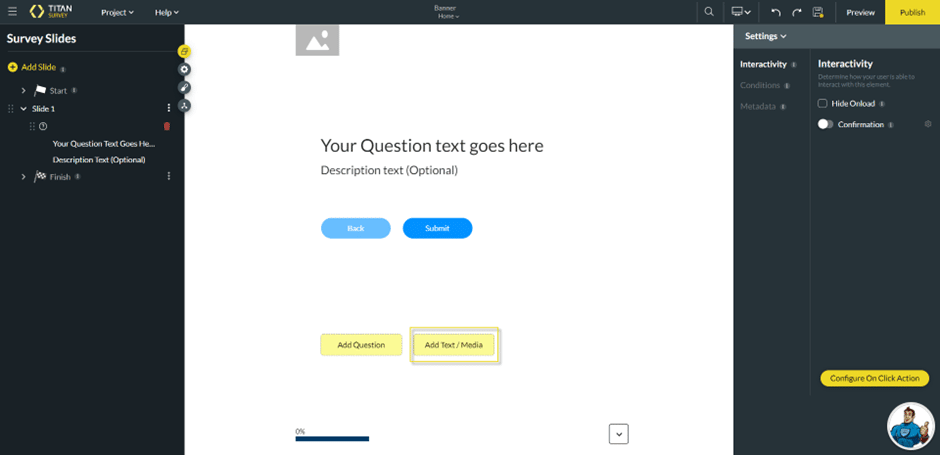
- Click the Banner option and click the Insert button. The banner is added to the slide.

- Add the image:
- Choose an image that you uploaded earlier.
- Upload an image from your computer.
- Add an image URL.
- Use Salesforce:
- Click the Salesforce option and do the integration.
- Click the Apply button.
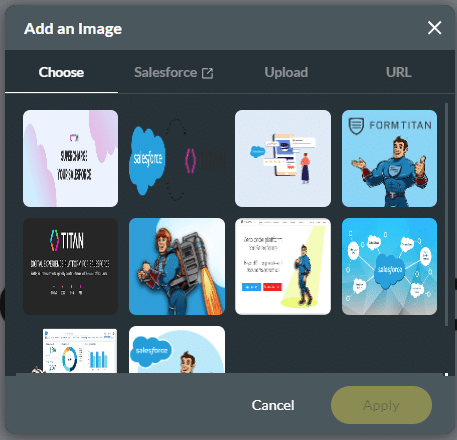
- Click the Gear icon next to Text on the right of the screen. The Custom HTML screen opens.
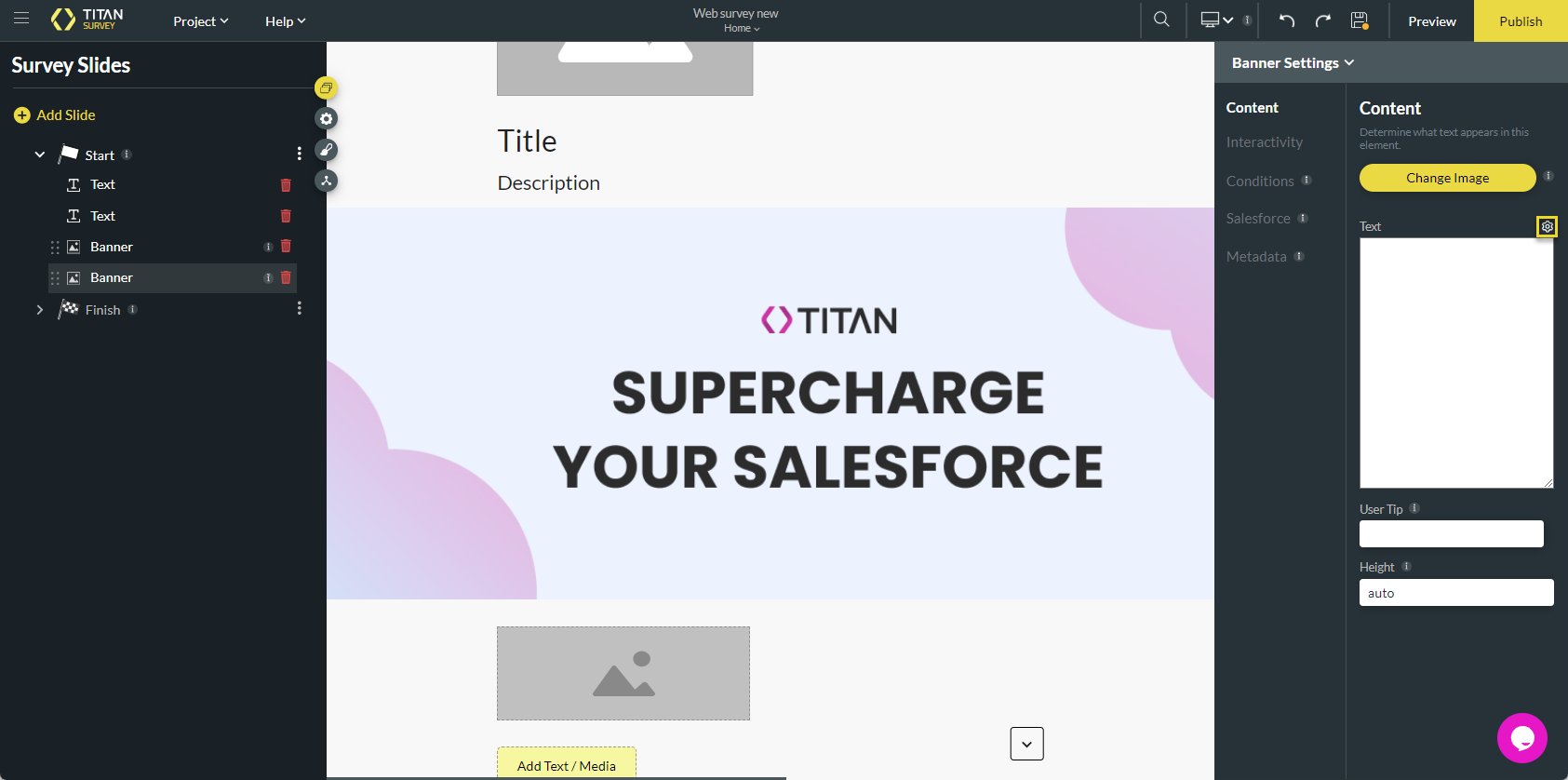
- Add text and customize it using the HTML tools.
- Click the Apply button.
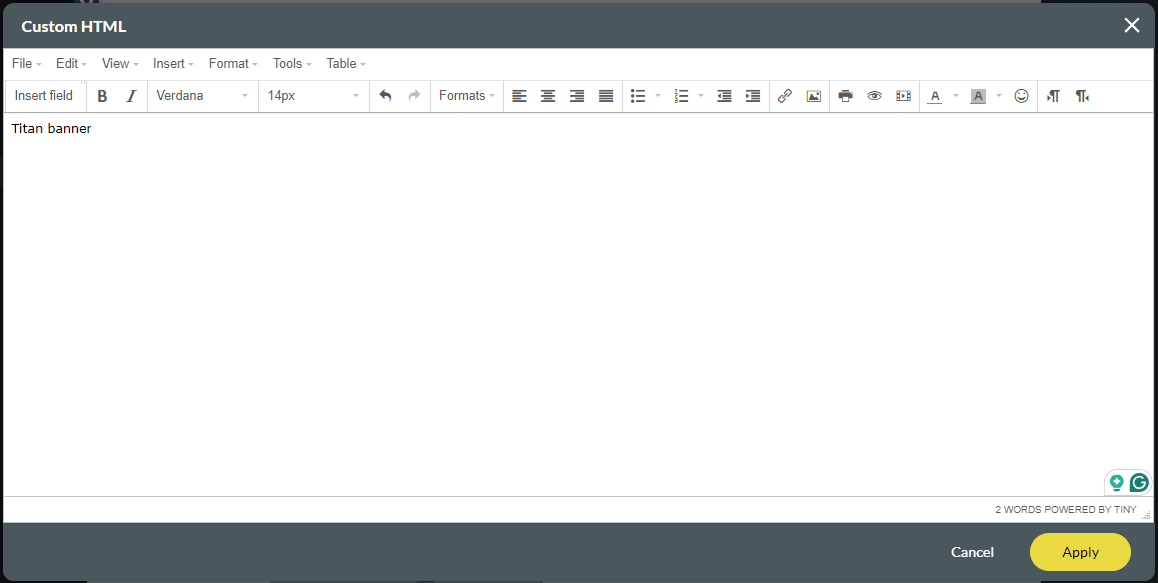
The text is added to the banner.
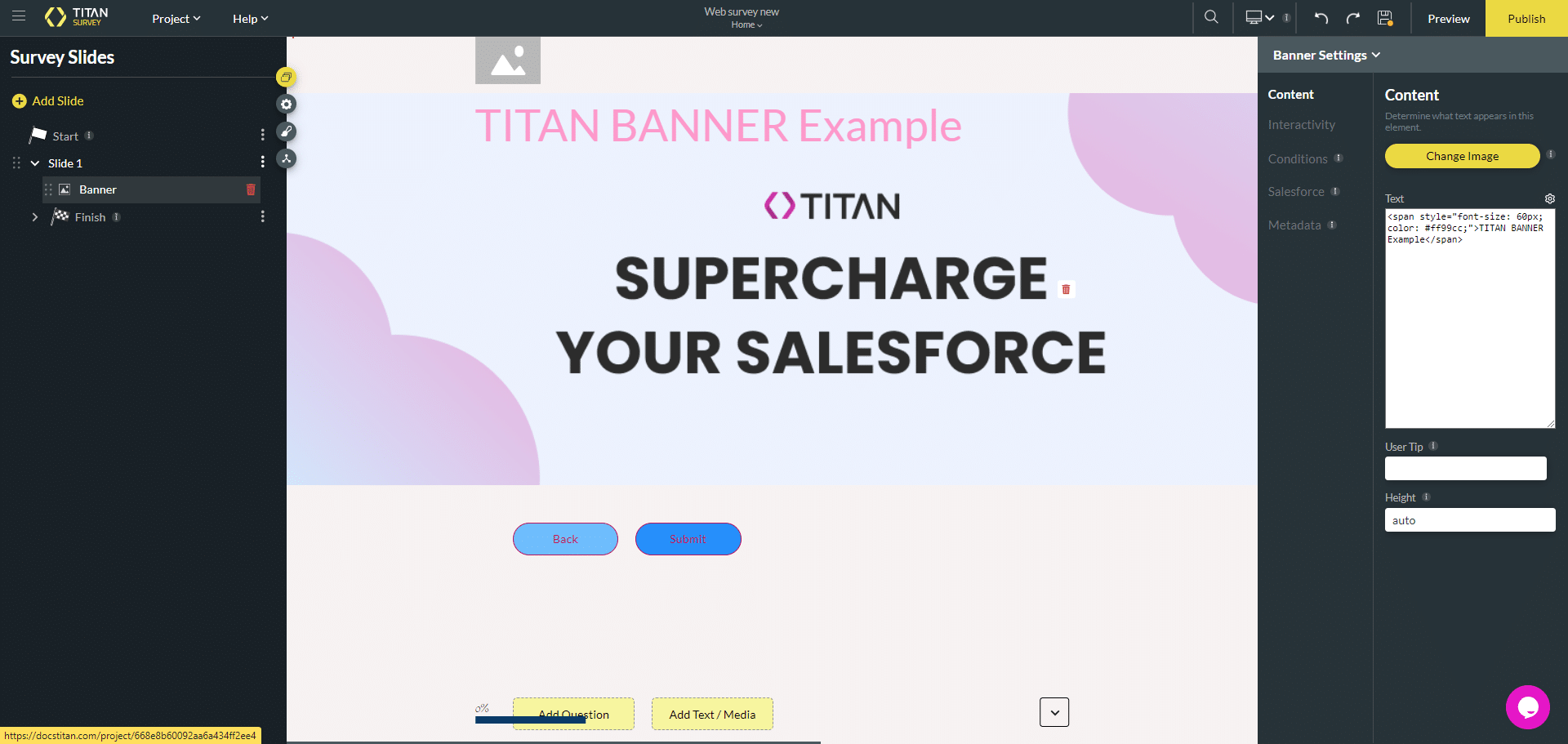
Hidden Title
Was this information helpful?
Let us know so we can improve!
Need more help?
Book Demo

