Sign Now Wizard
Business Background
Simplify the signing process for your customers by clearly indicating all the fields that must be completed instead of them scrolling and maybe missing fields.
Titan Solution
The Titan Sign Now wizard on documents streamlines the process for users with its helpful prompts to find all the fields on a document.
How to Video
Coming soon!
How to Guide
The signer receives an email with a link to the document that must be signed.
- Click the link in the email to open the document.
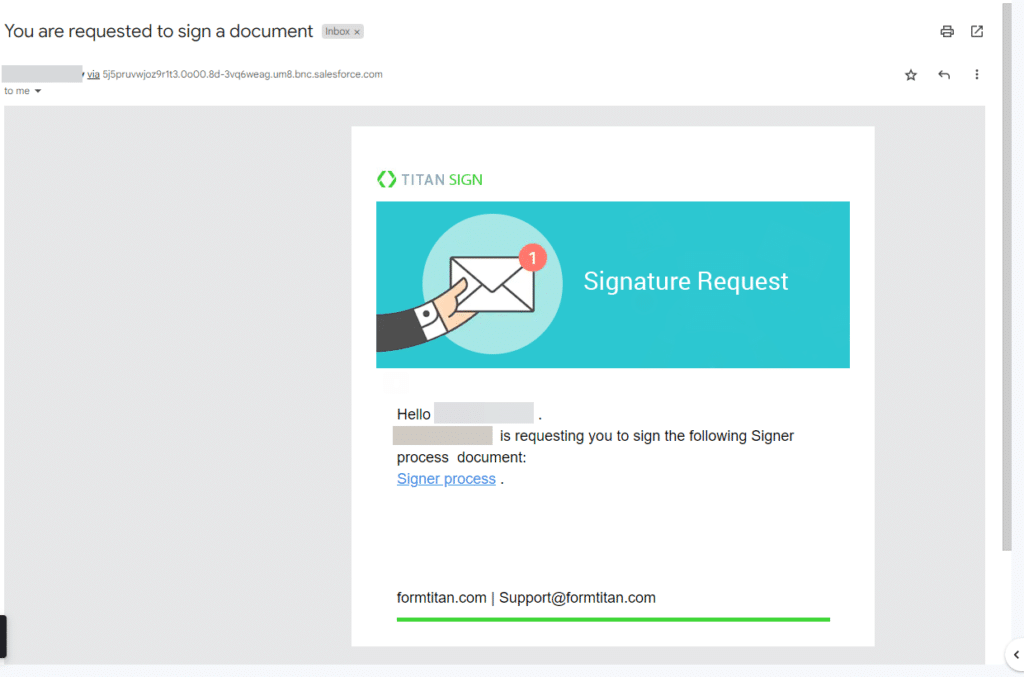
- Click the Sign Now button at the bottom of the screen.
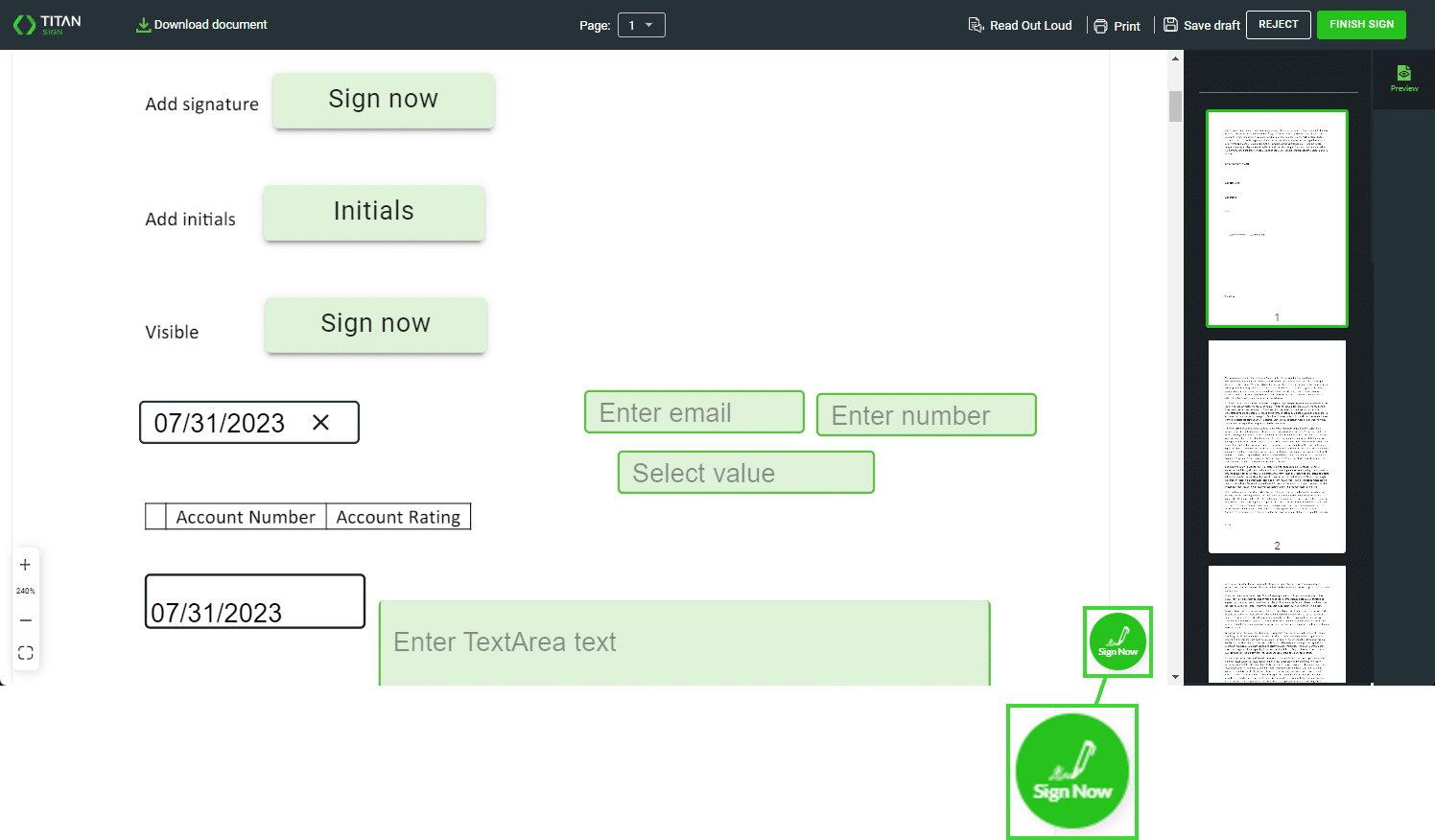
An element with a green frame (1) is not mandatory.
An element with a red frame (2) is mandatory.
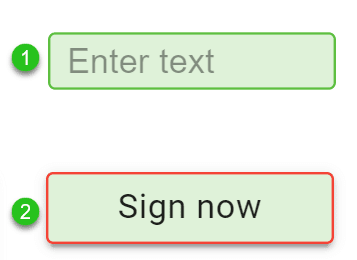
- The Select signature screen opens.
- In the background, you will see the number of fields that need to be completed.
- The number of required fields is also shown.
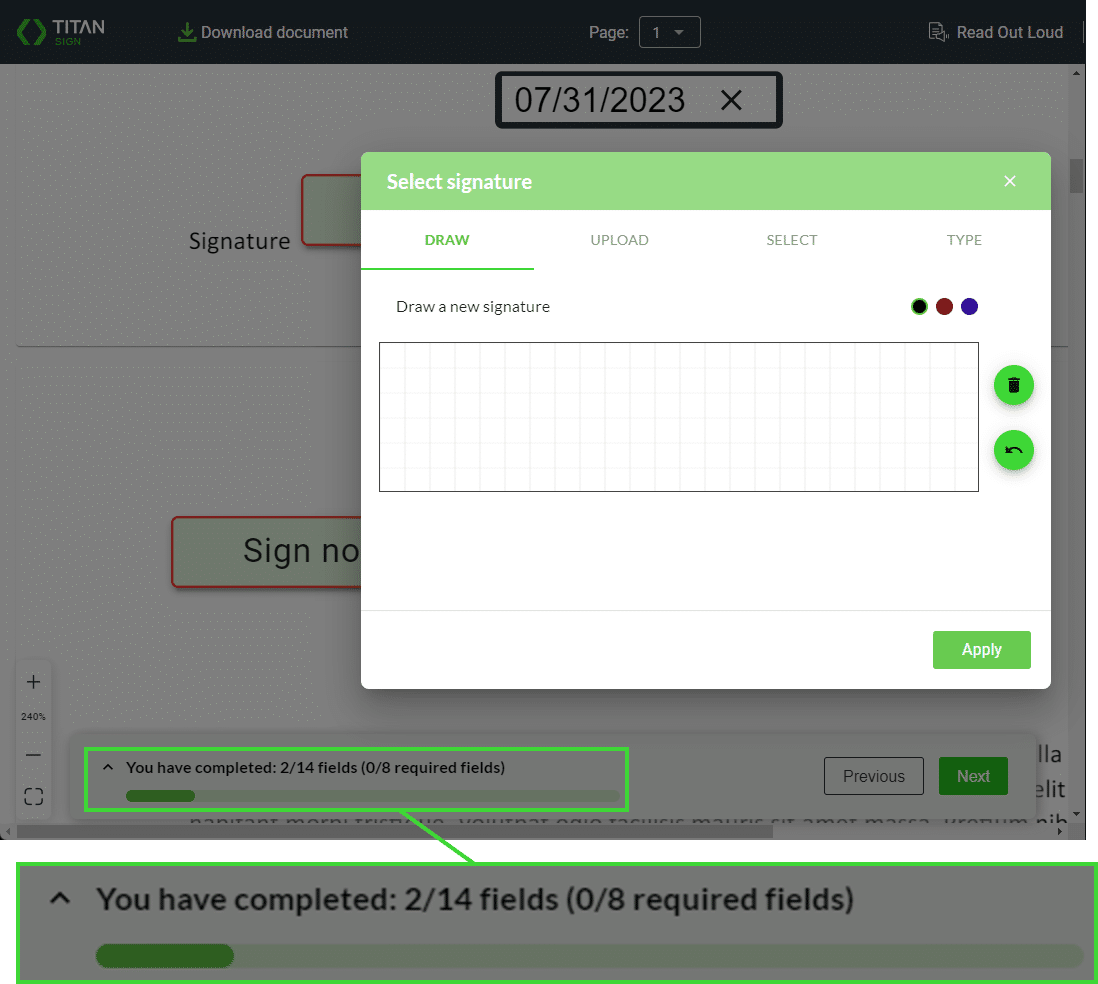
- Add a signature and click the Apply button. The signature is added to the document.
- Click the Next button to move the focus to the next field that must be completed. The progress bar and text show how many fields have been completed.
- Sign or enter the required text and click the Next button until all the fields have been completed.
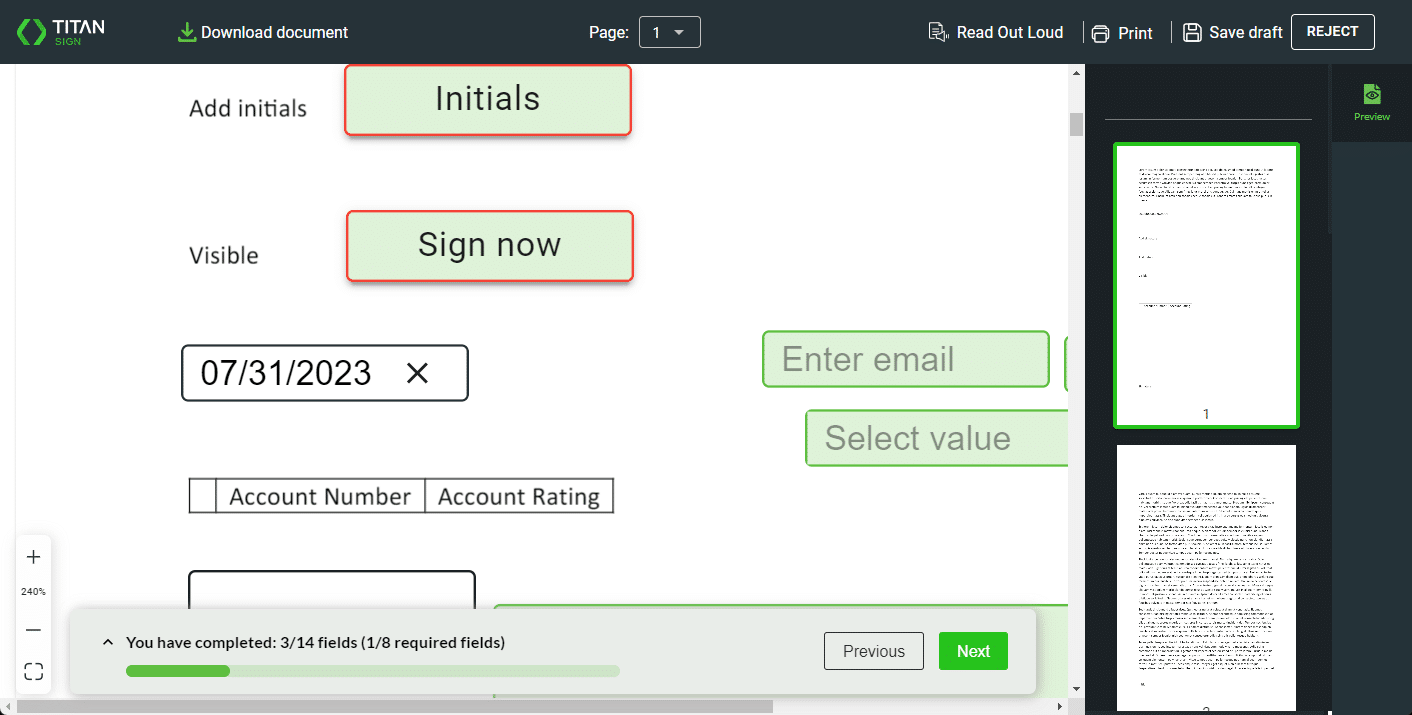
- Select the Finish Sign button.
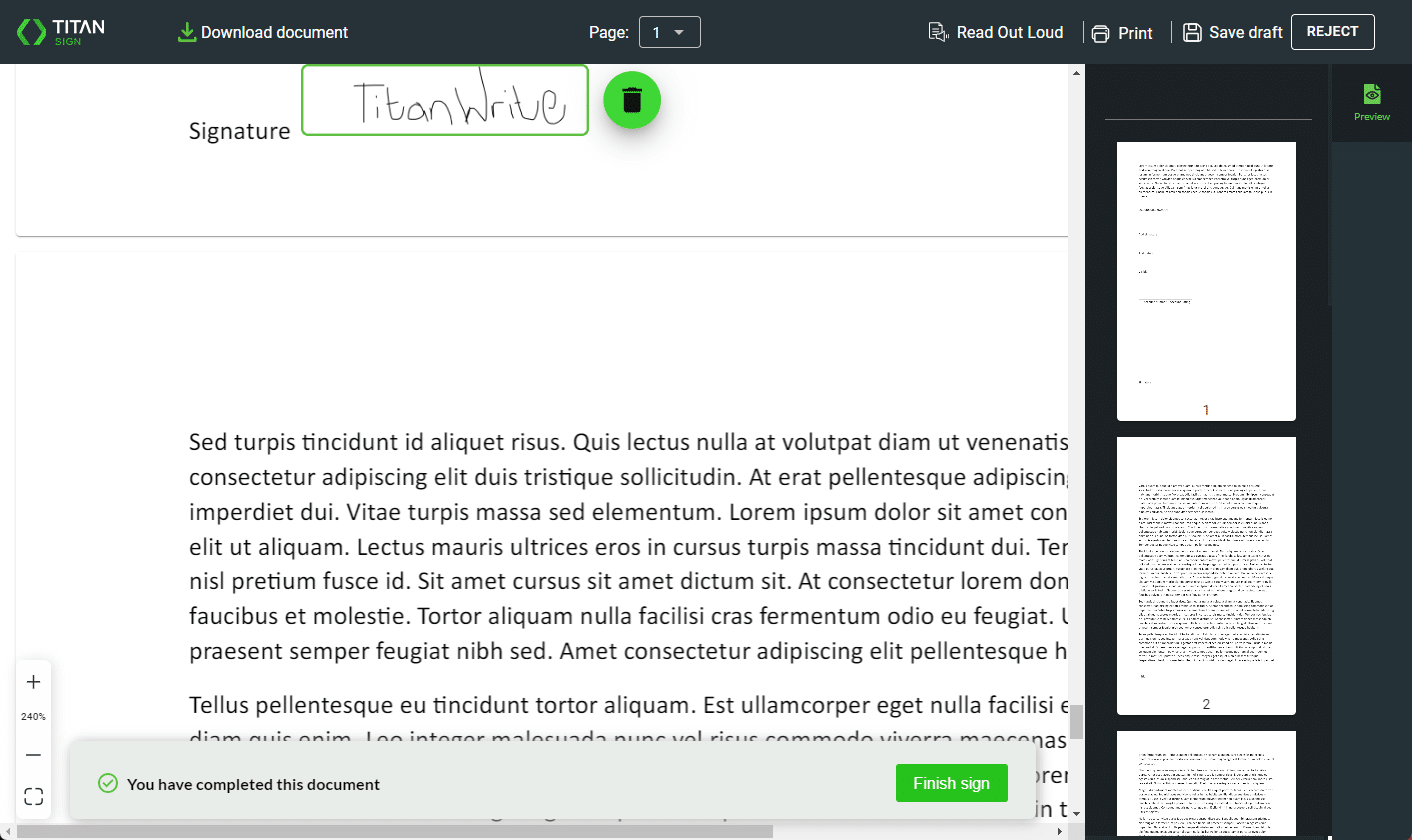
The following message is shown.
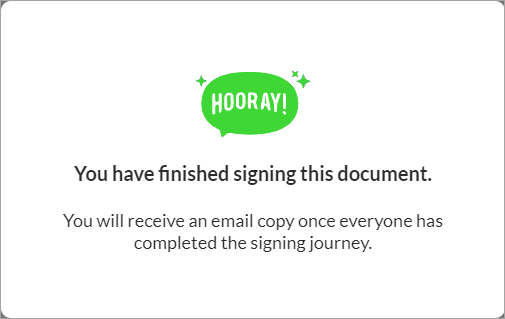
You can Hide the Sign Now wizard.
- Under Optimization, scroll down and click the Hide Sign Now Button checkbox.
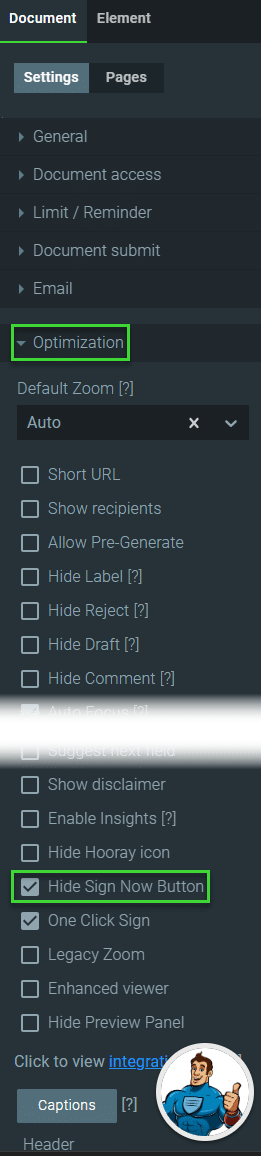
The signer will receive an email when the document has been signed. If more than one signer has been configured, the next person will receive an email. The signed document is attached as a PDF after the last signer has signed.
Learn more about Titan’s native integration with the Salesforce Experience Cloud.
Easily share, manage, and track the progress of e-signatures directly from Salesforce using Titan’s sign solution.
Create automated and connected contract lifecycle processes for Salesforce using Titan’s zero-code CLM application.

