Sign and Send
Business Background
Use the FT Generate Document button in Salesforce to trigger document generation and emails. The FT Generate Document button is part of the Titan package in Salesforce. The button is created automatically when you install the Titan package. You just need to add it to the object (such as Account or Opportunities) where you need it. You can send and sign a document in a few clicks.
Titan Solution
With Titan, you can generate a document in Salesforce. When you click on the FT Generate Document button in Salesforce, the templates you have permission for are shown in a modal. You can send and sign the document.
How to Video
In this video, learn how to Sign and Send documents using the FT Generate button in Salesforce.
- 00:00 An introduction on how to sign and send documents using the FT Generate button.
- 0:16 Where to find Sign and Send in Salesforce?
- 0:43 What does Sign and Send do?
- 1:12 A demo of Sign and Send.
How to Guide
Click here for more information on FT Generate Document.
Make a note of the signers in your Titan Sign builder, under Settings > Document Access >Sugners:
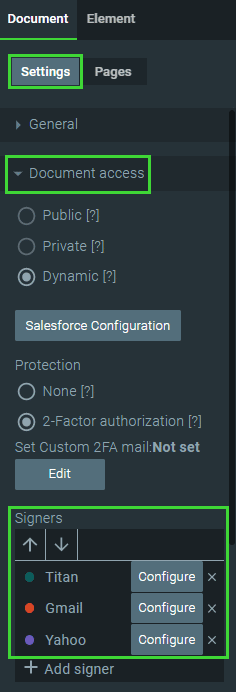
- Click on the Kebab icon.
- Click on the Sign and Send option. The document will open, and you will be requested to sign as a first signer; if other signers were configured, the document would be sent to the other signers. If no other signers were configured, the process would be completed.
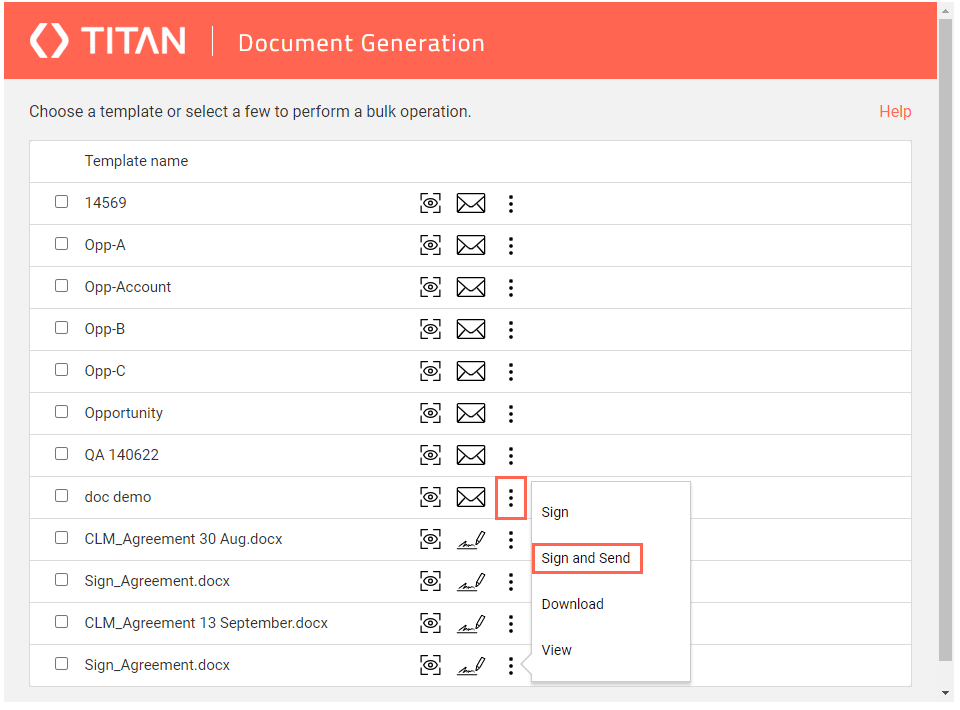
The first signer you configured in the Titan Sign builder will be replaced, and the document will be presented to you before being sent to the other signers.
If 2-factor authentication were added to the template in the Titan Sign builder, you will have to authenticate yourself before you will be able to sign the document.
- Open and sign the document.

