Discover Integration Log Settings
What Options do the Integration Log Settings offer?
You can choose how to receive logs, what logs are included in a report, and include additional email addresses for easy tracking. Customizing how logs are tracked and sent can assist with resolving errors timeously.
How can you Use the Integration Log Settings?
- Click the Settings tab and navigate to the Logs subtab.
- Select the Integrations option and click the Gear icon. The Log Settings screen opens.
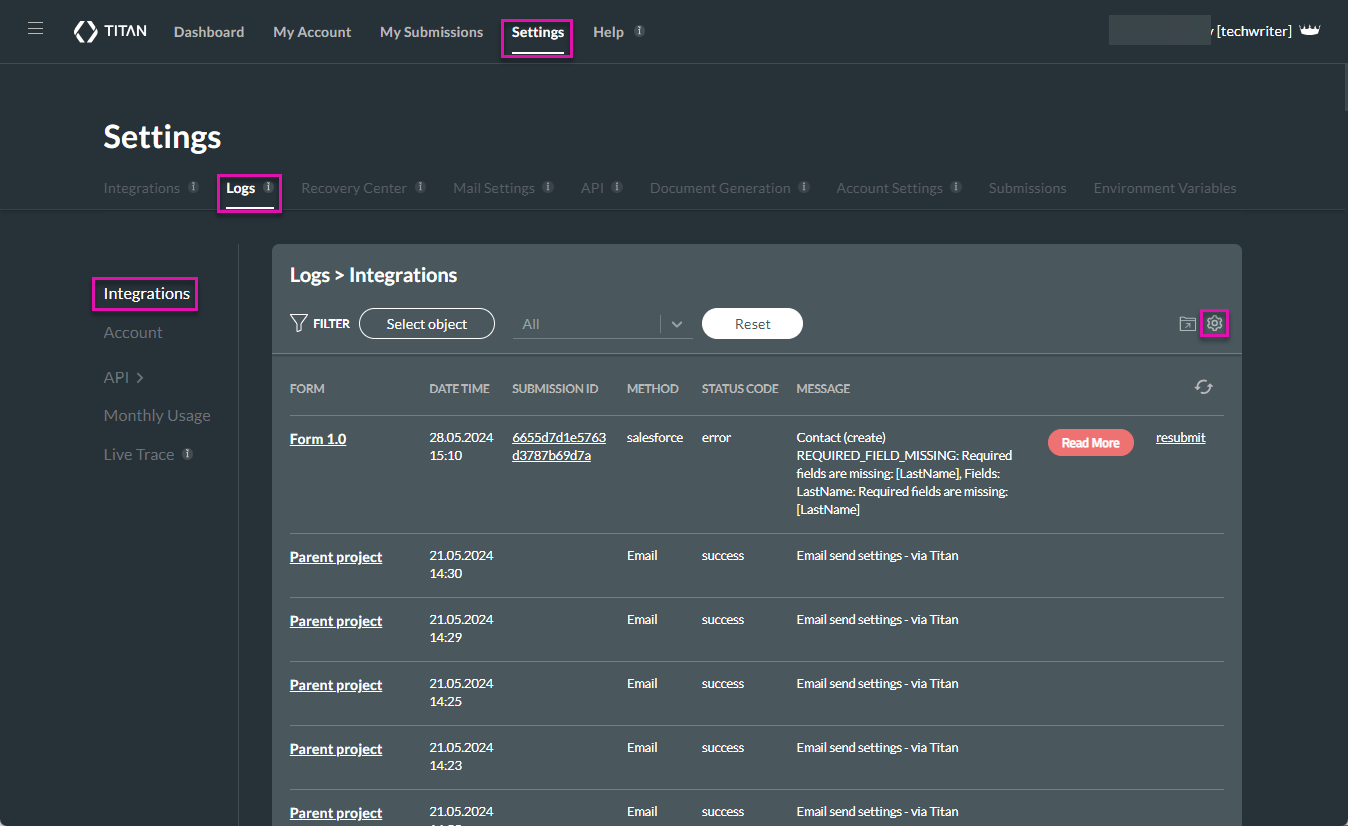
- If necessary, click the Disable Integration Logs checkbox.
- A confirmation message is shown: “Disable Integration Logs? Are you sure? No integration logs will be stored in the system.”
- Click the Yes button to confirm.
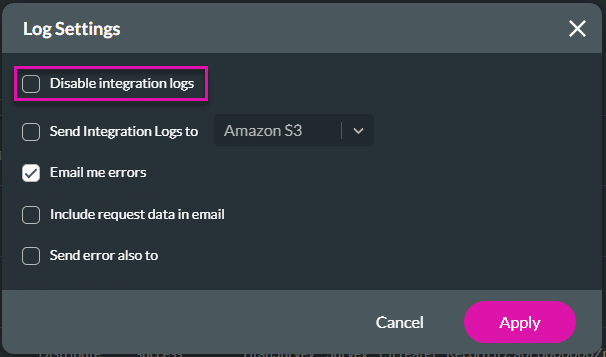
- If necessary, click the Send Account Logs checkbox to send the logs to an external location. The screen expands.
- Use the drop-down list to select the external location:
- Amazon S3
- Use the drop-down list to select a filter method. The APEX Class will receive the log details.
- Type the mandatory bucket name and path to folder in the fields.
- Salesforce APEX
- Use the drop-down list to select a filter method. The APEX Class will receive the log details.
- Type the mandatory class name in the field.
- Amazon S3
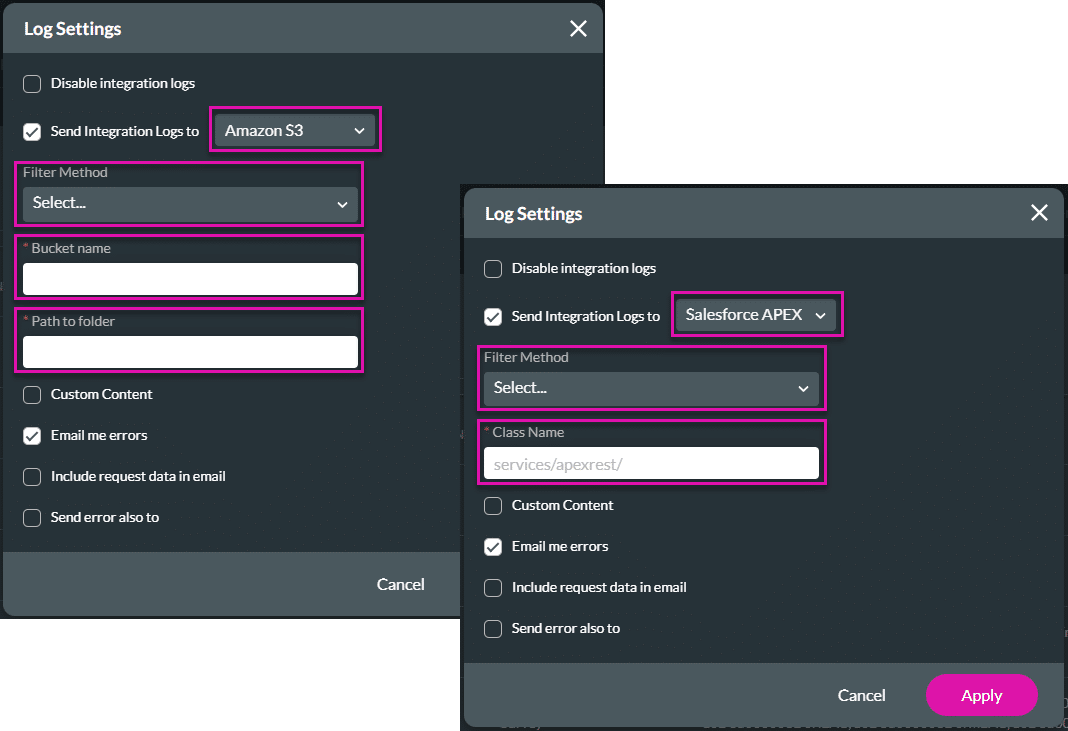
- Do any of the following as necessary:
- Deselect the Email me errors checkbox to stop receiving integration errors via email. This option is checked by default.
- Click the Include request data in the email checkbox to receive the request data in an email.
- Click the Send error also to checkbox to add an email address. That recipient will also receive the error emails.
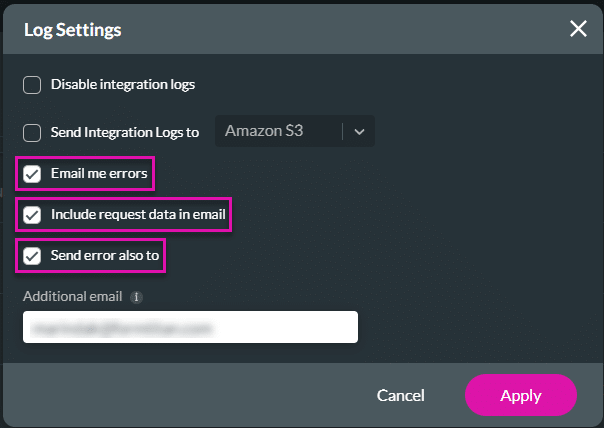
- Click the Apply button.
Hidden Title
Was this information helpful?
Let us know so we can improve!
Need more help?
Book Demo

