Find out about Viewing and Changing Licenses
Why should you View your License and What Changes can you Make?
View your current license, including the type, period, and costs. Ensuring you have the correct license type will optimize your business processes. You can choose to upgrade your license by using your credit card or contacting the Titan team.
How to Video
- 0:01 Learn how to navigate to the upgrade option.
- 0:21 We show you how to upgrade.
- 0:51 View and download the license invoice.
How can you View and Change your License?
How can you Upgrade Your License from a Free or Trial License to a Paid Account?
- Select the My Account tab and navigate to the Billing subtab.
- Click the Upgrade button to upgrade your account. The Licenses screen opens. Here, you can view your current license plan type.
- Monthly – Choose to pay for your license every month.
- Annual – Pay a cheaper rate on a yearly basis.
- Enterprise – Payment works via credit card or invoice payment.
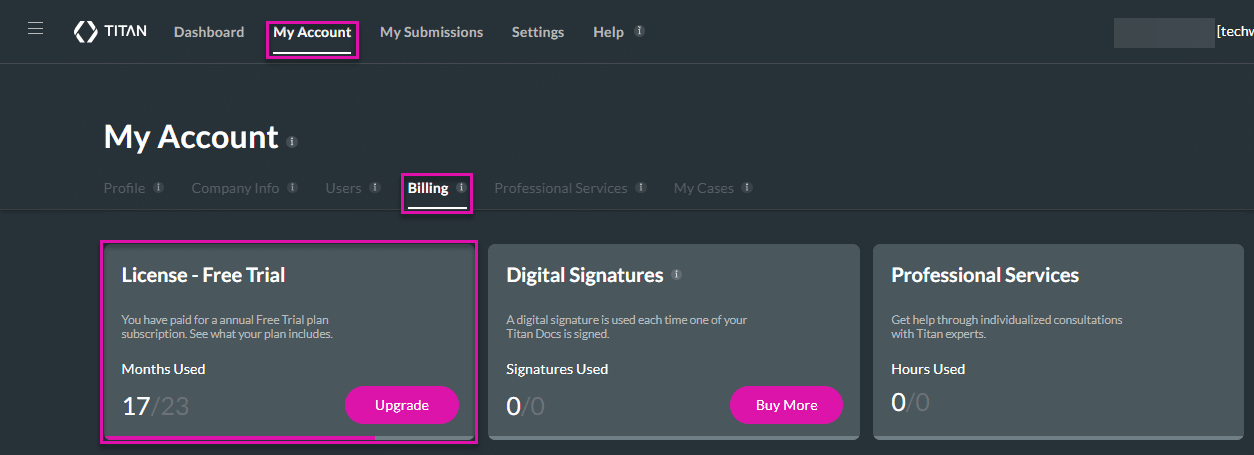
If you pay by credit card, contact our team to prepare a quote. Based on the quote, you can upgrade via the dashboard.
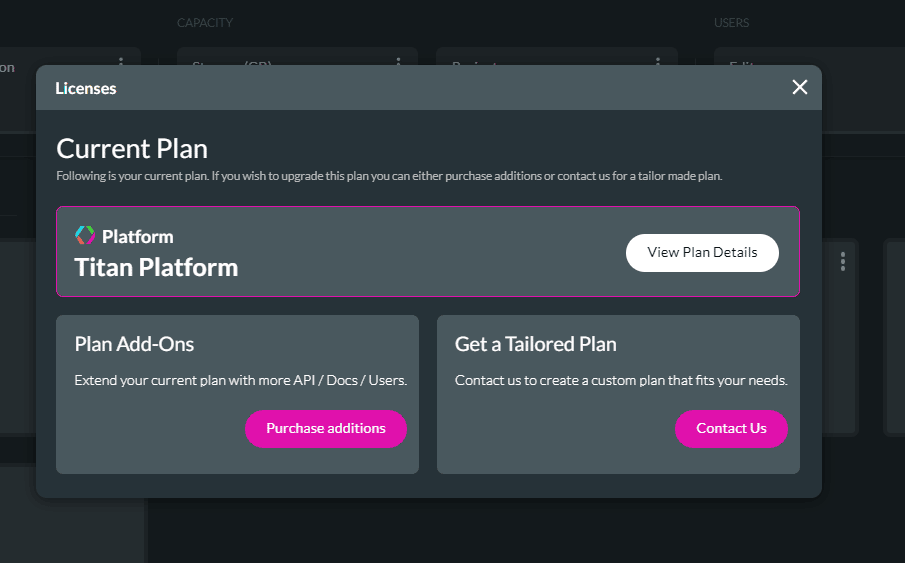
How can you Open a Case?
- Click the Contact Us button. The Open a Case screen opens.

- Select the Billing/Licenses option from the Case Type drop-down list and complete the Open a Case screen with the relevant information.
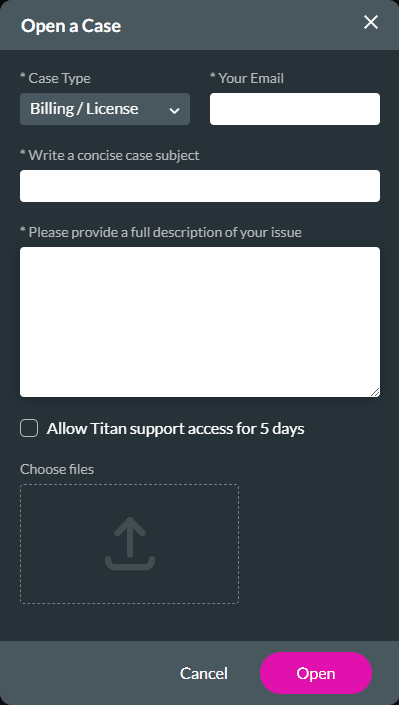
How can you view your License Details?
- Select the Licenses option in the ribbon.
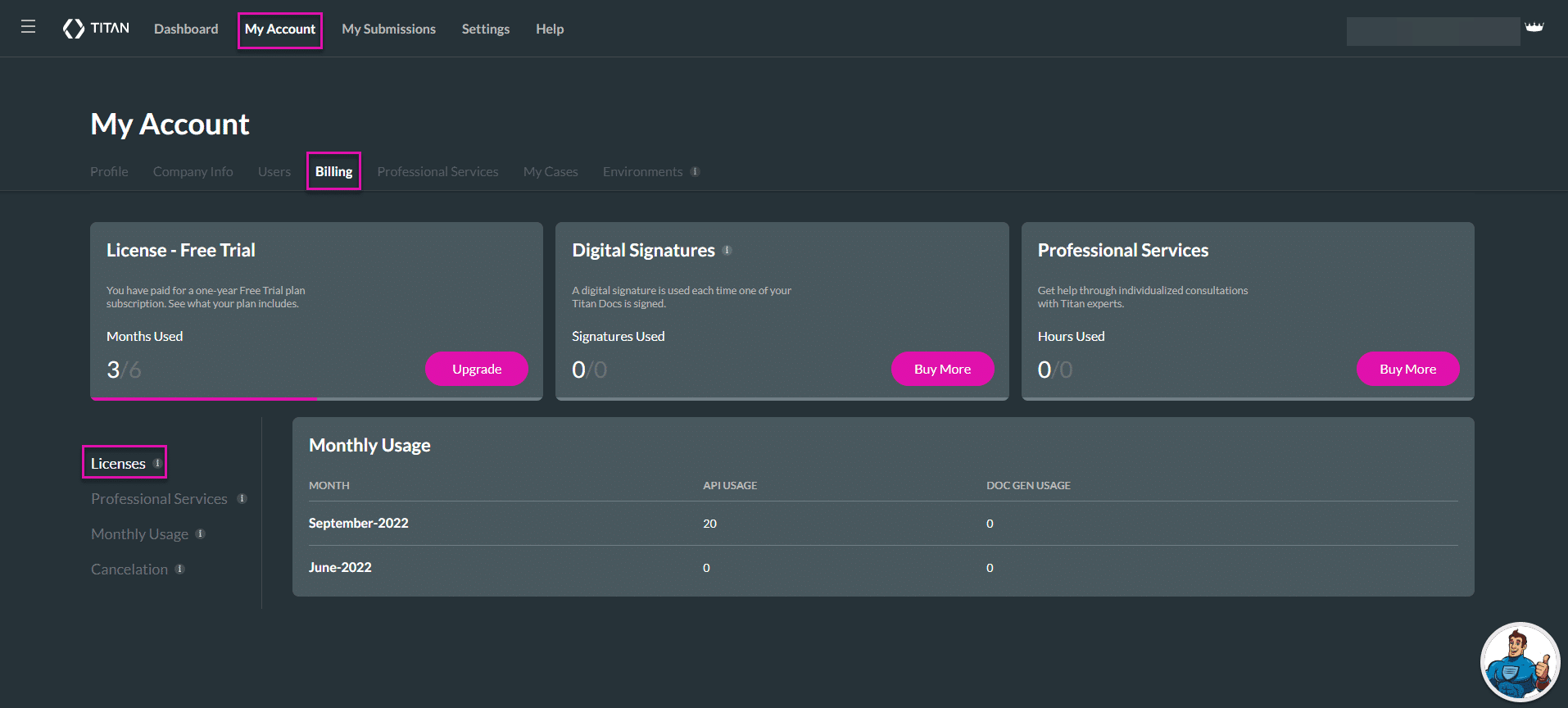
The following information is displayed:
- Type
- Invoice number
- Date of purchase
- License Period
- Description
- Amount
- Payment method
How can you Download your License Invoice?
- Navigate to the Licenses window and click the Download icon.

The Titan Transaction invoice opens. View the type of license, license period, and total cost.

Hidden Title
Was this information helpful?
Let us know so we can improve!
Need more help?
Book Demo

