Learn How to Export Current Integration Logs
What Apps can you Export Current Integration Logs to?
When events occur in Titan, the details are recorded and saved to a log. Exporting logs makes it convenient to store the information in a separate program. Large quantities of data can be directly exported to your Google apps for easy reviewing and auditing.
How can you Export Current Integration Logs?
- Click the Settings tab and navigate to the Logs subtab.
- Select the Integrations option.
- Click the Export file icon on the right of the block. The Export current account logs screen opens.
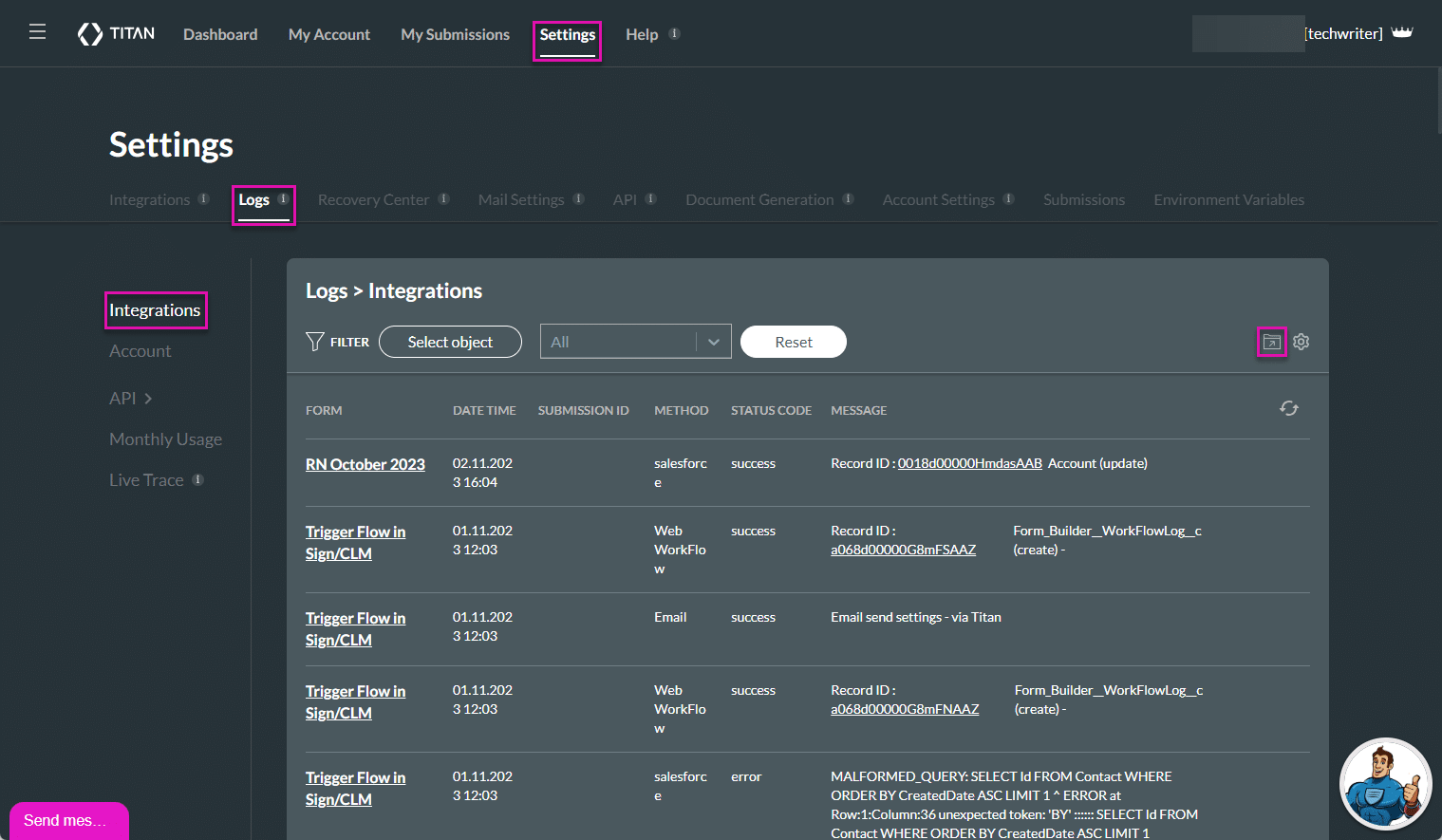
- Click the Authenticate Google button to export logs to a Google spreadsheet. The Sign in Google screen opens.
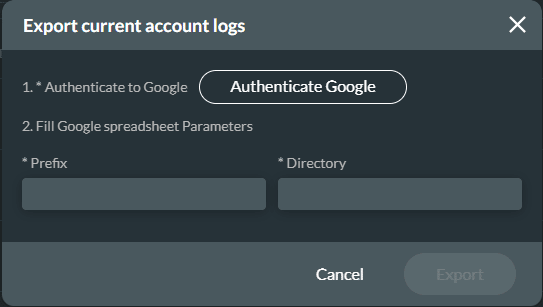
- Choose an account that you want to use to sign in to Google.
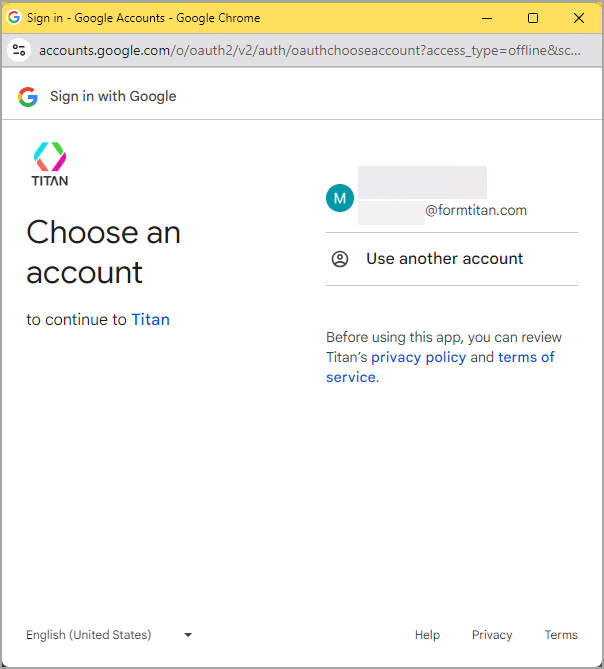
- Click the Continue button.
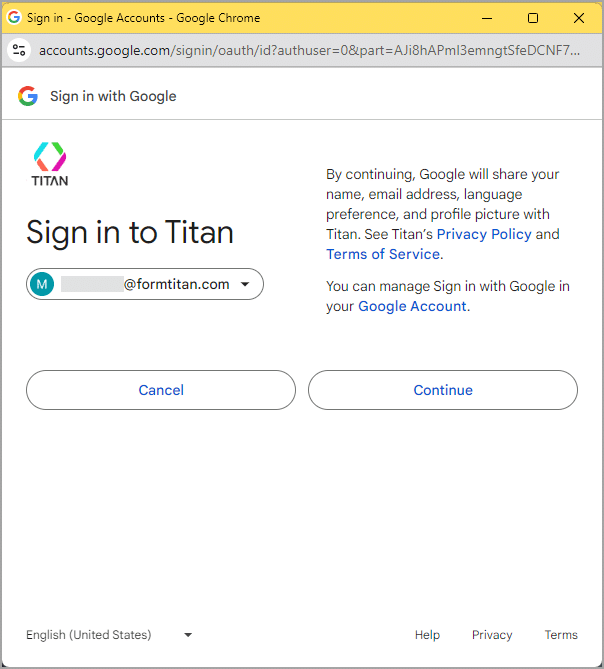
- Scroll down the page and click the Allow button. A check mark shows that the authentication was successful.
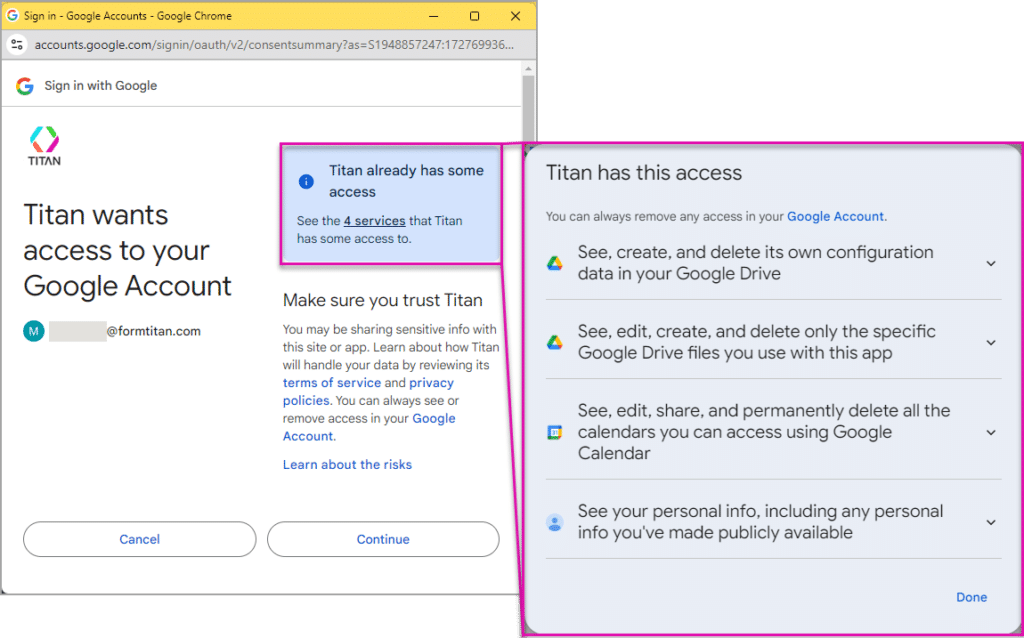
- Type a Prefix in the field. This is the name of the document.
- Type a Directory in the field. If this directory doesn’t exist, Titan will create the directory in your Google Drive.
- Click the Export button. A confirmation message will be shown: “Success. Your data is being exported“.

The file is saved in your Google Drive.
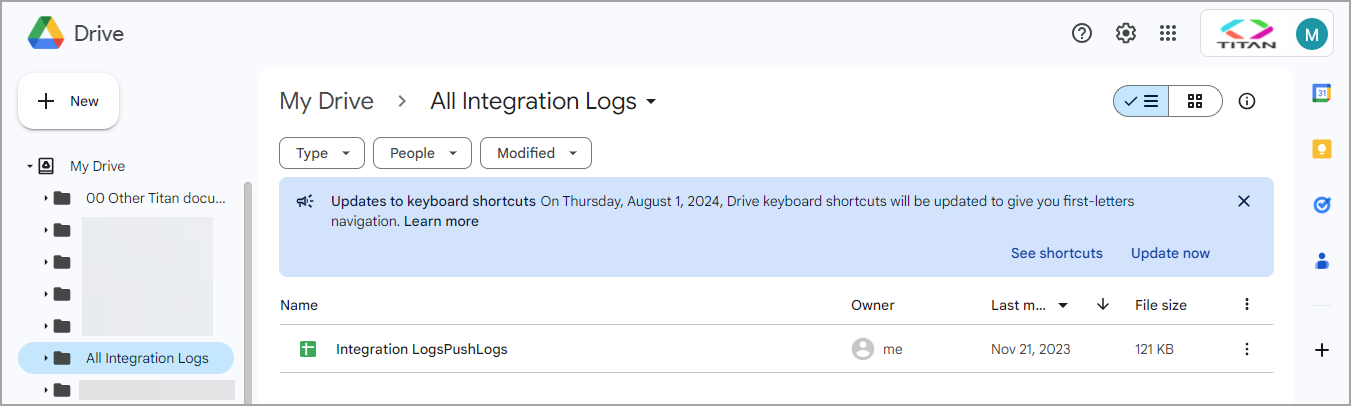
Hidden Title
Was this information helpful?
Let us know so we can improve!
Need more help?
Book Demo

