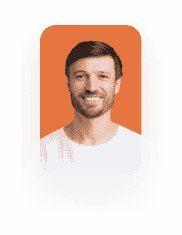Use Titan Vision AI with Titan Flow
Business Background
Use Titan Vision AI with Titan Flow in just a few simple clicks.
Titan Solution
Titan Flow possesses robust capabilities to read documents and pictures and extract typed or handwritten data from them using Titan Vision AI. With Titan Flow, you can extract the data and map it to fields in Salesforce.
How to Guide
Note:
The input file can be a PDF or any image. Titan supports handwritten text in English. We support the following languages for printed documents:
- English
- German
- French
- Portuguese
- Spanish
- Italian
- Click the + sign. The Add Node screen opens.

- Under the Integrations tab, select the Titan Vision AI option.
- Click the Next button. The Add Node/Titan Sheets screen opens.

- Use the drop-down list to select the engine. The options are:
- Version 1
- Version 2
- Use the drop-down list to select the ID variable.
- To see how to create a static variable, click here: Create a variable.
- Use the drop-down list to select the Files variable.
- To see how to create a file variable, click here: Create a variable.
- Use the drop-down list to select the Store JSON to.
- To see how to create a project variable, click here: Create a variable.
- Use the drop-down list to select the Store Plain Text to variable.
- To see how to create a project variable, click here: Create a variable.
- Click the Next button.

- Click the Add Field option to add a row.
- Use the drop-down list to select the static variable from the list.
- Add all the fields necessary.
- Click the Next button.

- Type a tag in the Tag field. This tag will show on the canvas.
- Click the Insert button.
Titan Vision AI is integrated with Titan Flow.

Hidden Title
Was this information helpful?
Let us know so we can improve!
Need more help?
Book Demo