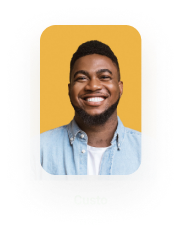Publish Word Template to Titan Flow
Business Background
Generated documents give a business the upper hand in creating error-free documents that can be distributed to customers quicker for a superior digital experience.
Titan Solution
- Upload Word templates to Titan Flow with zero code to create generated documents for future workflows.
- Admins can configure the templates in Word and upload them to Titan Flow with a few clicks.
How to Video
Video Coming Soon!
How to Guide
We added the option on Word templates to publish the template to a Titan Flow.
Do the following on Word:
Note:
Prerequisites:
- Add Titan Word add-in to Word.
- Sign in to the Word add-in.
- Build a template using the Titan fields.
- Under Publish, click in the Flow radio button.
- Select the project name.
- Click on the Publish template button.

Do the following on Flow:
- Under Project Settings, click on the Tools option.
- Click on the Gear icon next to Document Generation. The Configure Project Document Generation Settings screen opens.
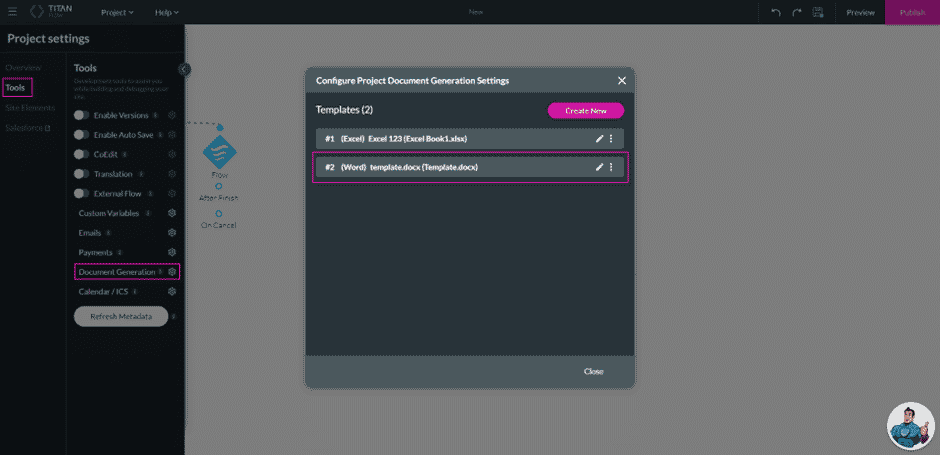
You will see the new template added to the list. This template can be added to a Flow, for instance, sending an email or generating a document.
Hidden Title
Was this information helpful?
Let us know so we can improve!
Need more help?
Book Demo