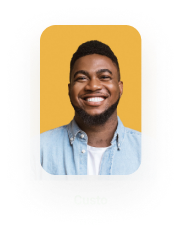Multiple Columns in a Section in Word Add-in
Business Background
Titan Docs makes document generation to multiple columns in a section easy, reducing repetitive manual tasks, thus streamlining your workflows in Salesforce.
Titan Solution
- Titan Docs allows users to generate, customize, edit, and produce data-driven documents from Salesforce without any code.
- Configure conditions and enable sorting on the Create/Edit Filter screen easily with Titan Docs.
How to Guide
Note:
Prerequisites:
- Make sure you have installed and signed in to the Titan Word add-in.
- Make sure that you use the multiple column setting in Word. Click here for more information.
- Click the Insert/Edit Section option. The Insert Section screen opens.
- Use the drop-down list to select the object.
- Add a comment in the field.
- Click the Multi-column checkbox.
- Click the Save button.

- If required, configure conditions and enable sorting on the Create/Edit Filter screen.
- Click the Preview Now button. A message will appear: “Rendering: The document is currently rendering, please wait a bit.”

The information is sorted alphabetically, and from left to right in the columns. There are no header rows.

Note:
In this example, there were two columns in the Word template. Depending on the number of columns you configure in Word, you can get more columns. Click here for more information.
Hidden Title
Was this information helpful?
Let us know so we can improve!
Need more help?
Book Demo