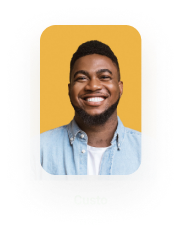Checkbox Options from a Web Project
Business Background
The Titan Word add-in adds the benefit of fields in web forms, so that customer input and responses are synced directly to the document, enabling automated workflows for your business. You can configure different checkbox types.
Titan Solution
Titan Docs lets you add fields from a web project, such as different single-value checkboxes in a form. The document will be generated without the need to save this data in Salesforce.
How to Video
- Coming soon!
How to Guide
This feature lets you bring a single value checkbox from a Web project directly to the document. You can choose whether it is shown with a ✕ or a ✓ symbol.
- Click on the Insert/Edit Field button on the Word template.
- Click in the Web Project radio button to enable you to map fields from your Titan Web project.
- Select the project from the drop-down list. This is the project from where you want to bring the fields.
- Select the page from the drop-down list. This is the page on the project from where you want to bring the fields.
- Select the checkbox element from the drop-down list.
- Select one of the following:
- Checkbox format ✕
- Checkbox format ✓
- Select the Insert button.

When the document template is generated from the Web project, it will display the checkbox type that you selected. Click here for more information on document generation.
Hidden Title
Was this information helpful?
Let us know so we can improve!
Need more help?
Book Demo