Signer Email
Business Background
Collaboration is fully flexible, and you can configure a custom email message to the signers.
Titan Solution
Use Titan CLM to configure a custom email message to the signers that suits your business needs.
How to Video
Coming Soon.
How to Guide
- Under Document, click on Settings.
- Click on Emails to expand the options.
- Click in the User sign request checkbox.
- Click on the Edit button. The Custom Message screen opens.

- Use this screen to create a custom message. You can drag-and-drop elements from the bottom of the screen to the subject and the message content.

- As an alternative, use the HTML toggle switch to create a new custom message.
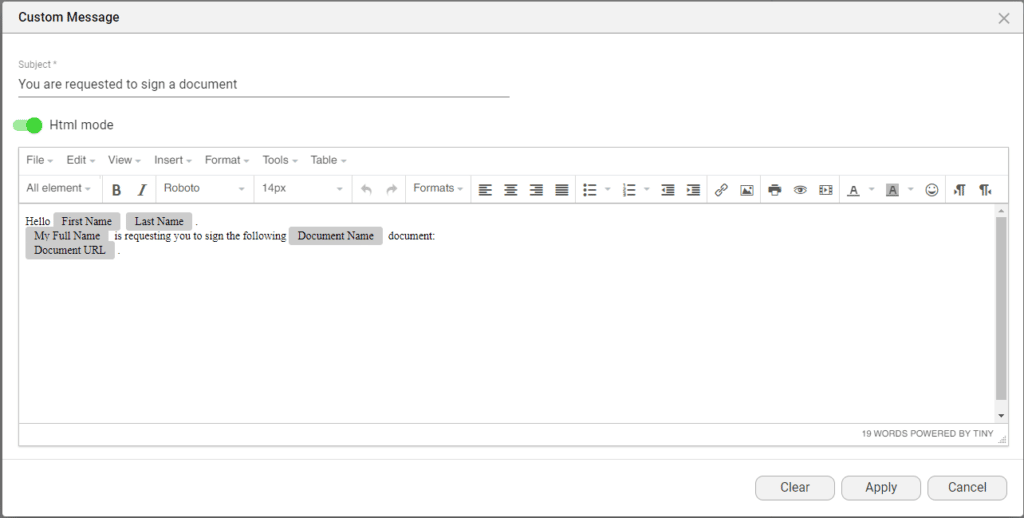
- Click on the Apply button.
- Click on the Save button to save the project.

Hidden Title
Was this information helpful?
Let us know so we can improve!
Need more help?
Book Demo

