X Label Rotation
Business Background
The X Label Rotation option is available for the Chart element. Decide what you want to see on the chart. You can rotate the label on the X-axis.
How to Guide
Note:
Learn more about charts.
- Click the + icon to open the list of elements.
- Select the Chart option from the list.
- Click-and-drag the Line Chart element to the canvas.
- Configure the chart:
- Select a source in Salesforce.
- Configure conditions.
- Do the mapping and click the Apply button.
- Click the Line Chart settings Gear icon. The Line Chart Settings screen opens.
- Select the Interactivity option.
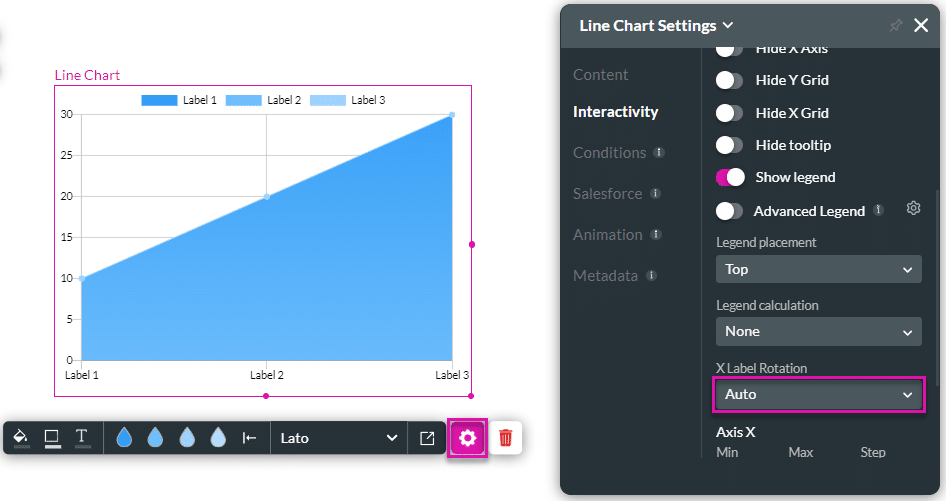
- Use the X Label Rotation drop-down list to select an option:
- Auto (default)
- Horizontal
- Vertical
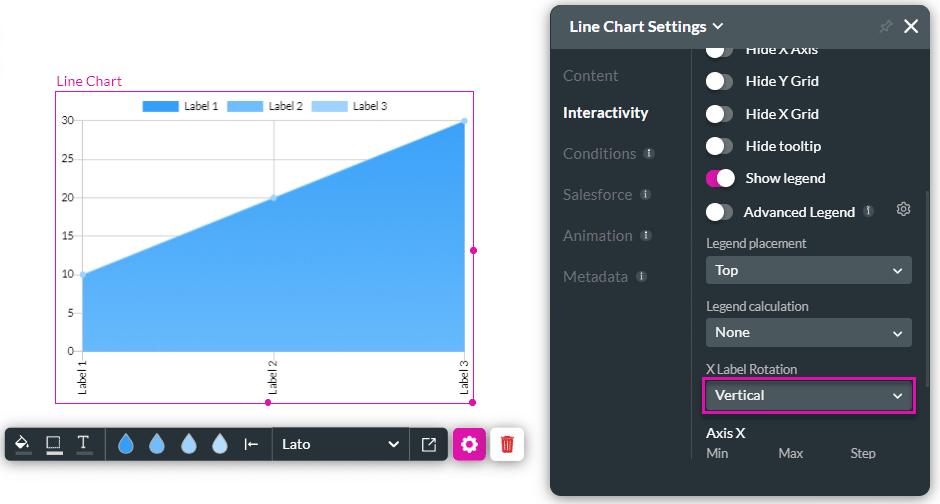
- Save and Preview the project.
In the examples, the X label has the following rotations:
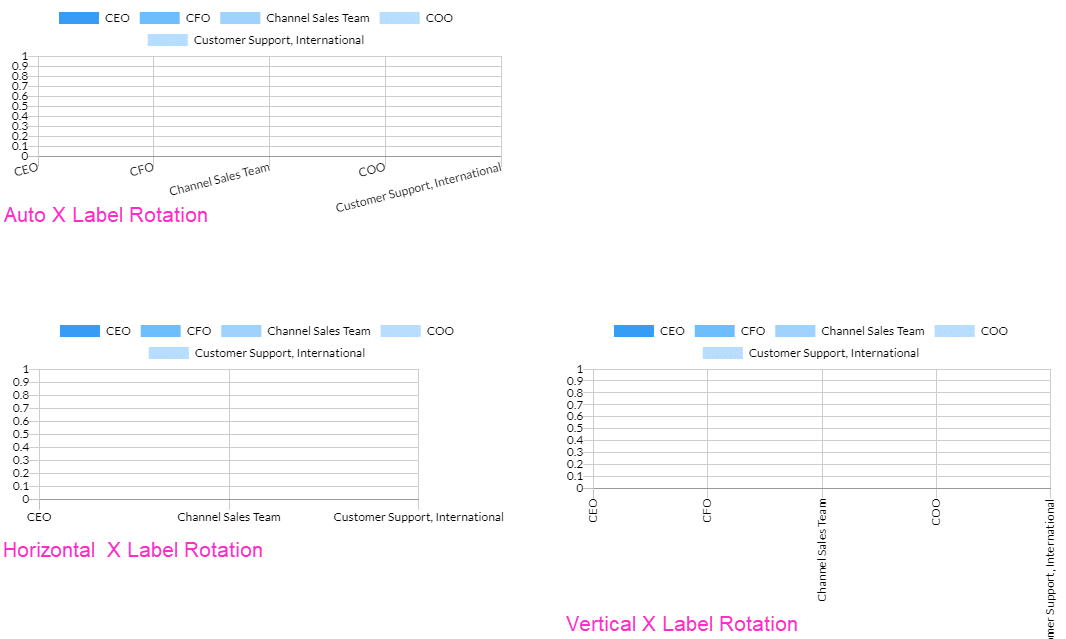
Hidden Title
Was this information helpful?
Let us know so we can improve!
Need more help?
Book Demo

