Width
Business Background
Set the Width for various input fields, in just a few clicks with Titan.
How to Guide
Width is available for most elements. The initial width of a block-level element is auto. Use this option to adjust the width of the element.
- Click the + icon to open the list of elements.
- Select the Input option from the list.
- In this article, the signature element is used.
- Click-and-drop the Signature element to the canvas.
- Click the Signature settings Gear icon. The Signature setting screen opens. The Content settings open by default.
- Set the signature width, for instance, 400 pixels.
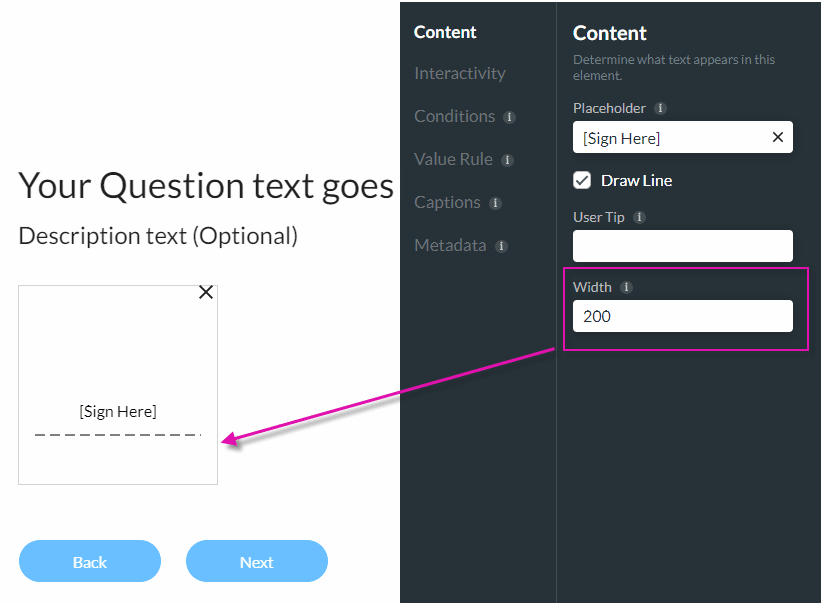
The signature width will expand.
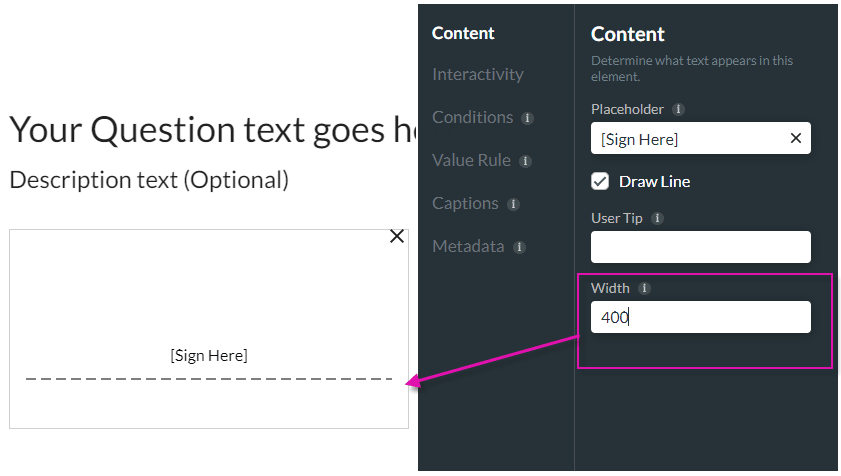
Hidden Title
Was this information helpful?
Let us know so we can improve!
Need more help?
Book Demo

