Use Card Mode
Business Background
The Use Card Mode option is available for the power table element. Use this option to organize and design your information in an easy-to-understand format. This assists users with mobile devices when there is insufficient width to display all the elements.
The matrix survey element has a similar card mode format.
How to Video
- 0:02 An introduction to Card Mode.
- 0:49 Navigate to Index Settings.
- 0:58 Learn how to enable Card Mode.
- 1:01 Preview the updated project.
- 1:19 We show you how to style Card Mode.
How to Guide
- Configure a power table.
- Click the Power Table settings Gear icon. The Power Table Setting screen opens.
- Select the Interactivity option from the list.
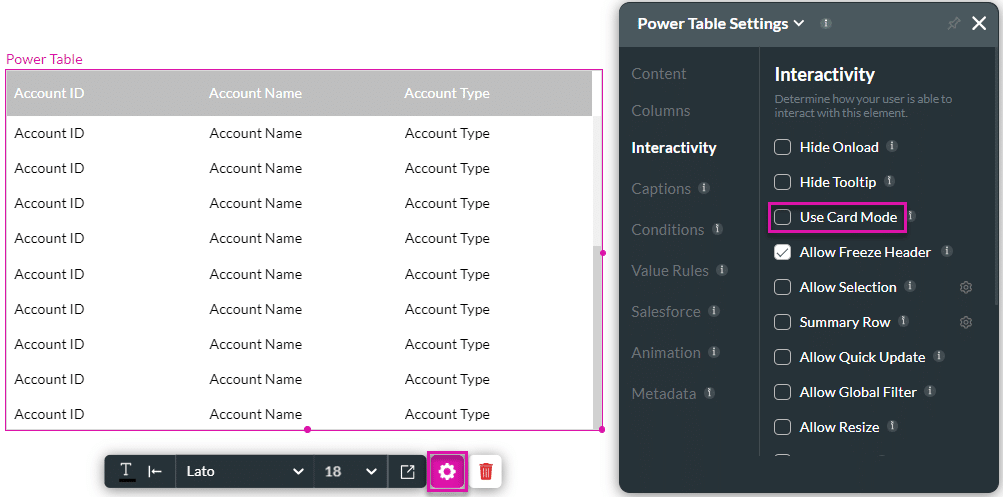
- Click the Use Card Mode checkbox.
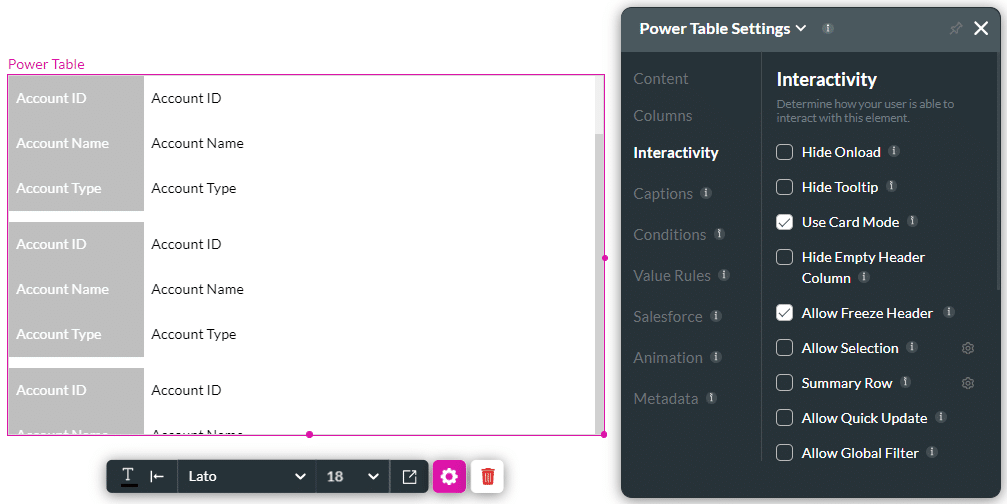
- Click the Style icon. You can design your card as follows, for example:
- Change the font type.
- Change the border and more.
- Change the color of the card.
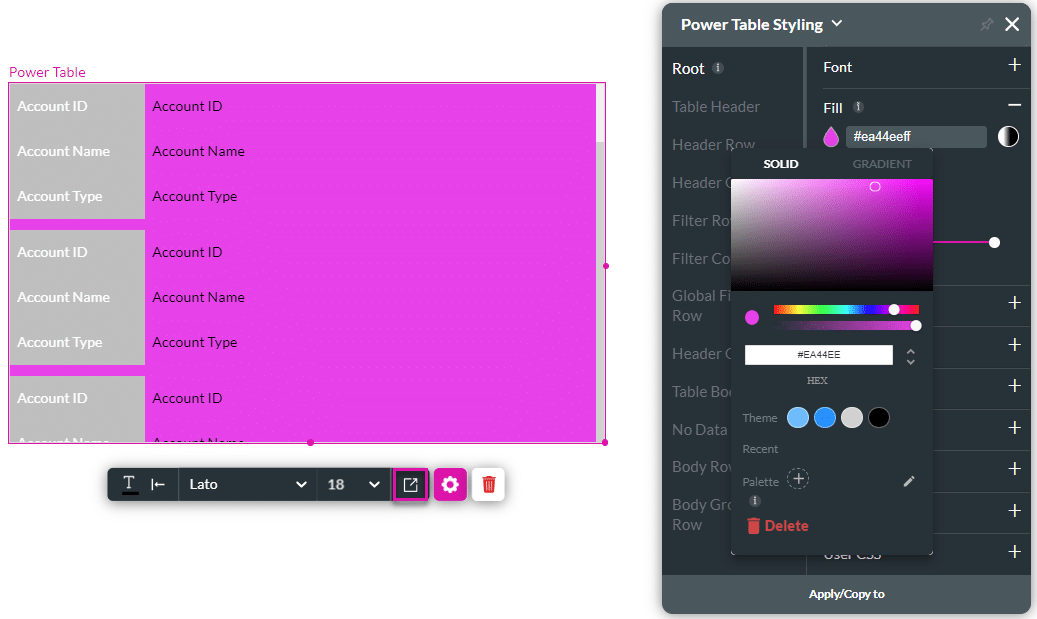
Hidden Title
Was this information helpful?
Let us know so we can improve!
Need more help?
Book Demo

