Start and End Date
Business Background
You can add a start and/or end date to a date range. This applies to the date range input field as well as the date range widget.
How to Guide
- Click the + icon to open the list of elements.
- Select the Input option from the list.
- Click-and-drag the Date Range element to the canvas.
- Click the Date Range settings Gear icon. The setting screen opens. The Content option is the default window.
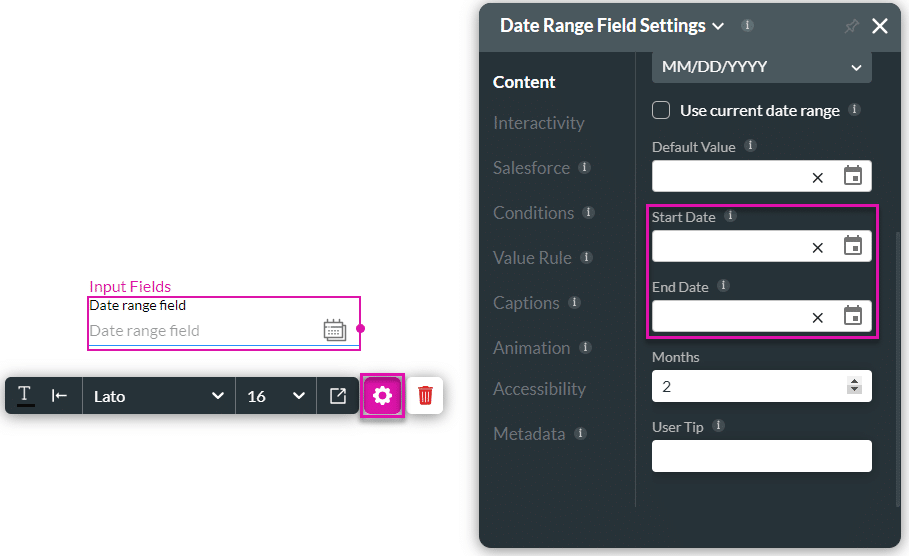
- Scroll down and click the Start Date date selector.
- Click a date to select it.
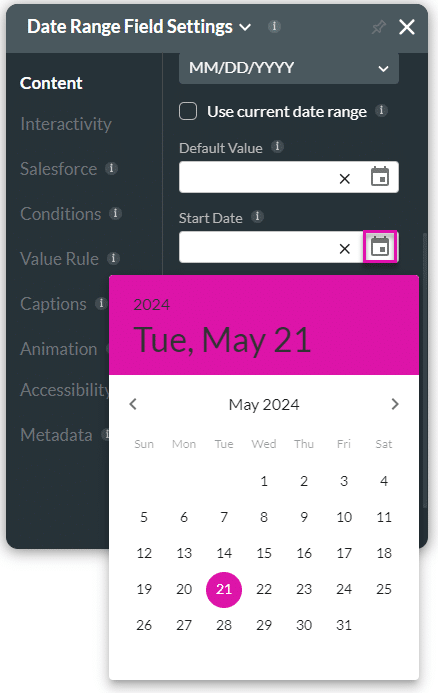
- Click the End Date date selector and click a date to select it.
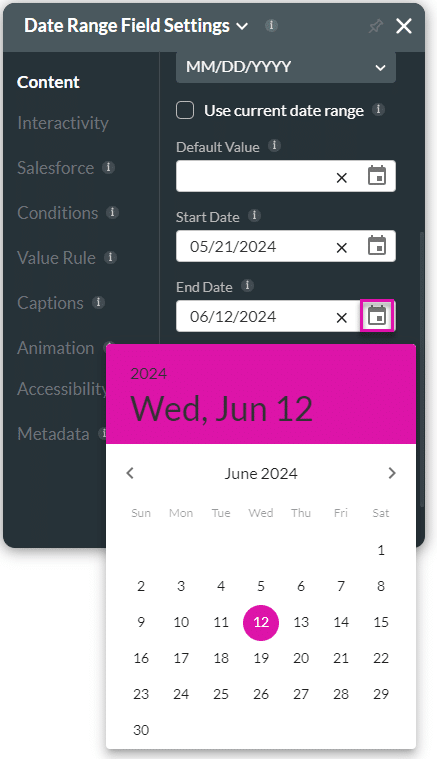
- Save and Preview the project.
When the user clicks the date selector, the date range is shown:
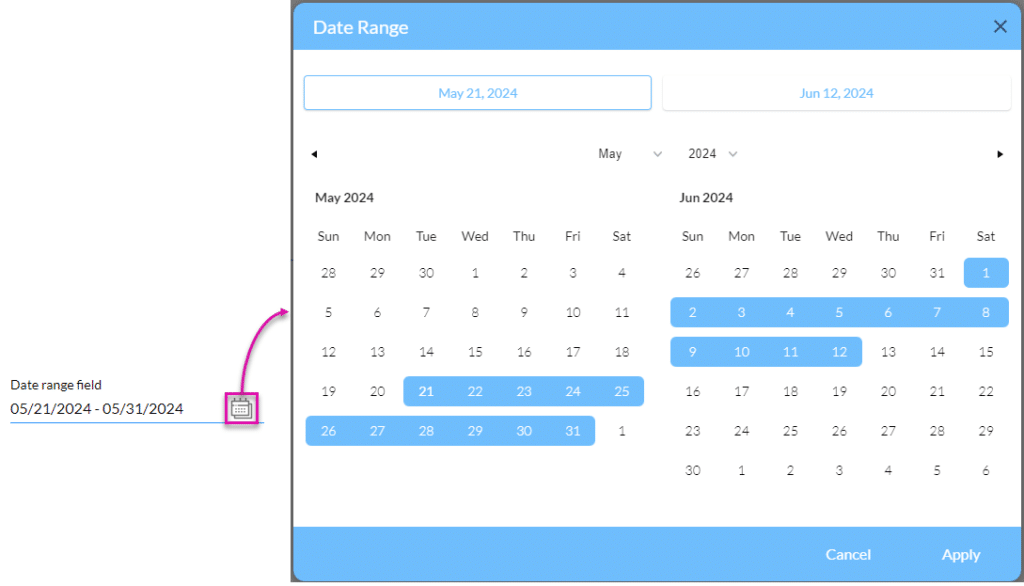
Hidden Title
Was this information helpful?
Let us know so we can improve!
Need more help?
Book Demo

