Skip to
Do you like this
feature?
If you like this feature and want to transform your business with Titan's zero code applications for Salesforce, then schedule a demo today!
Related
Show Ticks
Skip to
Business Background
The Show Ticks option is available for the slider element. Use this option to demonstrate the place of every value. Min, Max, and Step Size affect the number of ticks.
How to Guide
- Click the + icon to open the list of elements.
- Select the Input option from the list.
- Click-and-drag the Slider element to the canvas.
- Click the Slider Gear icon of the element. The Slider Settings screen opens.
- Select the Interactivity option.
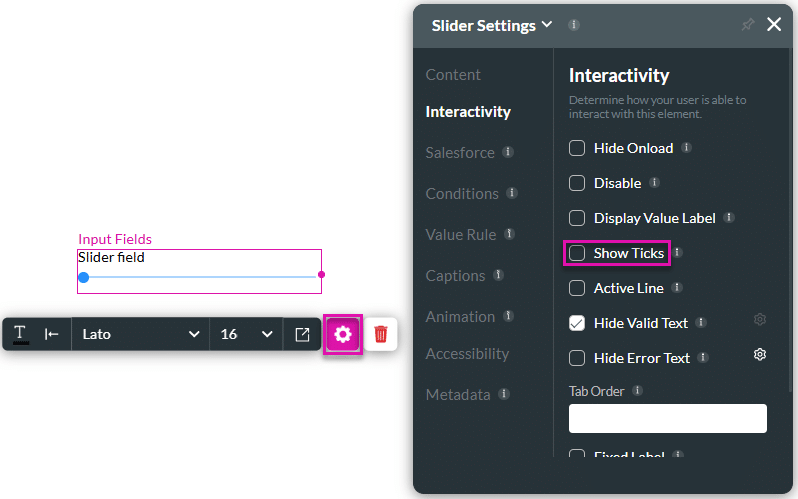
- Click the Show Ticks checkbox to show the values as dots on the slider’s line.
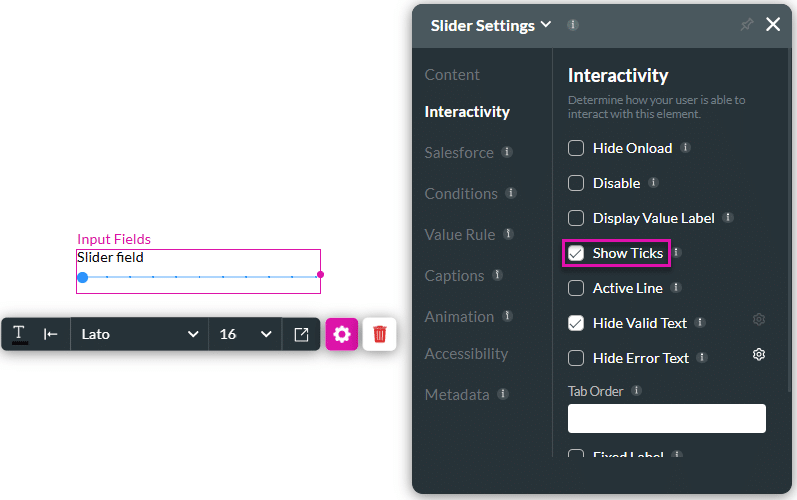
You may also be interested in:
Hidden Title
Was this information helpful?
Let us know so we can improve!
Need more help?
Book Demo

