Resize Active Step
Business Background
The Resize Active Step option is available for the multi-stepper container. The container will resize according to the contents on the step.
How to Guide
- Click the + icon to open the list of elements.
- Select the Container option from the list.
- Click-and-drag the Multi-step container to the canvas.

- Add elements to the multi-step container.
- Click the Settings Gear icon. The Multi Step Settings screen opens.
- Select the Interactivity option.
- The Resize Active Step checkbox is selected by default.
- That means that the container will resize according to the contents on the step.
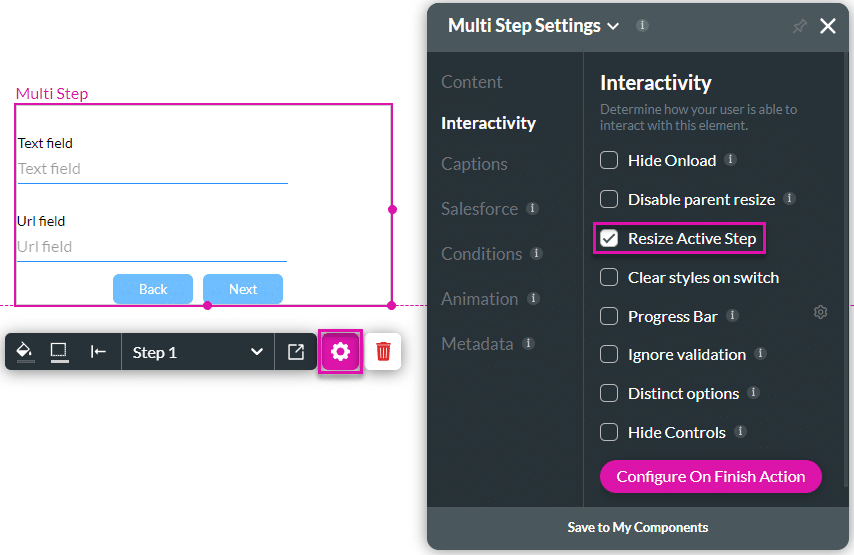
- Click the Resize Active Step checkbox to deselect the option. The multistep container will not adjust to the contents on the step.
In this example, the option on the right has the Resize Active Step disabled.
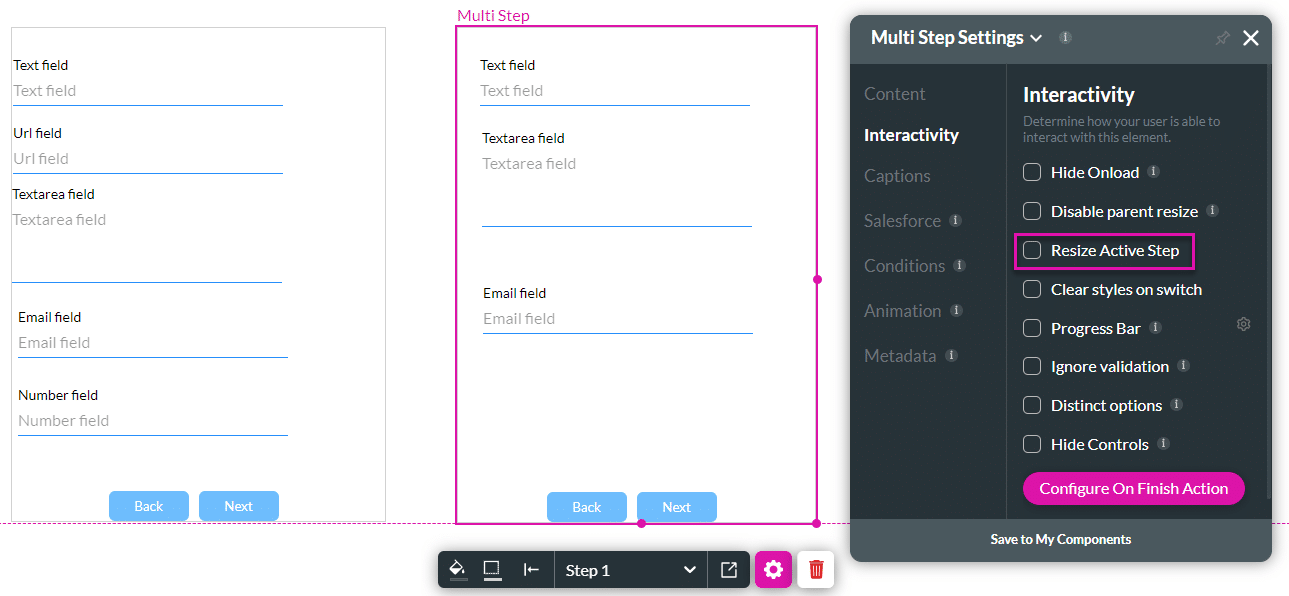
The multistep container on the left resizes to fit the content on a step, whereas the container on the right remains the same size for all the steps.
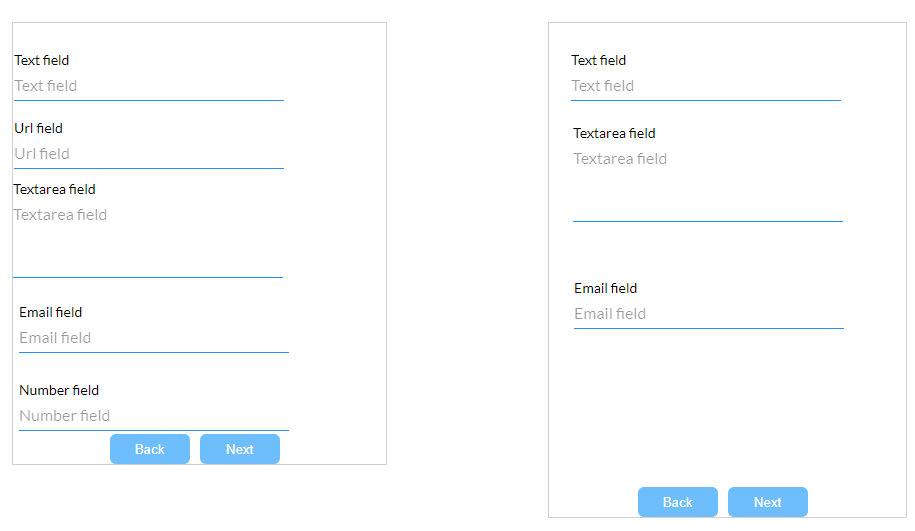
Hidden Title
Was this information helpful?
Let us know so we can improve!
Need more help?
Book Demo

