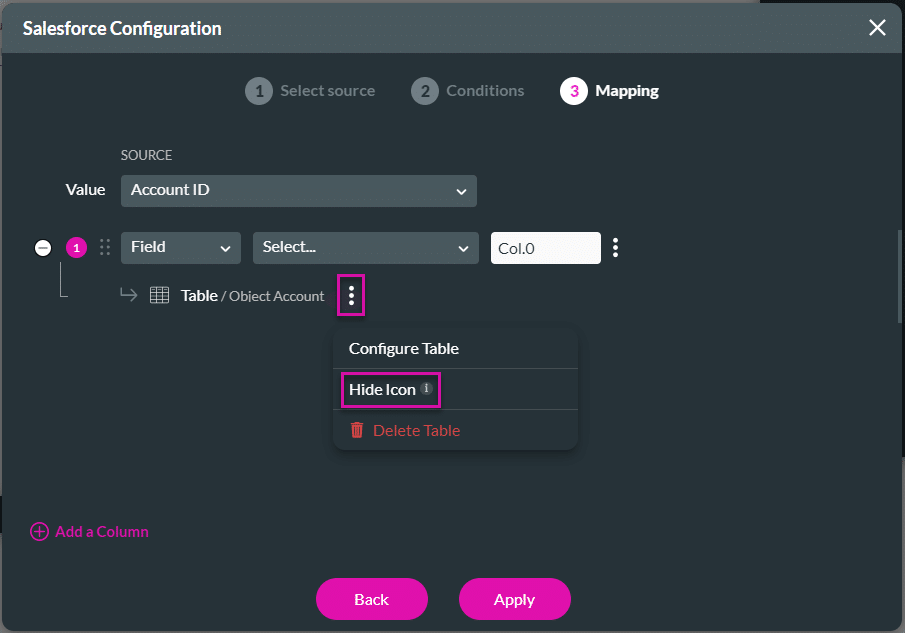Hide the Expansion Arrow in Power Tables
Business Background
Power Tables allow you to display multiple objects from a Salesforce record automatically. Titan Web offers your business simple yet intuitive tools to style your power table drill-down actions smartly.
Titan Solution
Titan Web enables you to change settings in a power table to hide the expansion arrow, allowing you to use a button or icon. You can create a custom icon and style.
How to Guide
There is an option to hide the expansion arrow on a component in a power table. If you want to use a button or icon to expand the column instead of the arrow, you can now remove the arrow to make it look less cluttered. This could encourage users to click the icon or button instead of the arrow.
Gear button > PowerTable Settings > Content > Edit Mapping > Configure Component
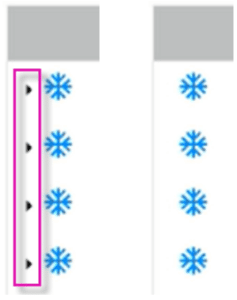
Difference between visible expansion arrows and no expansion arrows
- Click the + icon to open the list of elements.
- Select the Tables option from the list.
- Drag-and-drop the Power Table element to the canvas. The Salesforce Configuration opens.
- Configure the power table and add conditions, if necessary.
- Add a column and click the Kebab icon.
- Select the Configure component option and add a component.
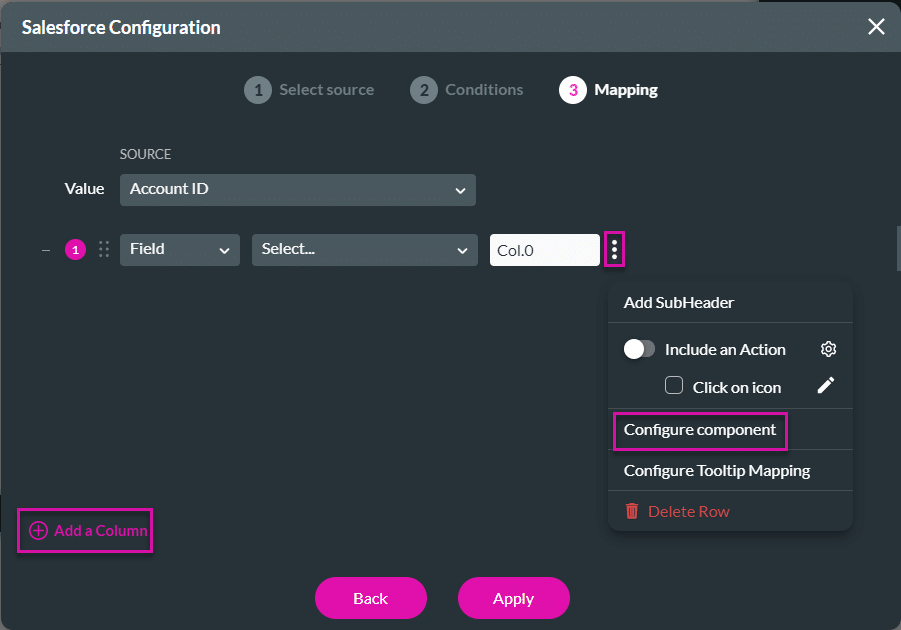
- Click the Kebab icon next to the component.
- Click the Hide Icon button. This will hide the expansion drop-down arrow.