Icons in Power Tables
Description
The Icons option is available for power tables. Use this option to change the default icons with custom icons for the following:
- Sort
- Sort Up
- Sort Down
- Group
- Ungroup
These custom icons affect the icons displayed when the following are allowed:
How to Guide
- Configure a power table.
- Click the Power Table settings Gear icon. The Power Table Settings screen opens.
- Select the Interactivity option.
- Scroll down and use the Icons Gear icon to open the Configure Icons screen.
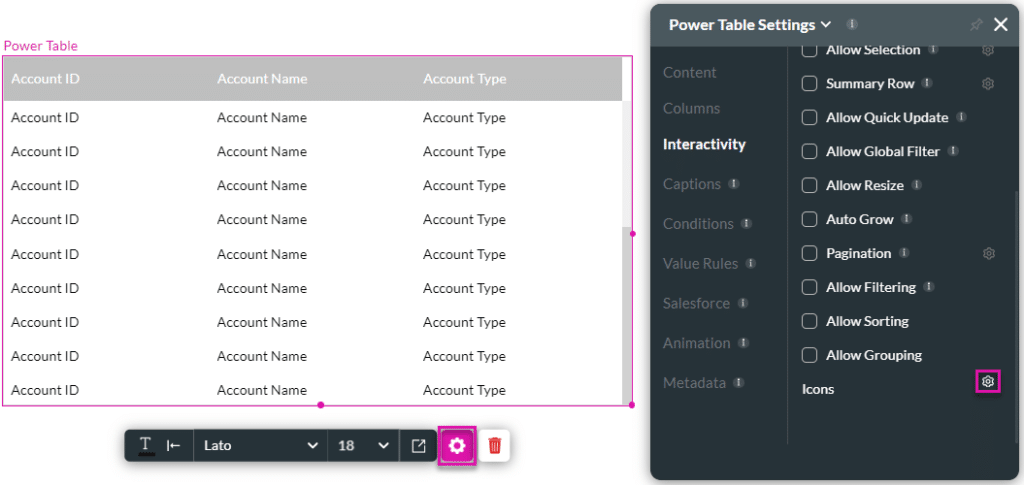
- Click the Gear icon to open the Select icon screen.
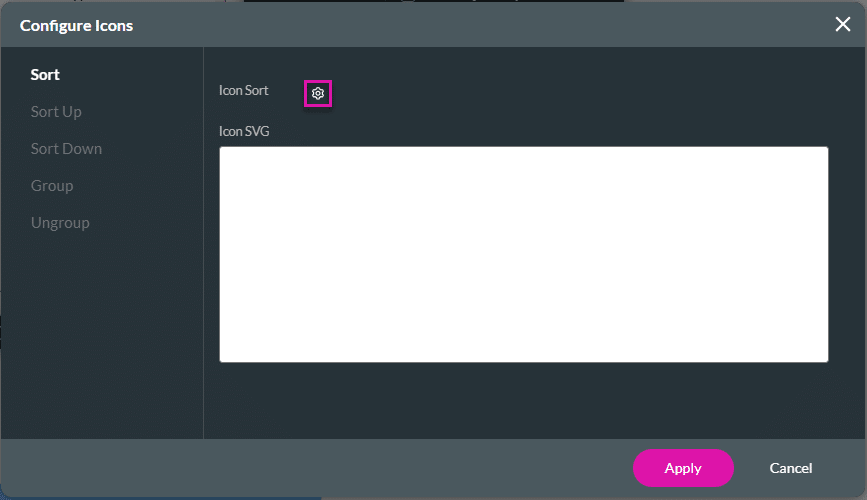
- Search for and select an icon. The options are as follows:
- Material UI
- Ionicon
- Custom: You must add the SVG code in the field.
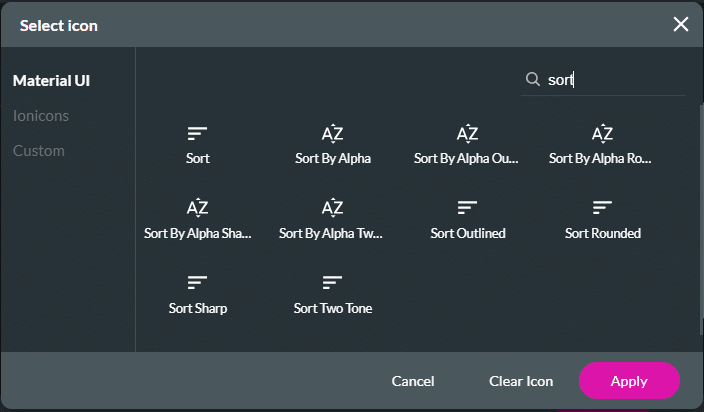
- Click the Apply button.
- Repeat these steps for the following icons, if necessary:
- Sort Up
- Sort Down
- Group
- Ungroup
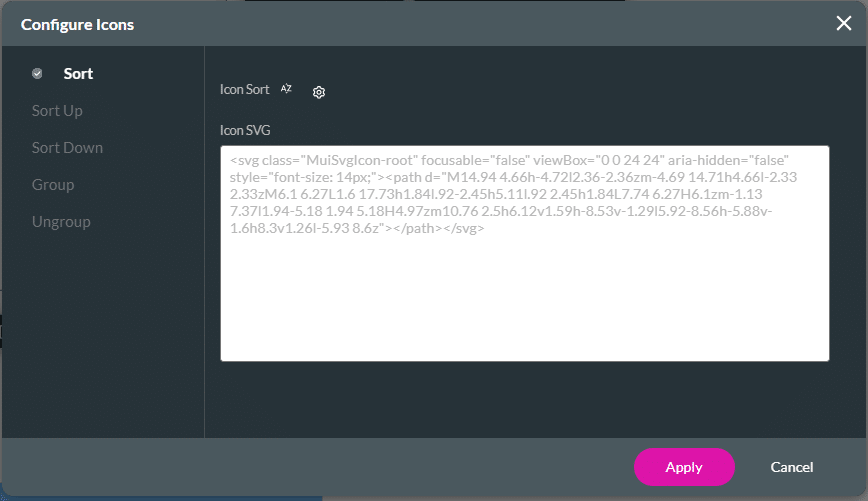
- Click the Apply button.
- A checkmark is added when an icon has been configured.

The custom icons are used when sorting and grouping are allowed.
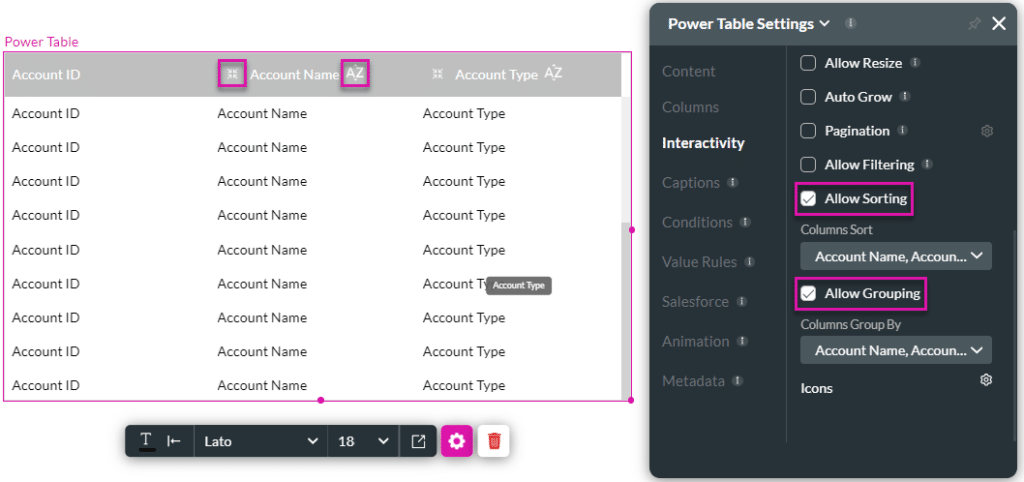
Hidden Title
Was this information helpful?
Let us know so we can improve!
Need more help?
Book Demo

