Group By
Business Background
The Group By option is available for the Power Table element. Use this option to group items according to category.
How to Guide
Note:
Prerequisite:
Configure a power table to the Web project.
- Click the Power Table element settings Gear icon. The Power Table Settings screen opens.
- Select the Columns option.
- Click the Gear icon of the column that you want to group. The Column Settings screen opens.
- In this example, the contents of column 3 will be grouped.
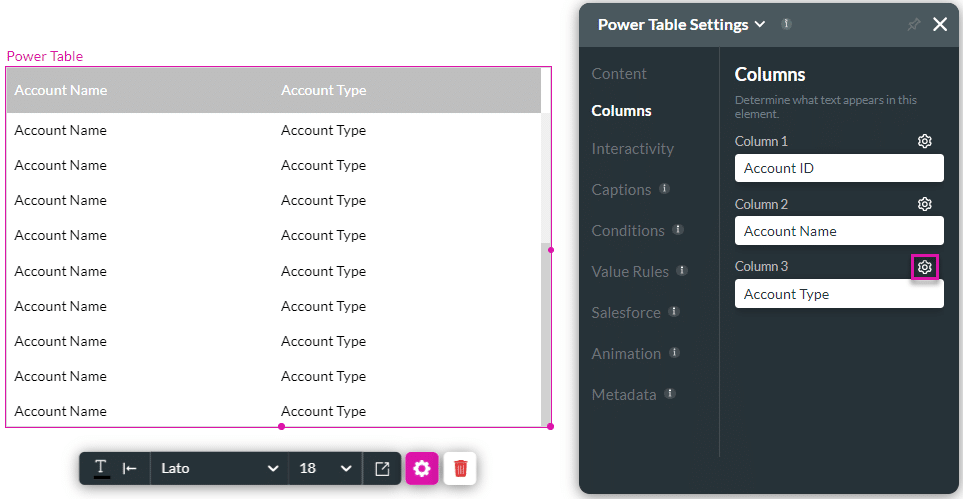
- Click the Group By checkbox to group items according to category.
- Close the Column Settings screen.
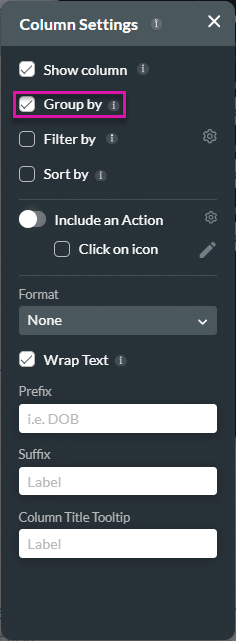
- Save and Preview the project. Column 3 of the power table now has a Toggle Group By icon.
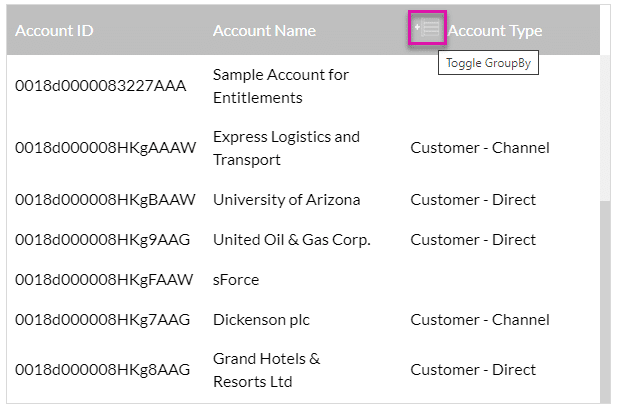
When the Toggle Group By icon is clicked, the power table layout changes, and the contents are grouped by the type in the selected column.
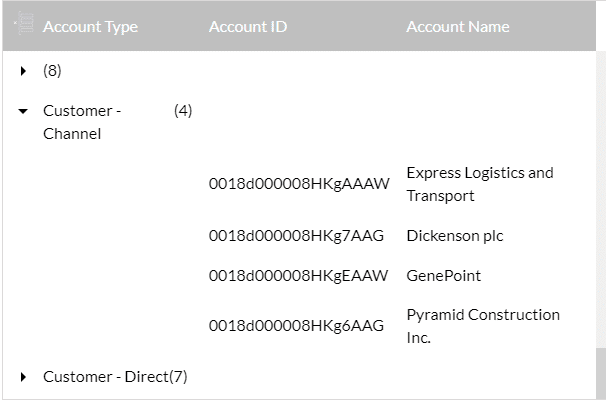
Hidden Title
Was this information helpful?
Let us know so we can improve!
Need more help?
Book Demo

