Skip to
Do you like this
feature?
If you like this feature and want to transform your business with Titan's zero code applications for Salesforce, then schedule a demo today!
Display Value Label
Skip to
Business Background
Use the Display Value Label setting to show or hide the minimum and maximum values on the slider element after the user’s selection.
How to Guide
The Display Value Label option is available for the Slider element.
- Click the + icon to open the list of elements.
- Select the Input option from the list.
- Click-and-drag the Slider element to the canvas.
- Click the Slider settings Gear icon. The Slider settings screen opens.
- Select the Interactivity option from the list.
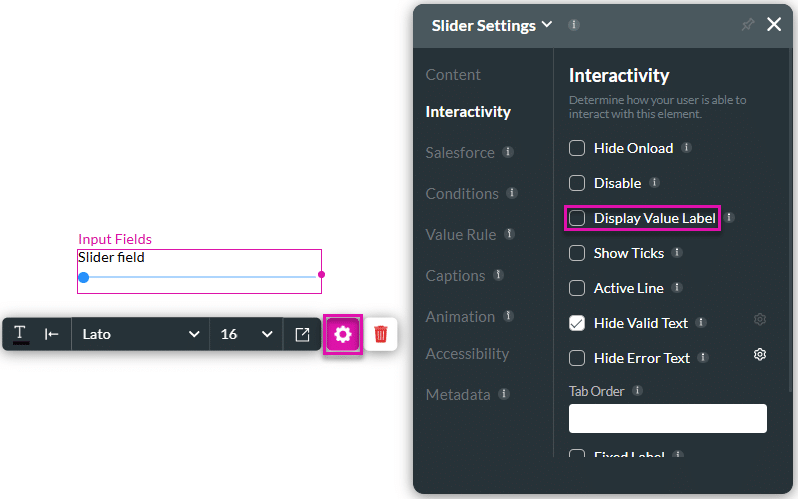
- Click the Display Value Label checkbox to show the value label. Once enabled, minimum and maximum values will be visible on the element.
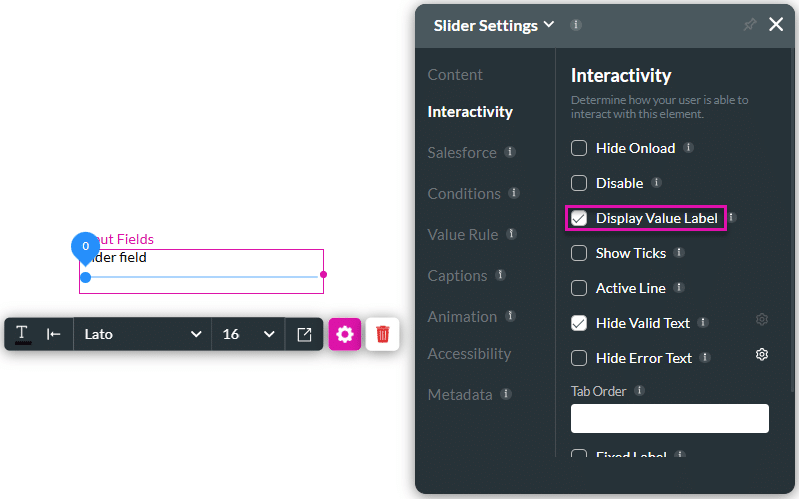
As the user makes their selection, the value displays above the slider node
In the example below, the Display Value Label has been enabled for the bottom slider.
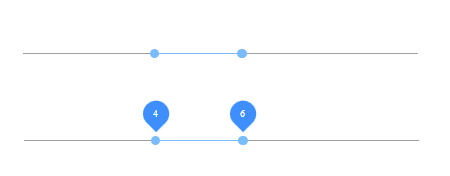
You may also be interested in:
Hidden Title
Was this information helpful?
Let us know so we can improve!
Need more help?
Book Demo

