Disable Parent Resize
Business Background
The Disable Parent Resize option is available for most of the container elements. When added to the canvas, the container elements are automatically attached to the strip or parent. Adjusting the container location on the strip resizes the strip accordingly.
When the Disable Parent Resize option is on, the strip resizes independently from the container.
How to Video
- 0:02 An introduction to Disable Parent Resize.
- 0:58 Navigate to the index settings.
- 1:02 We show you how to enable the Disable parent resize function.
How to Guide
- Click the + icon to open the list of elements.
- Select the Containers option from the list.
- Click-and-drag the Section Container element to the canvas.
- Click the Container element settings Gear icon. The Container Settings screen opens.
- Under Interactivity, click the Disable Parent Resize checkbox. The container will be adjustable independently from the parent or strip.
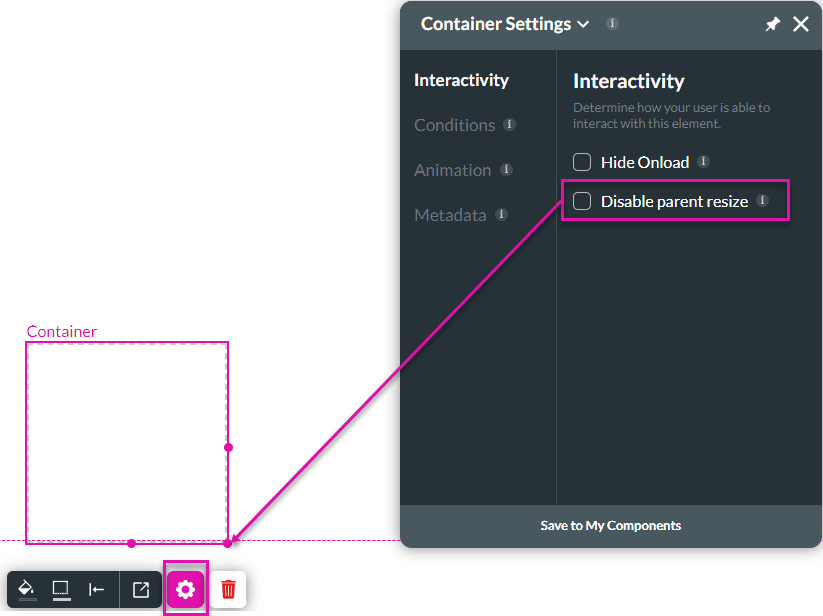
Hidden Title
Was this information helpful?
Let us know so we can improve!
Need more help?
Book Demo

