Direction
Business Background
The Direction option is available for the Item list, Date Range, Auto Fit Container, and other elements. Use direction to align items vertically or horizontally.
How to Guide
- Click the + icon to open the list of elements.
- Select one of the following: item list, date range, autofit container, or any other element that provides the direction option.
- This article uses Item List as an example.
- Click-and-drag the Item List element to the canvas.
- Click the Item List element settings Gear icon. The Item List Settings screen opens.
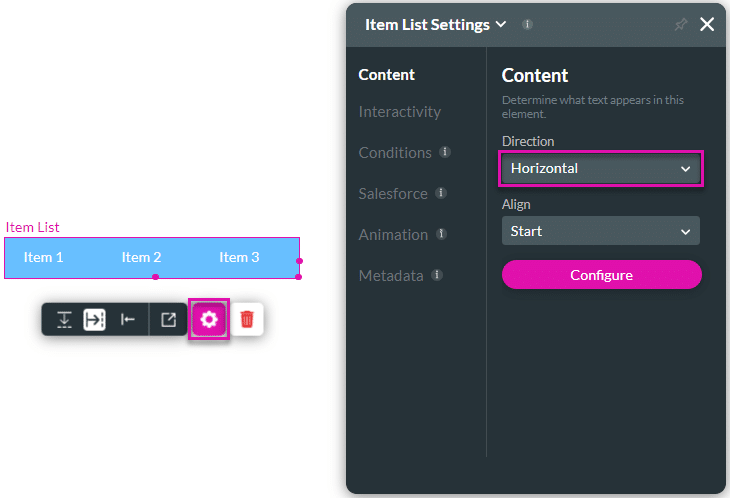
- Use the Direction drop-down list to change the direction of the item list element:
- Horizontal. This is the default option.
- Vertical
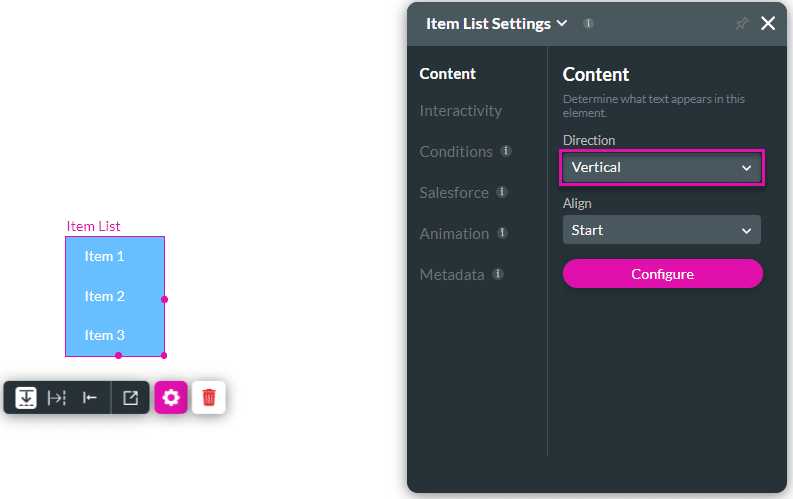
- As an alternative, use the Arrow icons on the settings toolbar to adjust the direction of the items.

Hidden Title
Was this information helpful?
Let us know so we can improve!
Need more help?
Book Demo

