Configure Format
Business Background
Use the Configure Format settings to choose which Number Format best suits your business needs.
How to Video
- 0:02 An introduction to Numeric Fields.
- 0:29 Navigate to the Index Settings.
- 1:07 We show you the different Types of numeric formats.
- 1:11 Learn how to Configure Formats of numeric inputs.
How to Guide
The Configure Format option is available for the number element.
- Click the + icon to open the list of elements.
- Select the Input option from the list.
- Click-and-drag the Numeric element to the canvas.
- Click the Number settings Gear icon. The Number settings screen opens.
- Scroll down and use the Type drop-down list to select the desired type of number format. The default is Integer.
- For Integer, click the Configure Format button. The Integer Configure format screen opens.
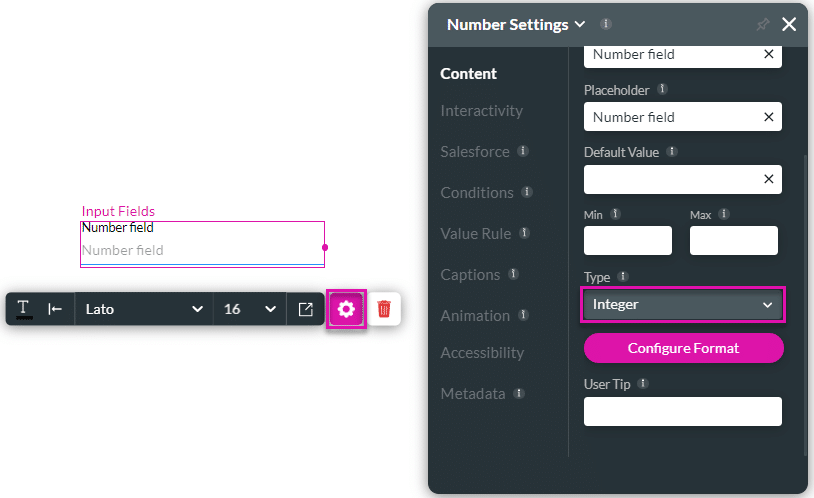
- Set the desired Thousand symbol and click the Apply button. The default is a comma.
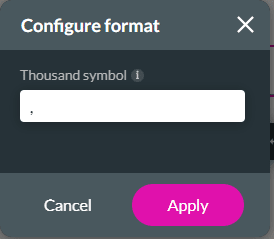
- Alternatively, use the Type drop-down list to select the Decimal option and click the Configure Format button. The Configure format screen opens.
- Set the following:
- Decimal digits;
- Decimal symbol; and
- Thousand decimal symbol.
- Click the Apply button.
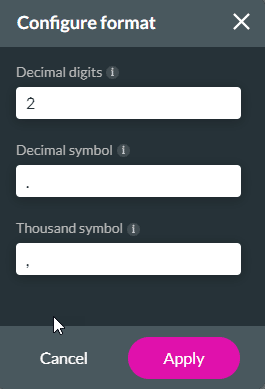
Hidden Title
Was this information helpful?
Let us know so we can improve!
Need more help?
Book Demo

