Support Titan > Titan Web > Elements > Input > Circle Slider > Circle Slider Settings > Circle Slider – Hide Value
Do you like this
feature?
If you like this feature and want to transform your business with Titan's zero code applications for Salesforce, then schedule a demo today!
Circle Slider – Hide Value
Business Background
The Hide Value option is available for the circle slider element. Take full control of the visual display of the circle slider element with the ability to show or hide the numeric value of your element.
How to Video
Coming soon!
How to Guide
- Click the + icon to open the list of elements.
- Select the Input option from the list.
- Click-and-drag the Circle Slider element to the canvas.
- Click the Circle Slider element settings Gear icon. The Circle SliderSettings screen opens.
- Select the Interactivity option.
- Click the Hide Value checkbox to remove the value from the circle slider. The value will not show in the center of the circle slider.
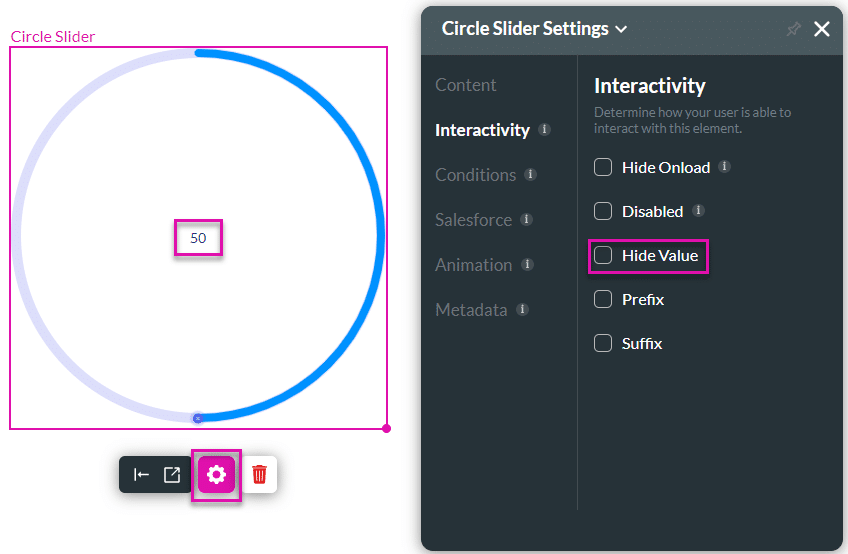
- Save and Preview the project.
The value is not shown on the circle slider on the right where the Hide Value was set:

If you have added a prefix or suffix and you hide the value, the prefix or suffix is still visible. The Hide Value was set on the circle slider on the right.

Learn about the prefix and suffix on the circle slider.
You may also be interested in:
Hidden Title
Was this information helpful?
Let us know so we can improve!
Need more help?
Book Demo

