Auto Grow
Description
The Auto Grow option is available for the List and Power Table elements. This option automatically expands a data list based on the number of records, enabling you to see a lengthy data list on a single page.
How to Guide
- Configure a power table or a list view.
- In this example, a power table is used.
- Click the settings Gear icon. The Power Table Settings screen opens.
- Select the Interactivity option.
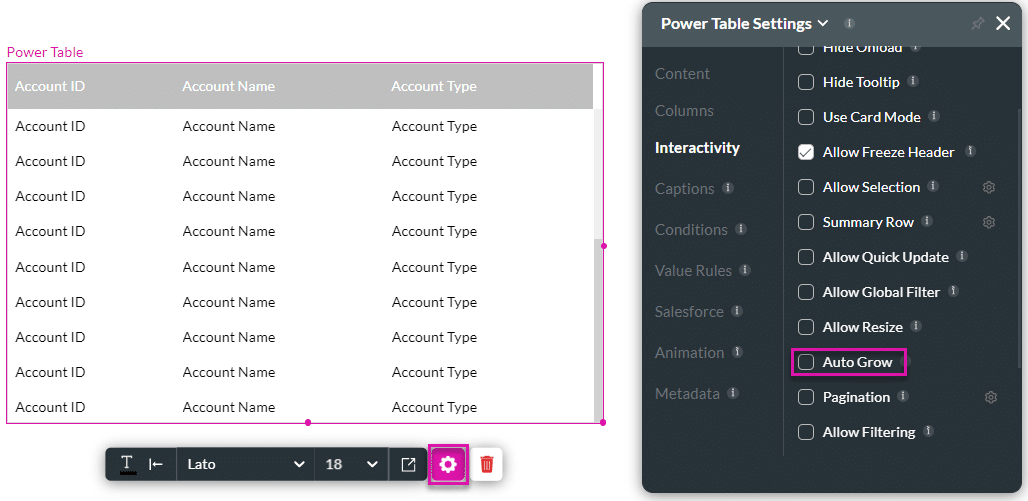
- Click the Auto Grow checkbox.
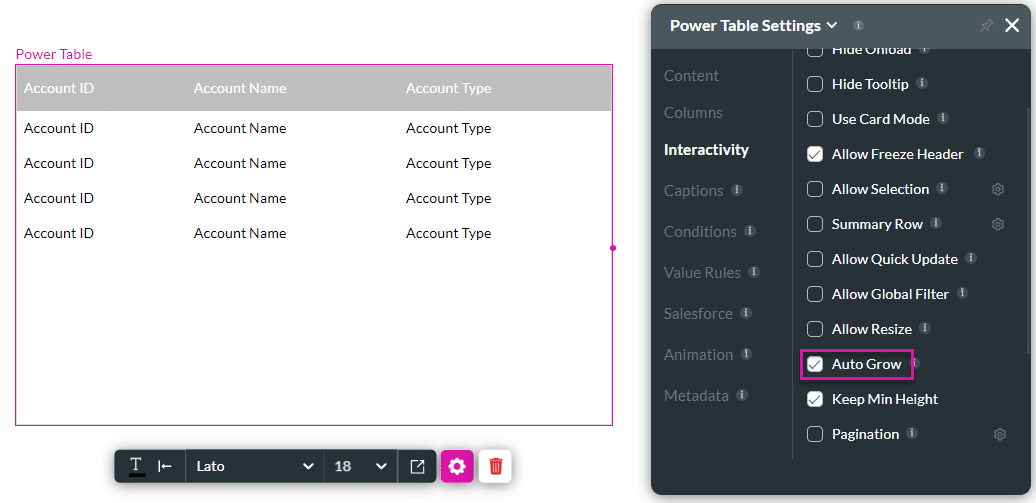
- Use the Keep Minimum Height option to ensure the power table has a minimum height regardless of the amount of data returned.
- By default, the option is checked.
- If unchecked, it will disregard minimum height and always collapse to the size of the returned data.
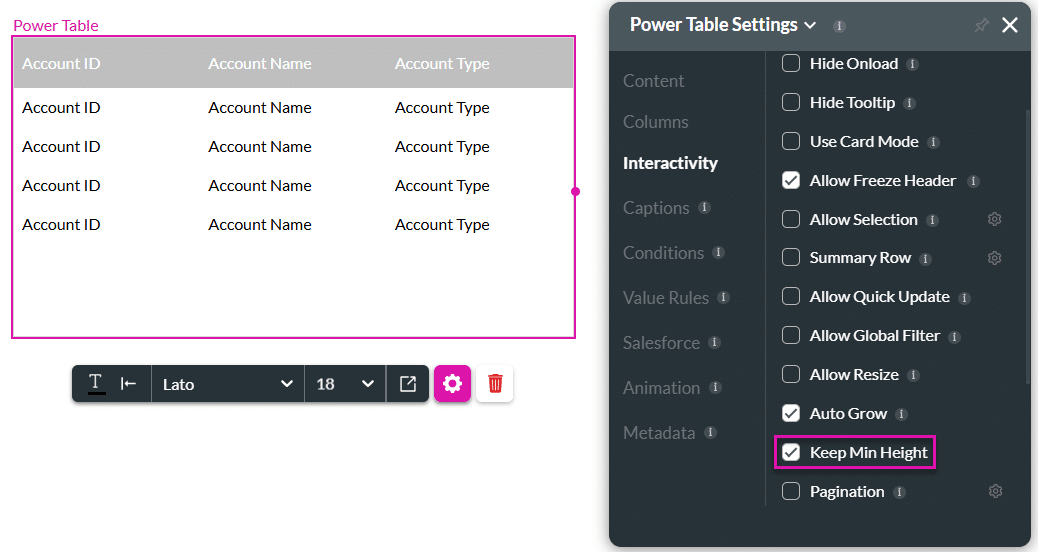
- Click the Styling icon.
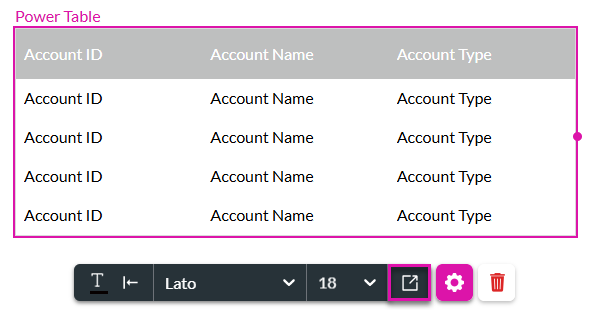
- Under Root, expand the Size option and click the Advanced option.
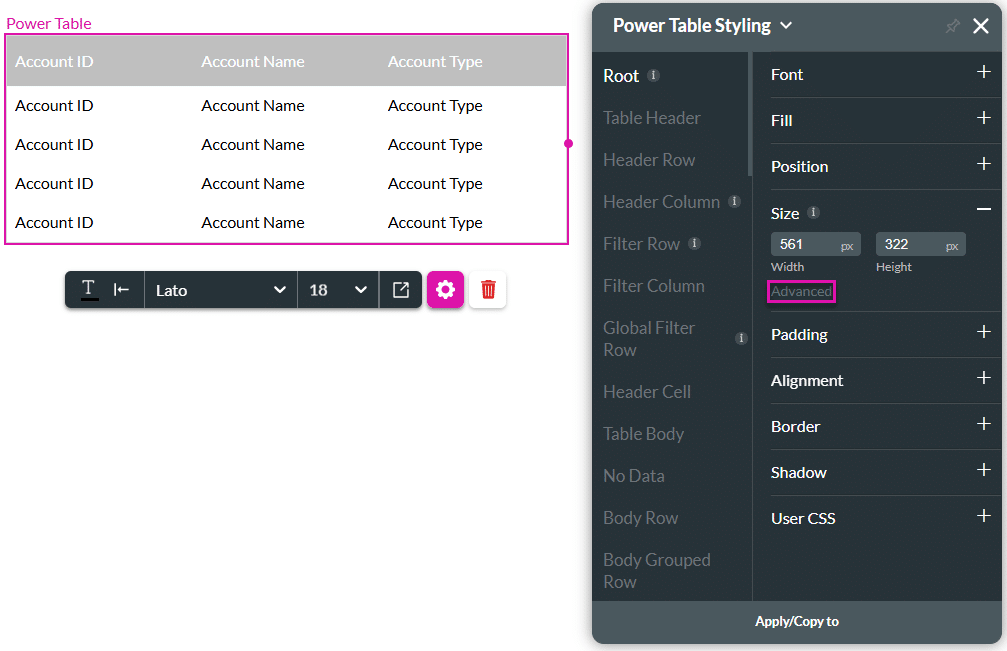
- Click the Auto-resize height checkbox.
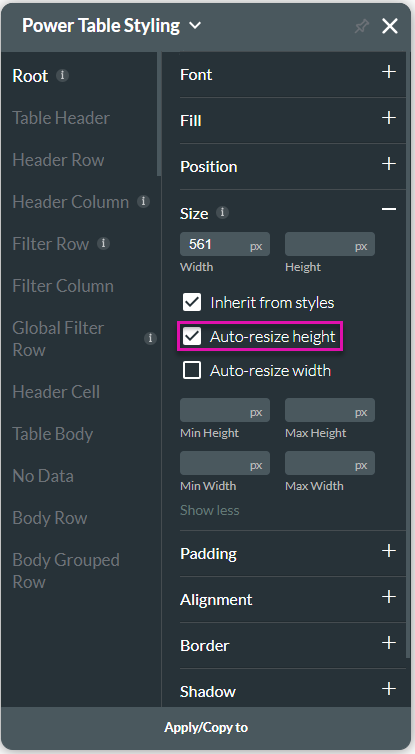
Hidden Title
Was this information helpful?
Let us know so we can improve!
Need more help?
Book Demo

