Shuffle Questions
Business Background
Shuffle the questions per survey to ensure that each survey taker receives a different-looking survey, for instance, if you want to use the survey as a test.
Titan Solution
Titan Survey lets you shuffle the survey questions to create a unique survey for each survey taker in a few easy steps.
How to Guide
It is possible to shuffle the questions in a survey.
- Click the Gear button to open the Project settings.
- Select the Survey option.
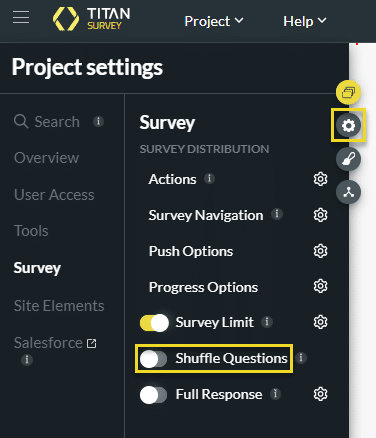
- Use the Shuffle Questions toggle switch to switch it on. A warning message is shown: “Warning. When using shuffle questions: Question flow, Slide references are disabled”.
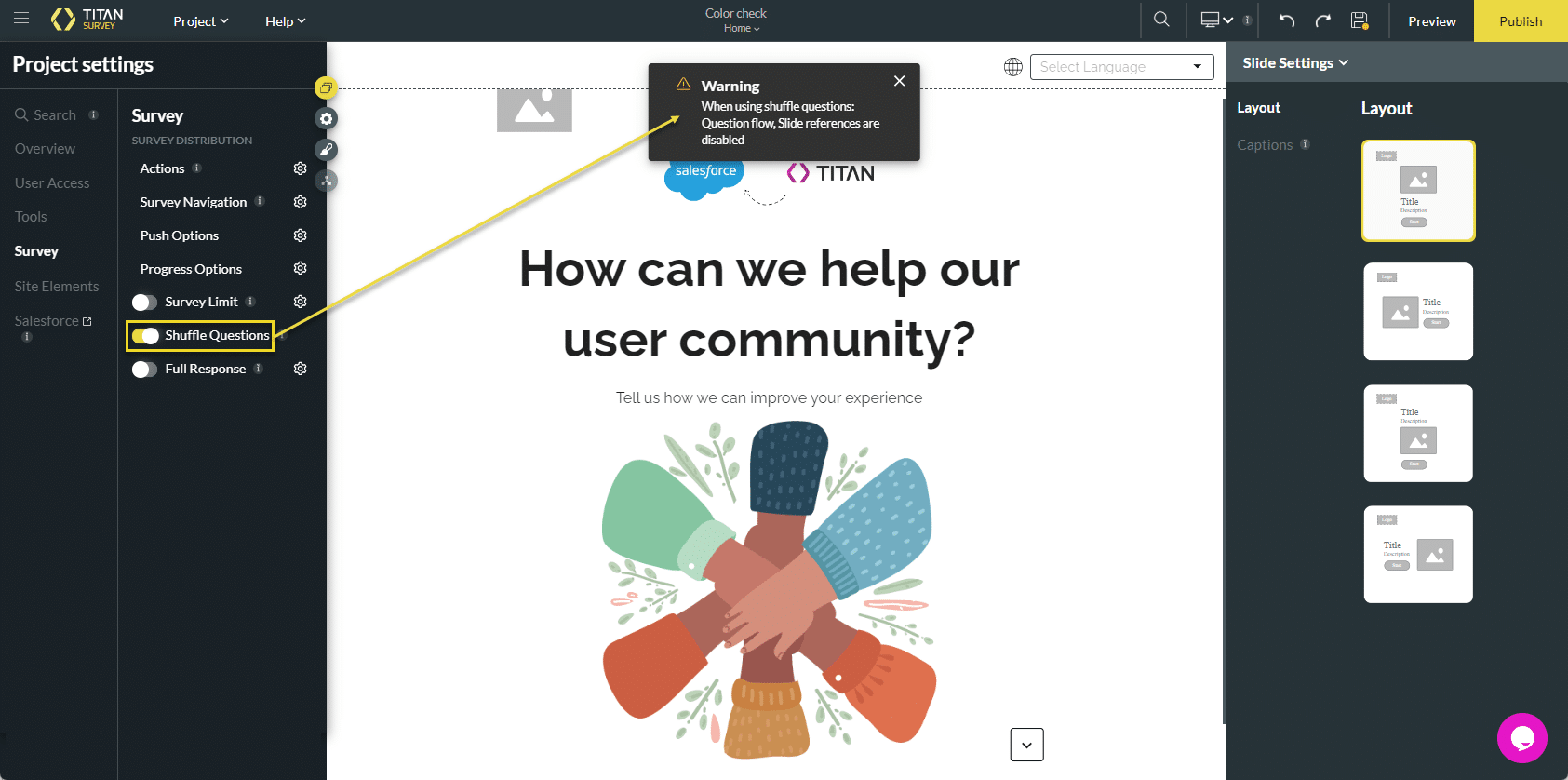
The question flow option is no longer enabled when you use the Shuffle Questions option.
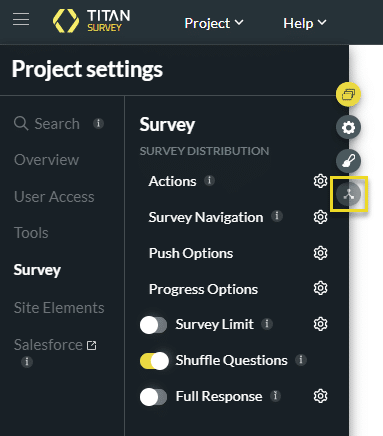
The Configure references option for Slides under Advanced Mode on a text field is also disabled:
Click a text field > Gear icon > Text Settings > Advanced toggle switch > Custom HTML screen > Insert Field button
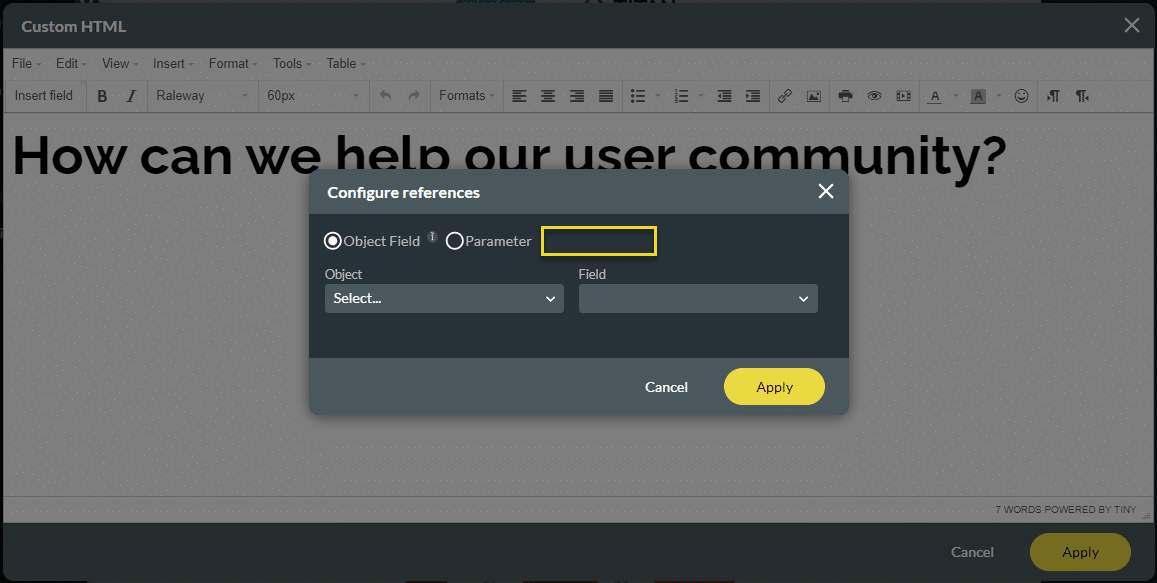
The order of the question slides is randomized, and each survey taker will receive the questions in a different order. The answers are pushed to Salesforce in the order that the survey takers completed the survey.

