Dynamic Fields – Use Slide
Business Background
Configure your Titan Survey to include information from a previous slide. You can include information that you have already gathered in a previous slide; for instance, if you asked the survey taker’s name in a previous slide, you can personalize a follow-up question by using their name.
Titan Solution
- Use Titan Survey to easily create web or email surveys for Salesforce.
- Add information from a previous slide.
How to Guide
After creating a survey with all the necessary questions, you can insert text from a previous slide.
- Select the question and click the Metadata option.
- Type a recognizable term in the Tag field.
- Go to the slide where you want to add the interactive field.
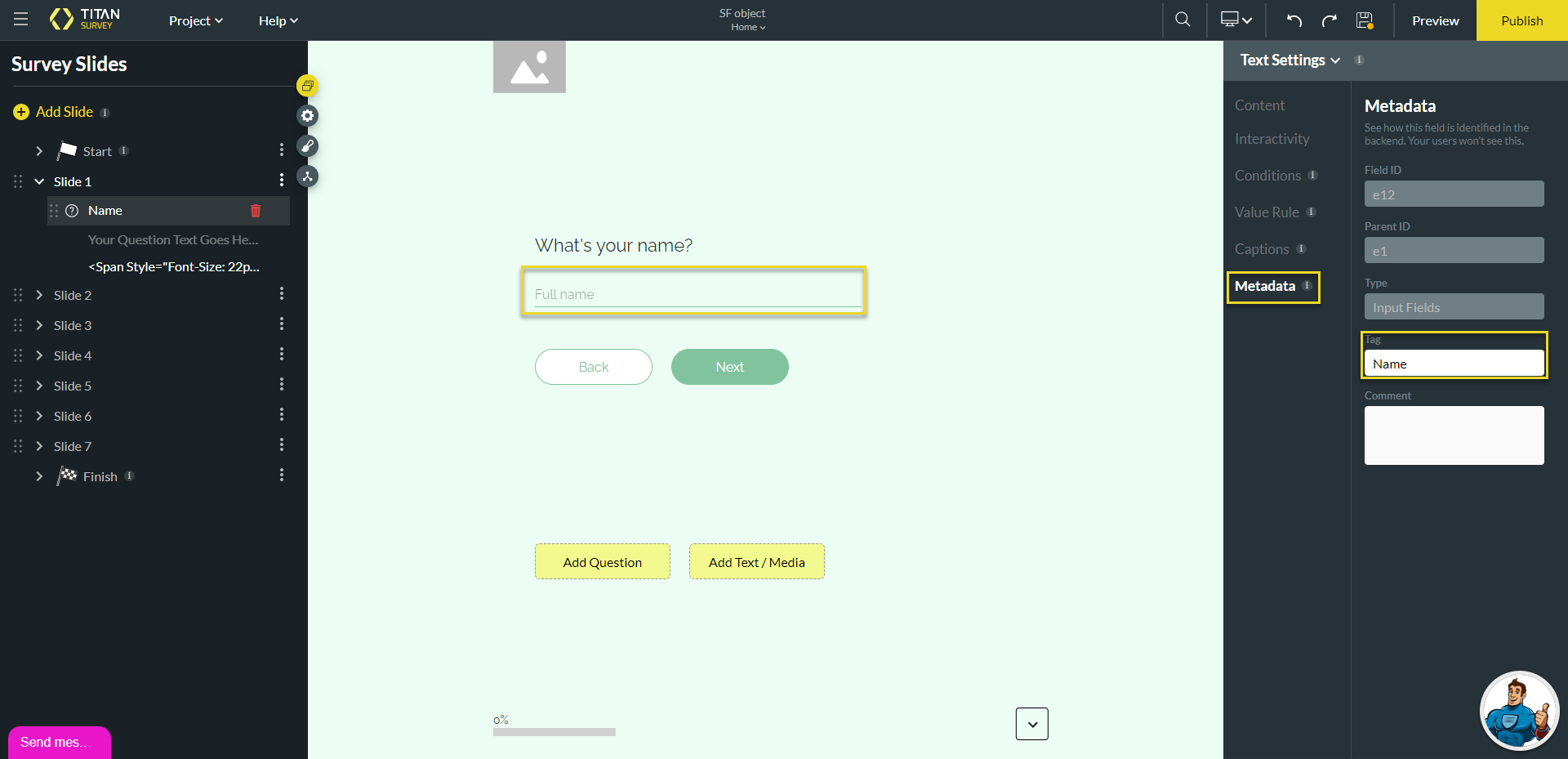
- Select the question and click the Advanced Mode Gear icon. The Custom HTML screen opens.

- Click the Insert field button. The Configure references screen opens.
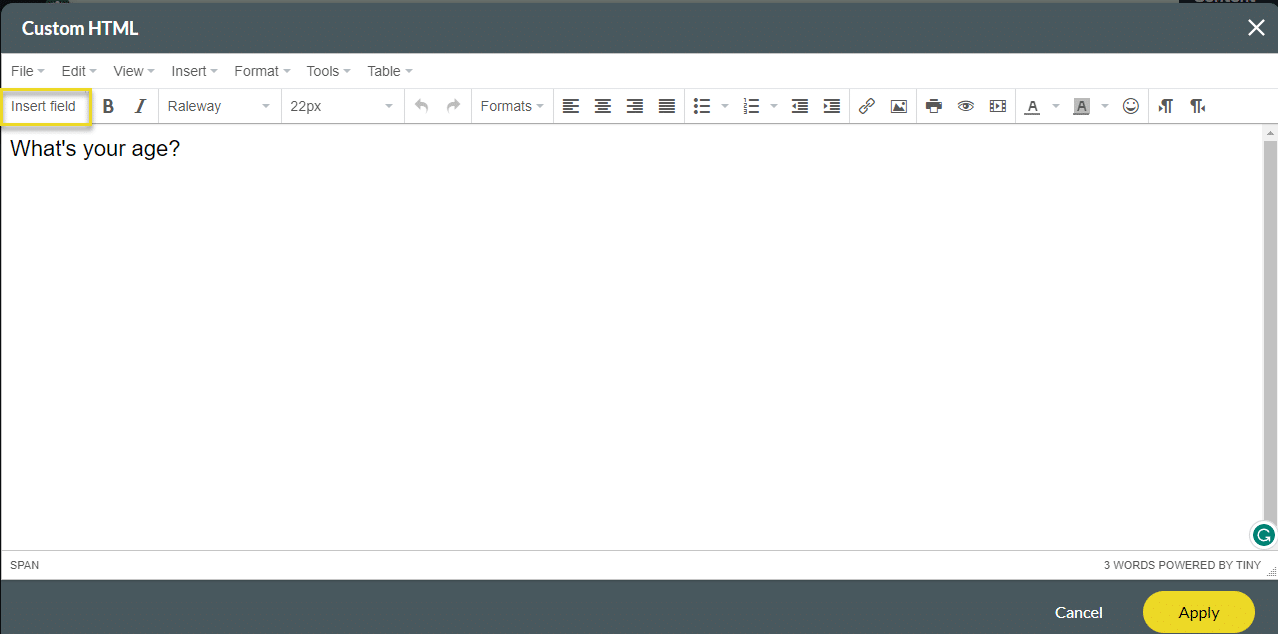
- Click the Slide radio button.
- Use the drop-down fields to select the slide and the field.
- Click the Apply button.
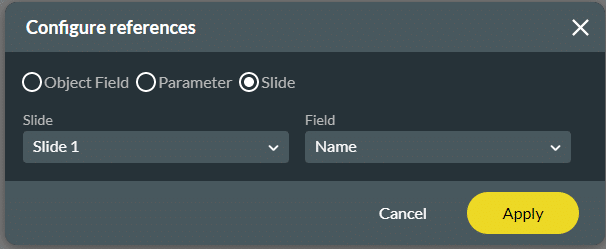
- Make any changes to the question text if needed.
- Click the Apply button.

Hidden Title
Was this information helpful?
Let us know so we can improve!
Need more help?
Book Demo

