Redirect to URL
Business Background
By utilizing post-signing redirection, businesses can enhance user engagement, boost conversions, and deliver a more seamless, branded experience. This feature allows you to direct users to any desired webpage after the signing process is complete. This can be a thank-you page, your company website, or a subsequent workflow step.
Titan Solution
Titan offers the following flexible end-user redirection options:
- Project-level static URL: Configure a fixed URL directly within the project.
- Environment-level static URL: Set a static URL on the Titan environment level, eliminating the need to re-add it to each project.
- Dynamic URL using a Hidden field: Implement customized URL redirection tailored to individual end-users through a hidden field on the document.
How to Guide
You can redirect the signer to a URL when a document is submitted. There are three options:
- Under Document, click the Settings button.
- Click the Document submit option to expand the list.
- Click the Redirect to URL checkbox and then use the drop-down list to select an option.
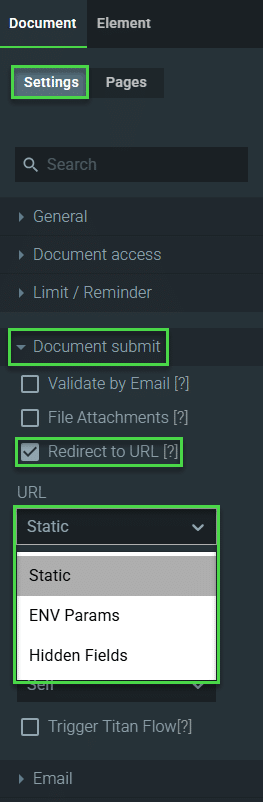
Static URL
- Use the drop-down list to select the Static option.
- Type the URL in the field. The URL must include the following:
- https://
- Use the drop-down list to select an option.
- Self: The URL will open in the same tab.
- Parent: The URL will open in the parent frame of the current frame.
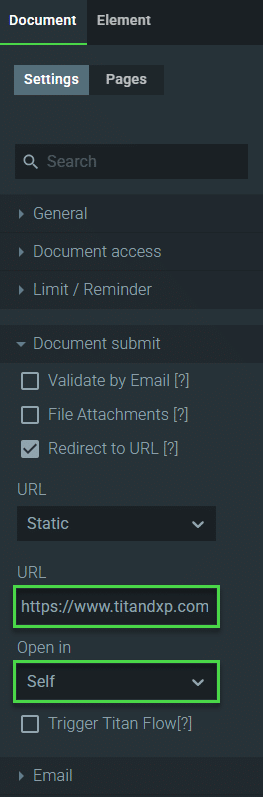
- Save the project. The user will be redirected to the static URL when the document is submitted.
Environment Variable
The environment variables are shared across your Titan environment and can be accessed from any Titan Sign project. They can be used to redirect to a URL.
Prerequisite:
Create a public project environment variable. Public variables can be accessed from anywhere in the project.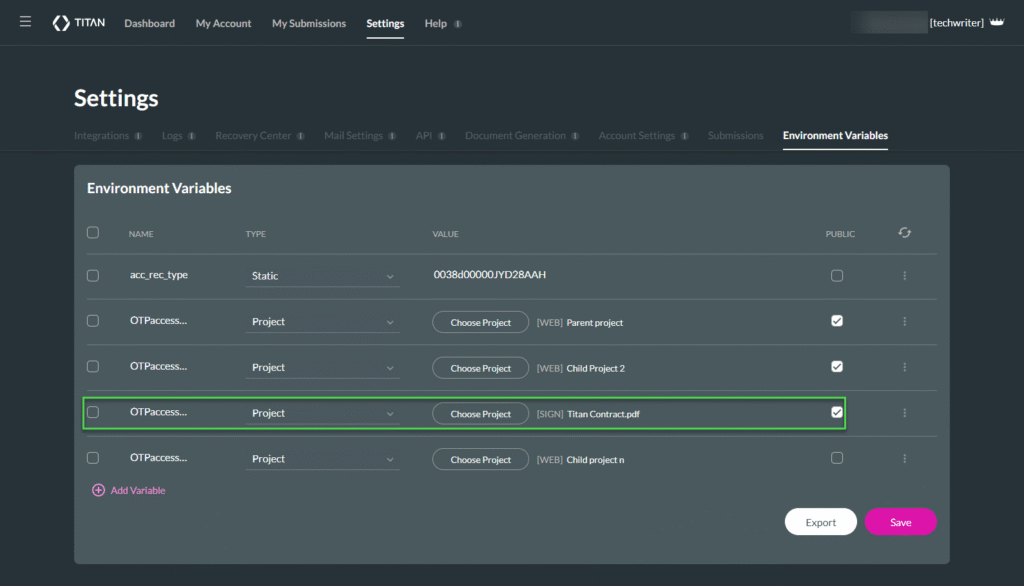
- Use the drop-down list to select the ENV Params option.
- Use the drop-down list to select the environment variable.
- Use the drop-down list to select an option.
- Self: The URL will open in the same tab.
- Parent: The URL will open in the parent frame of the current frame.
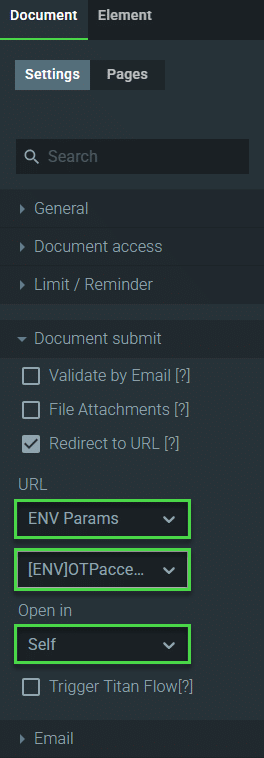
- Save the project. When the document is submitted, the user will be redirected to the URL linked to the environment variable.
Hidden Field
Prerequisite:
Add a hidden field to the document.
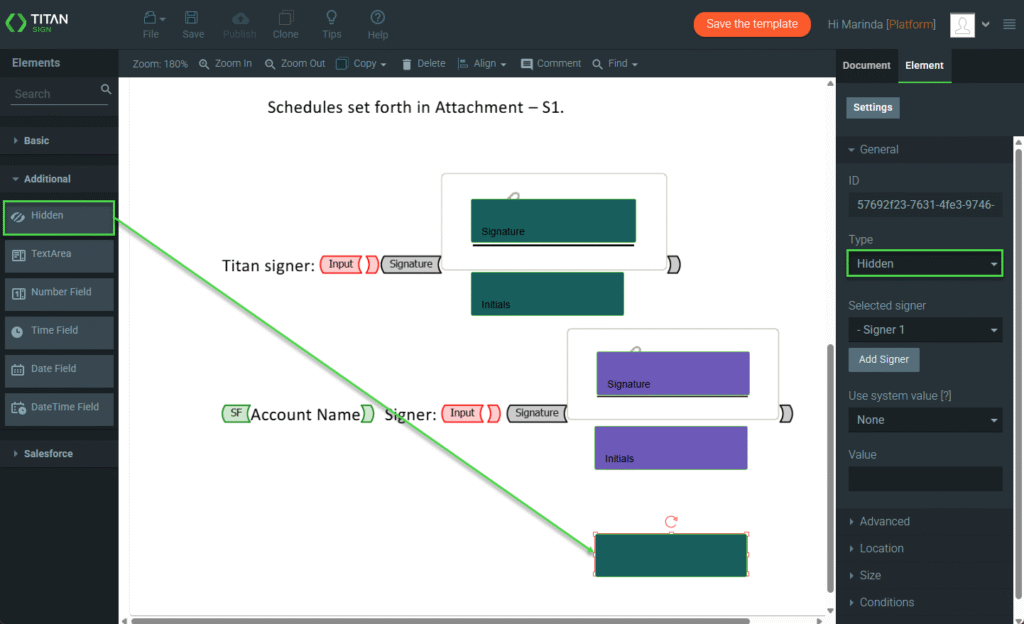
- Use the drop-down list to select the Hidden Fields option.
- Use the drop-down list to select the hidden field on the document.
- Use the drop-down list to select an option.
- Self: The URL will open in the same tab.
- Parent: The URL will open in the parent frame of the current frame.
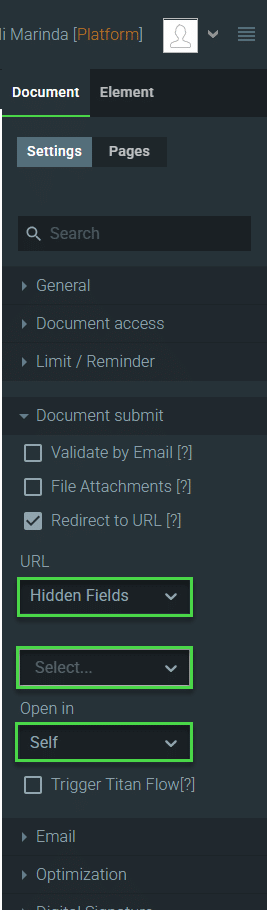
- Save the project. When the document is submitted, the user will be redirected to the URL populated in the hidden field.

