Export Multiple Projects or Folders
Business Background
Customers may have multiple Salesforce environments, such as development, testing, or production. Synchronize between different Salesforce and Titan Environments. Export multiple projects or folders to another environment for greater flexibility.
Titan Solution
- Titan lets you connect every Salesforce environment to a Titan environment, either Sandbox or Production.
- You can export multiple projects or folders to another environment, for instance, from development to testing to production, whatever your business requirements.
How to Video
Video Coming Soon!
How to Guide
Read more about exporting a single project or folder.
You can select multiple projects or folders but not a combination.
Export to a related account
This is the default option.
- Select multiple projects by selecting the circle icon.
- Click the Export option. The Export Projects screen opens.
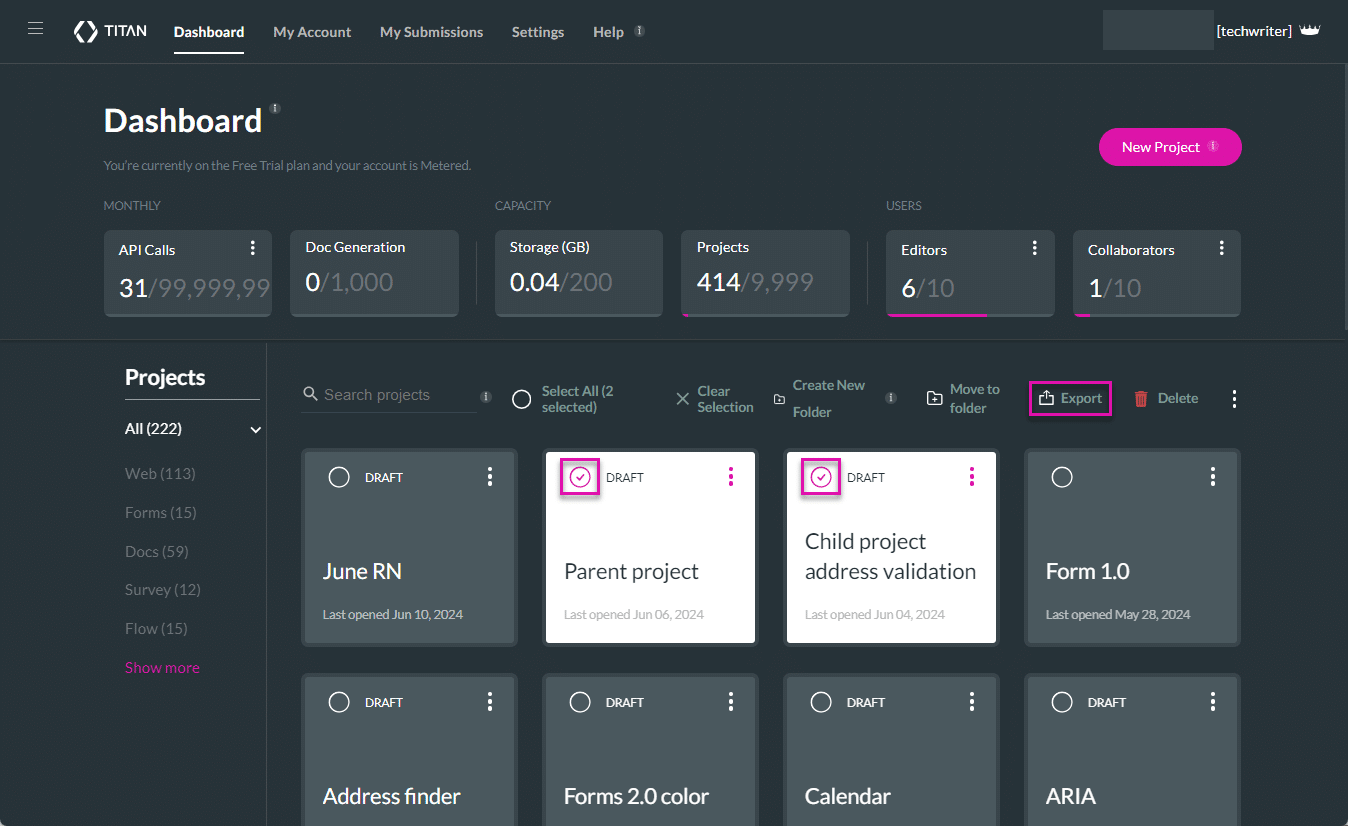
- As an alternative, select a folder by selecting the circle icon. You can select multiple folders.
- Select the Export option. The Export Projects screen opens.
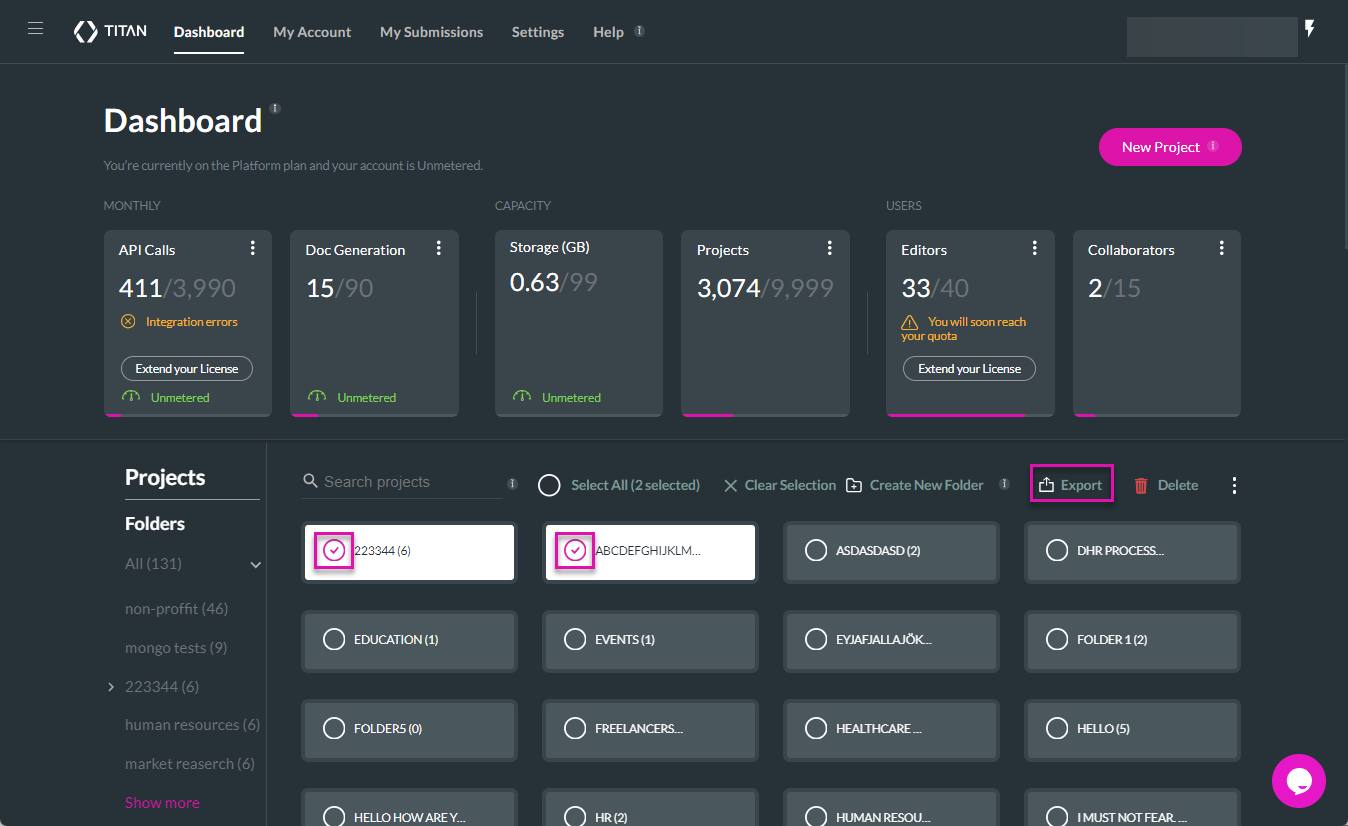
- Use the drop-down list to select the related account. This is an account where you are a power user. A list of the selected projects or folders is shown.
- Click the Export button.
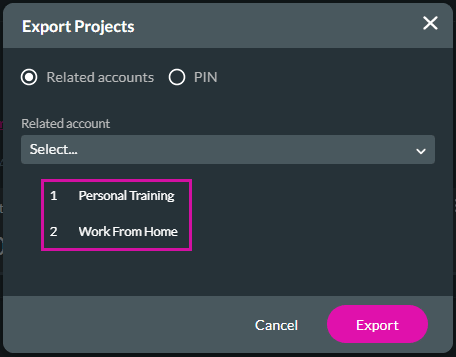
Export using a PIN
Prerequisite:
Copy the code: Titan > Settings > Account Settings > Generate PIN > Copy Code
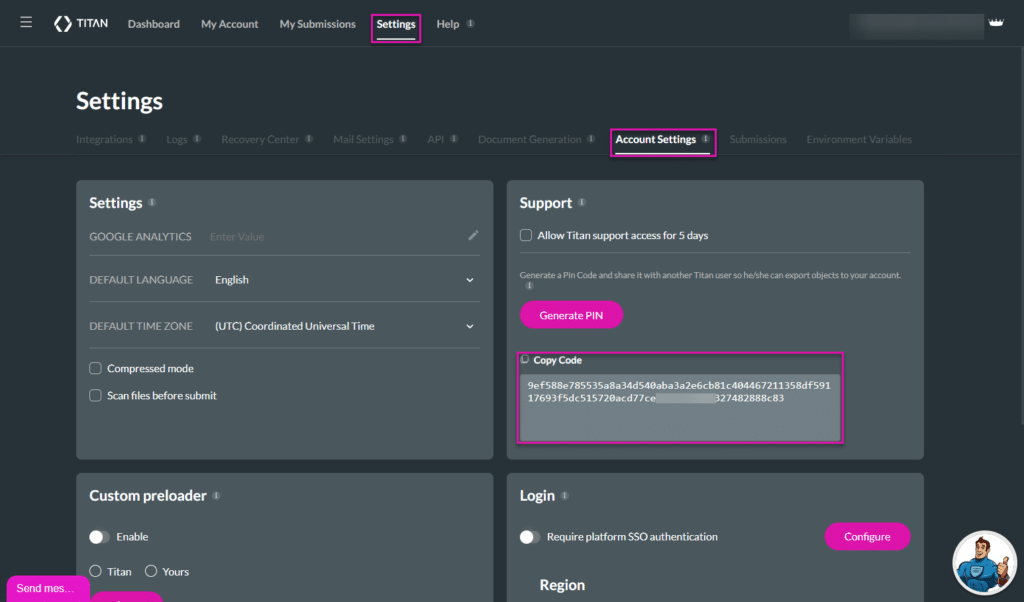
- Select the PIN radio button. This action will export the selected projects or folders to a new Titan environment. To find the PIN, access the account for the environment where you would like to move your selected projects/folders to.
- Paste the PIN in the field.
- Click the checkbox if you want to remove the existing project from your projects. The project will be exported, and a new version will be created.
- Click the Export button.


