Button: Titan Form Lite
What can this Button Open?
This button will open Titan Forms Lite in a URL.
How do you add this Button to an Object?
- Navigate to any Salesforce object, such as Opportunity.
- Select the Buttons, Link, and Actions option from the left panel, and then click the New Button or Link button.
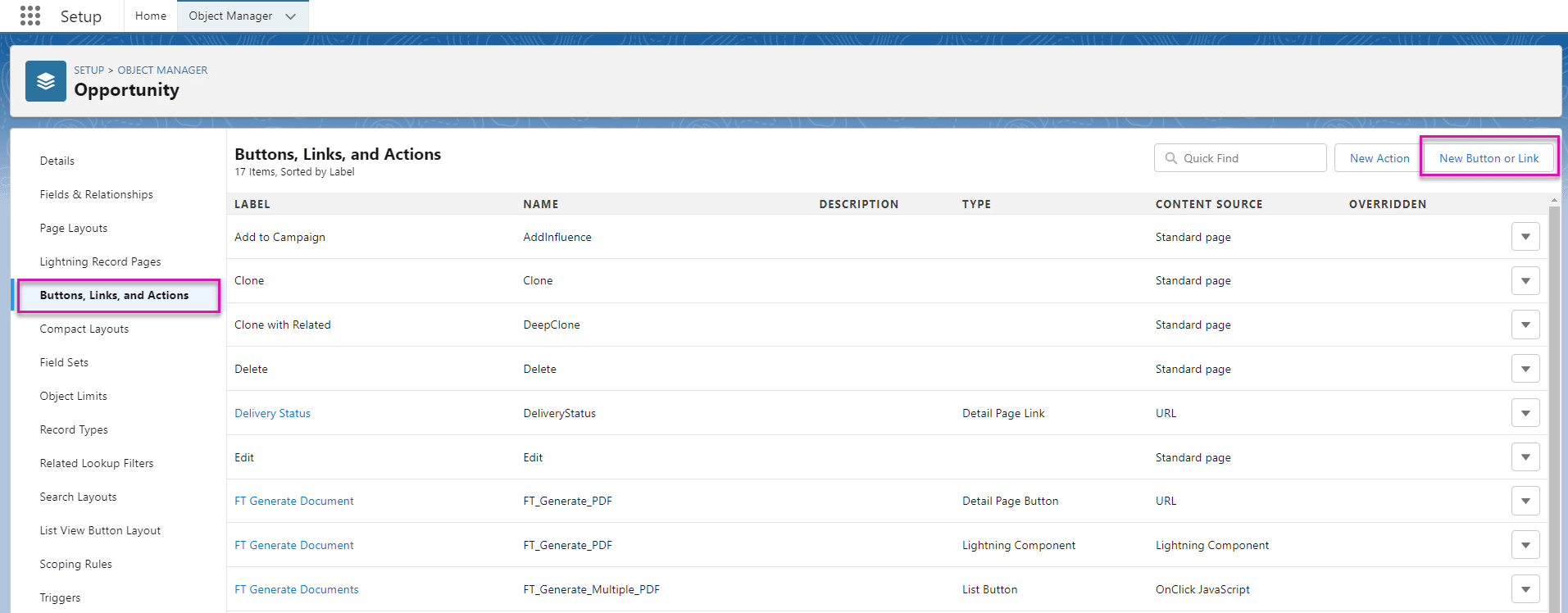
- Give your new button a label, name, and description, for instance, Titan Forms Lite.
- Select the Detail Page Button radio button as the display type.
- Select the URL option from the Content Source drop-down list, and paste the following URL into the field:
- /apex/Form_Builder__TitanFormsLite?recId={!Account.Id}&lang=auto
Note:
The Account.Id is dynamic and depends on the record you choose to embed.
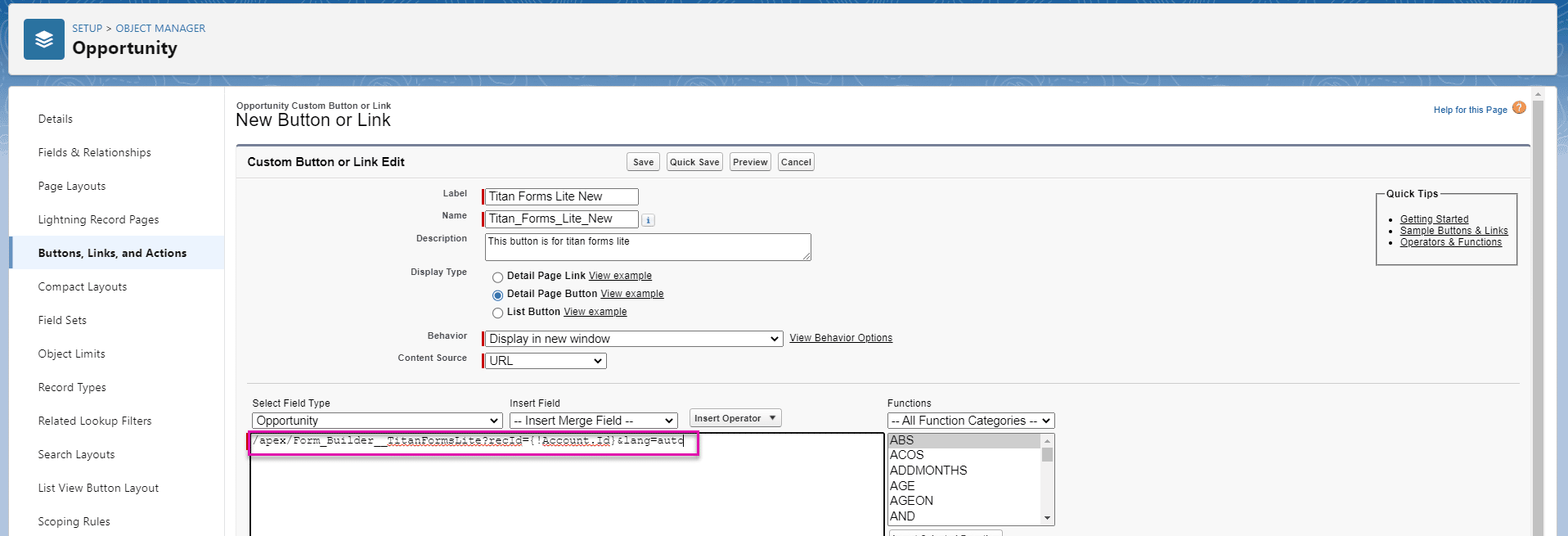
- Delete the {!Account.Id} text and brackets and use the Insert Merge Field drop-down list to search for the merge field (the relevant ID for this object). Ensure there are no spaces.

Note:
Lang can be en (English), iw (Hebrew), or auto, which detects the user’s automatic language.
- Click the Save button. This button will now be available on the Opportunity object.
Add the button to the page layout
- On the Object Manager, select the Page Layouts option and then select the page layout name.
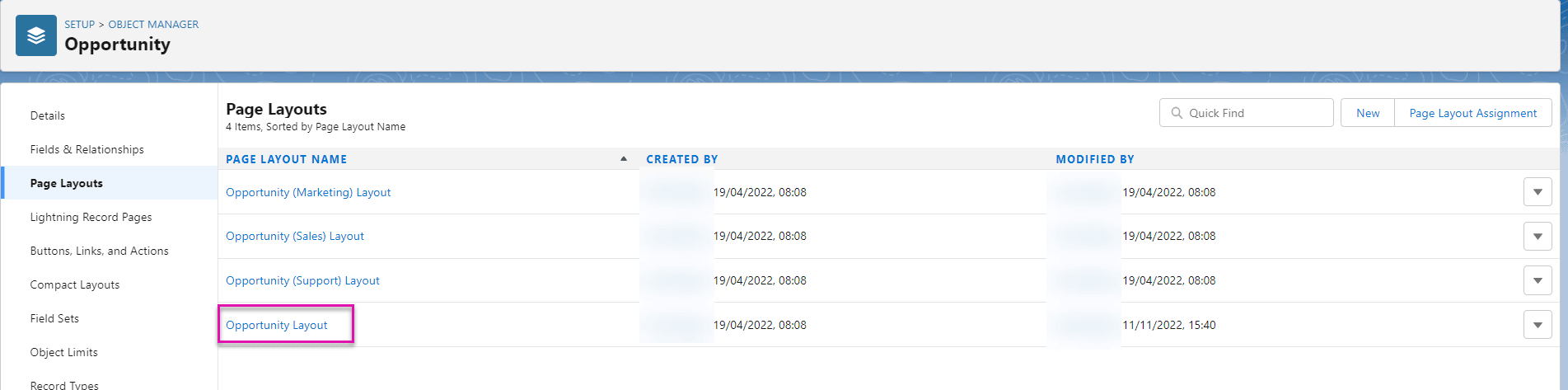
- Select the Mobile & Lightning Actions option. The button you added is displayed in the list.
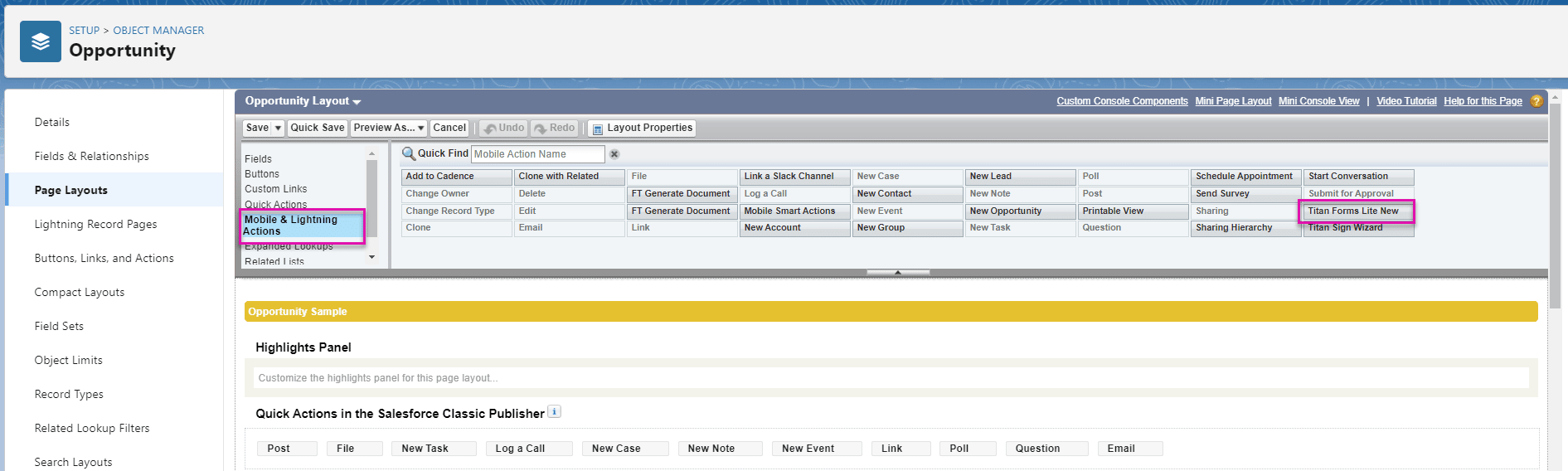
- Drag the button to Salesforce Mobile and Lightning Experience Actions.
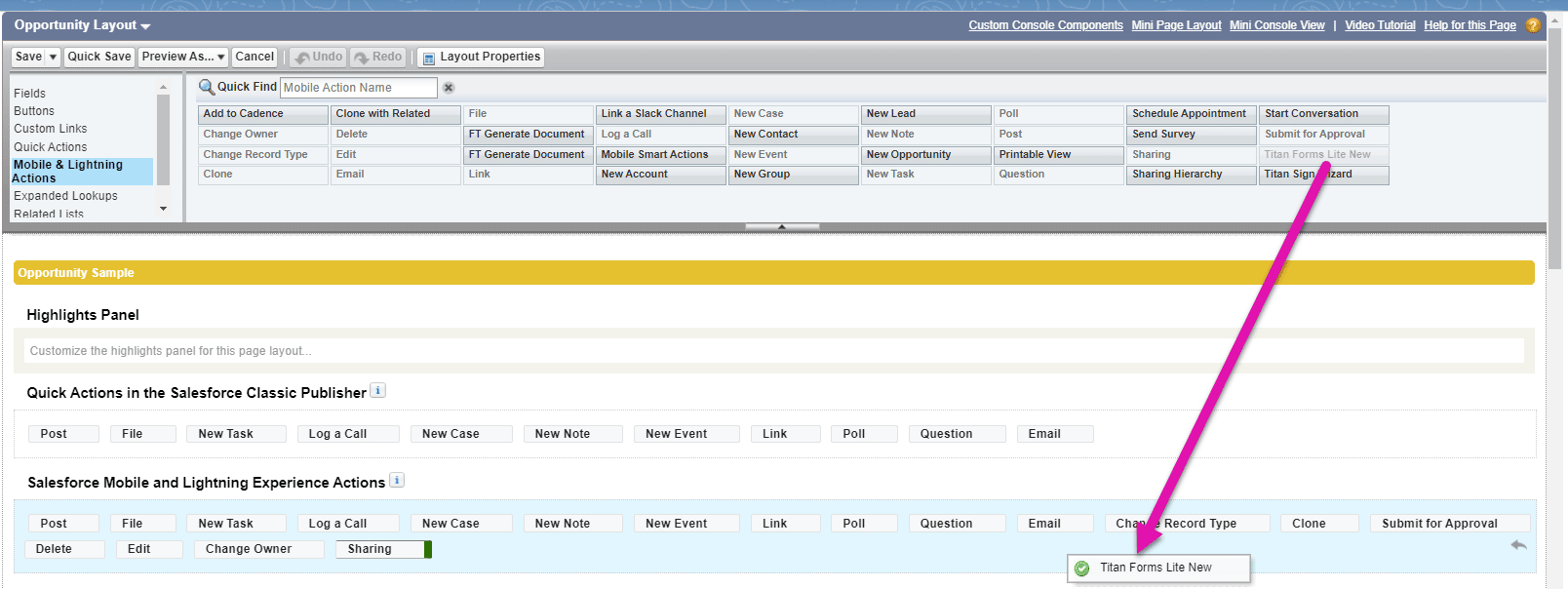
- CLick the Save button and browse to a record in the object. The button is added to the page.

Hidden Title
Was this information helpful?
Let us know so we can improve!
Need more help?
Book Demo

