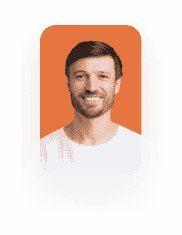Image Compression
Business Background
Compress an image.
Titan Solution
You can compress an image using Titan Flow.
How to Video
Coming soon!
How to Guide
Note:
Prerequisite:
Create custom file variables for that refer to the input and output files, for example:
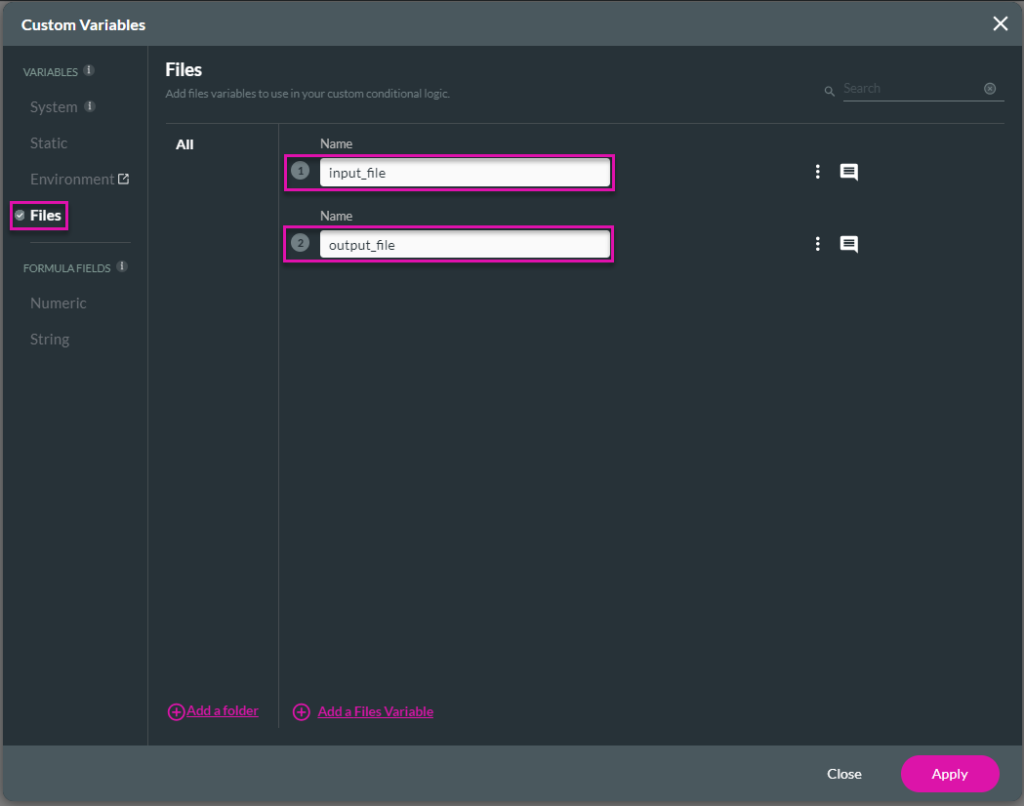
- Click the + icon to add a node. The Add Node screen opens.
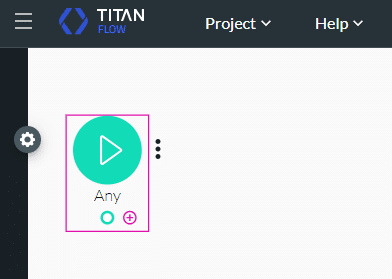
- Under Images, select the Compress option and click the Next button. The Add Node/Compress screen opens.
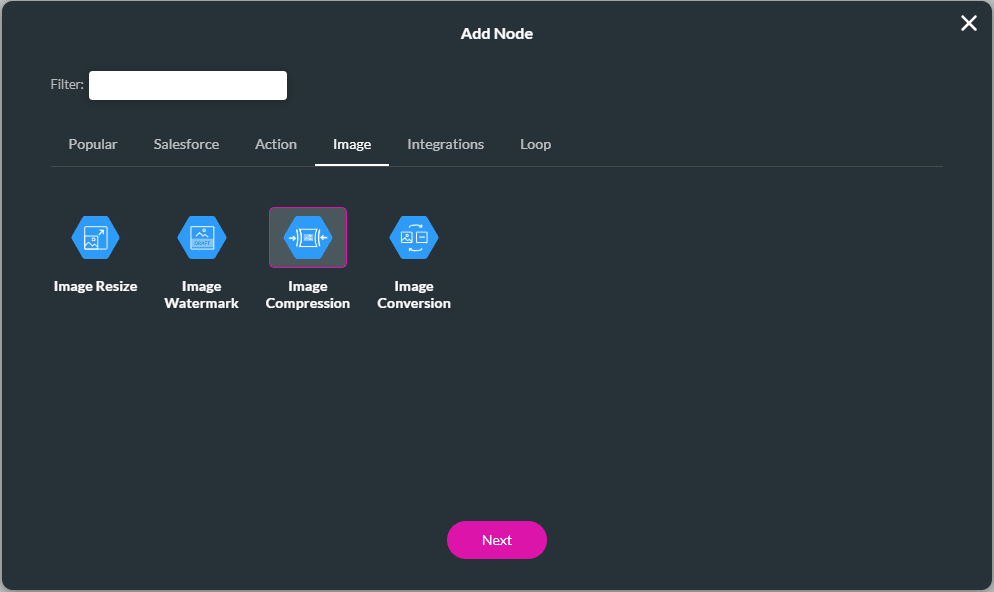
Note:
All the fields are mandatory.
- Use the drop-down list to select the file in variable.
- Use the Quality drop-down list to select one of the options:
- Static: Type a static width in the field.
- Field: Use the drop-down list to select a variable.
- Use the drop-down list to select the file out variable.
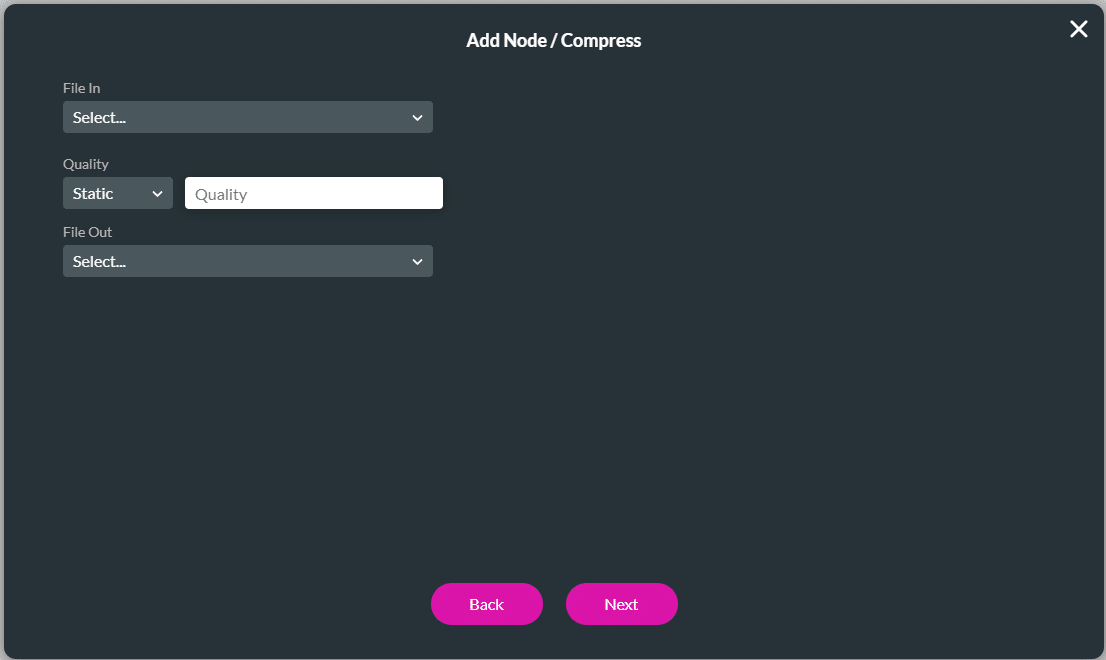
- Click the Next button.
- Type a tag name if necessary and click the Insert button. The node is added.
Hidden Title
Was this information helpful?
Let us know so we can improve!
Need more help?
Book Demo