Clone Nodes
Business Background
Do you need to recreate almost exactly the same node several times in a project? Now you can!
Titan Solution
With Titan Files, you can configure a node once, clone it, and make changes to the cloned node to suit your business needs. This will save time and ensure a unified structure while reducing errors and improving maintainability.
How to Video
Coming Soon!
How to Guide
Note:
Prerequisite:
Make sure that you have installed Titan Files using the Titan Files Wizard.
- Click on the Gear icon in Salesforce and click the Setup option.

- Search for “flows” and click on the Flows option.
- Click on the New Flow button at the top right of the page.
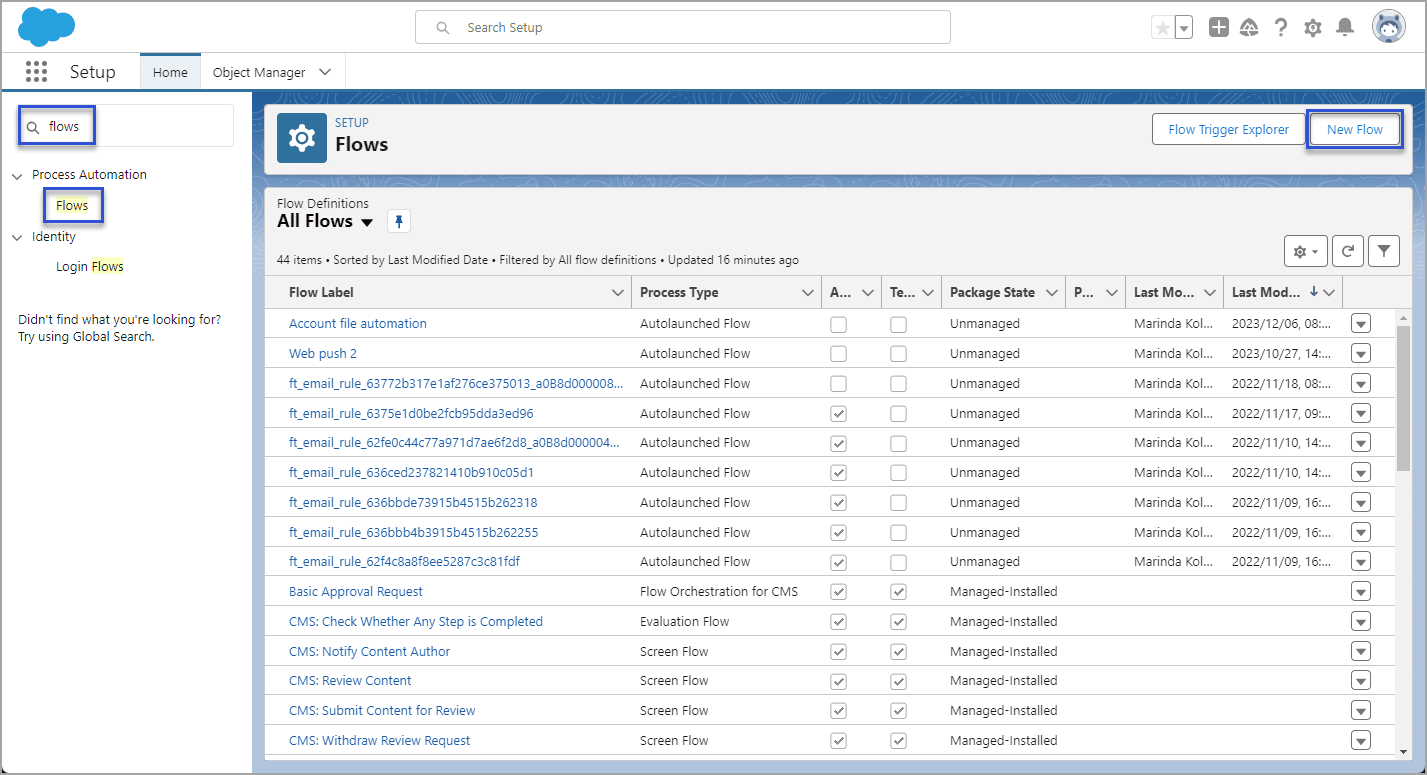
- Select the Record-Triggered Flow option and click the Create button.
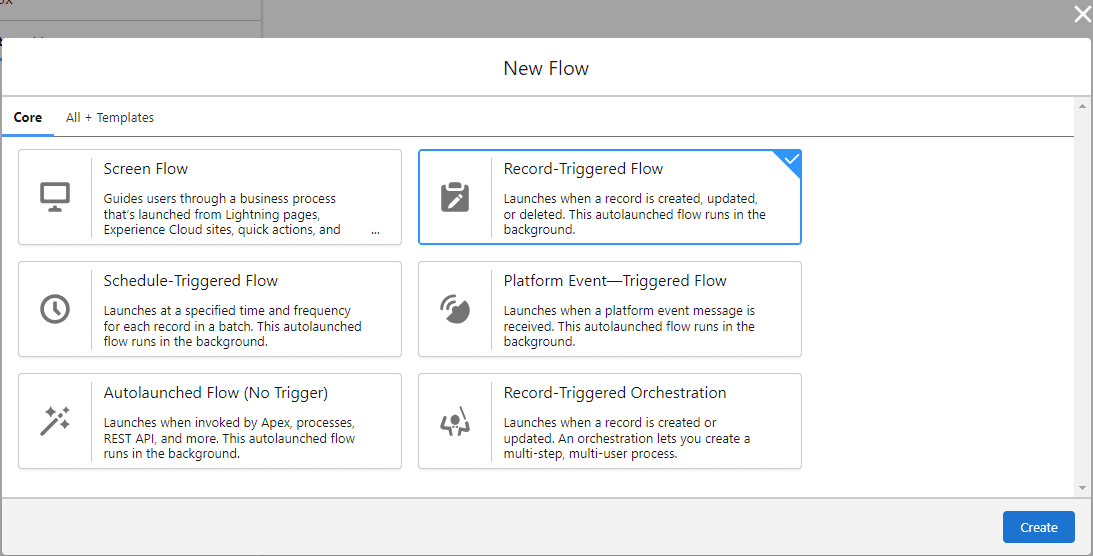
- Select the TFile object from the drop-down list.
- Do the following as necessary:
- Select an option to trigger the flow.
- Configure the condition requirements.
- Optimize the flow and click the checkbox if you want to include a Run Asynchronously path to access an external system after the original transaction for the triggering record is successfully committed.
- Click the Save button at the top right of the page.
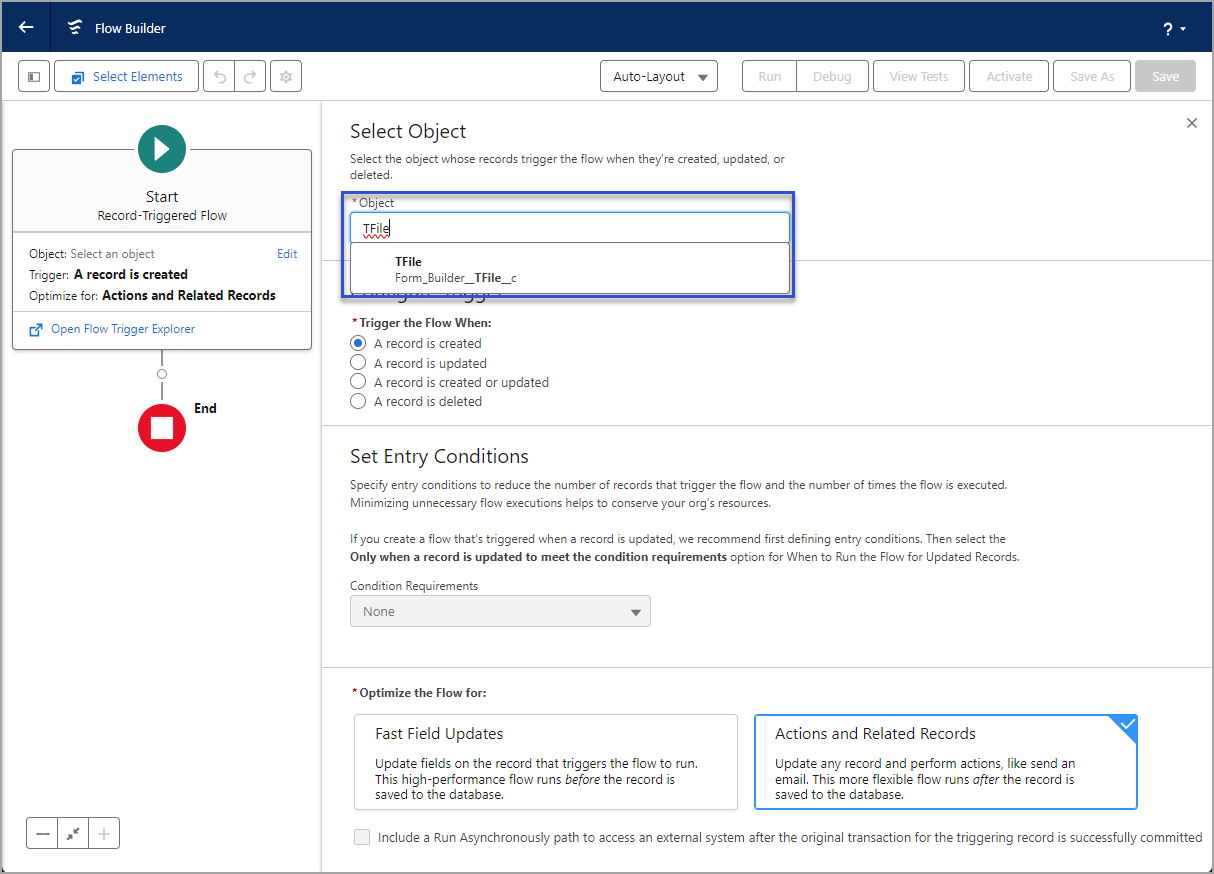
- Save the Flow with a unique name in the Flow Label field. The Flow API name is added automatically.
- Add a description, if necessary, and click the Save button.
- Click the + icon to add an element.
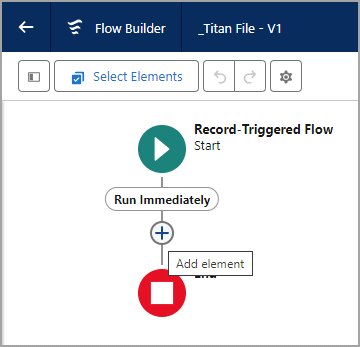
- Search for “file” and select the File Action option from the drop-down list. The New Apex Action screen opens.
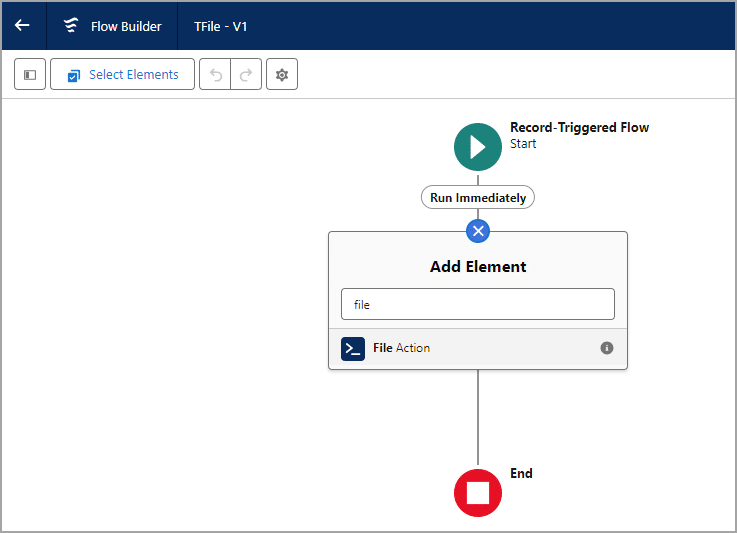
- Type a unique name in the Label field. The Flow API name is added automatically.
- Add a description, if necessary, and scroll down to see Titan Files.
- Click the + icon to add a node.
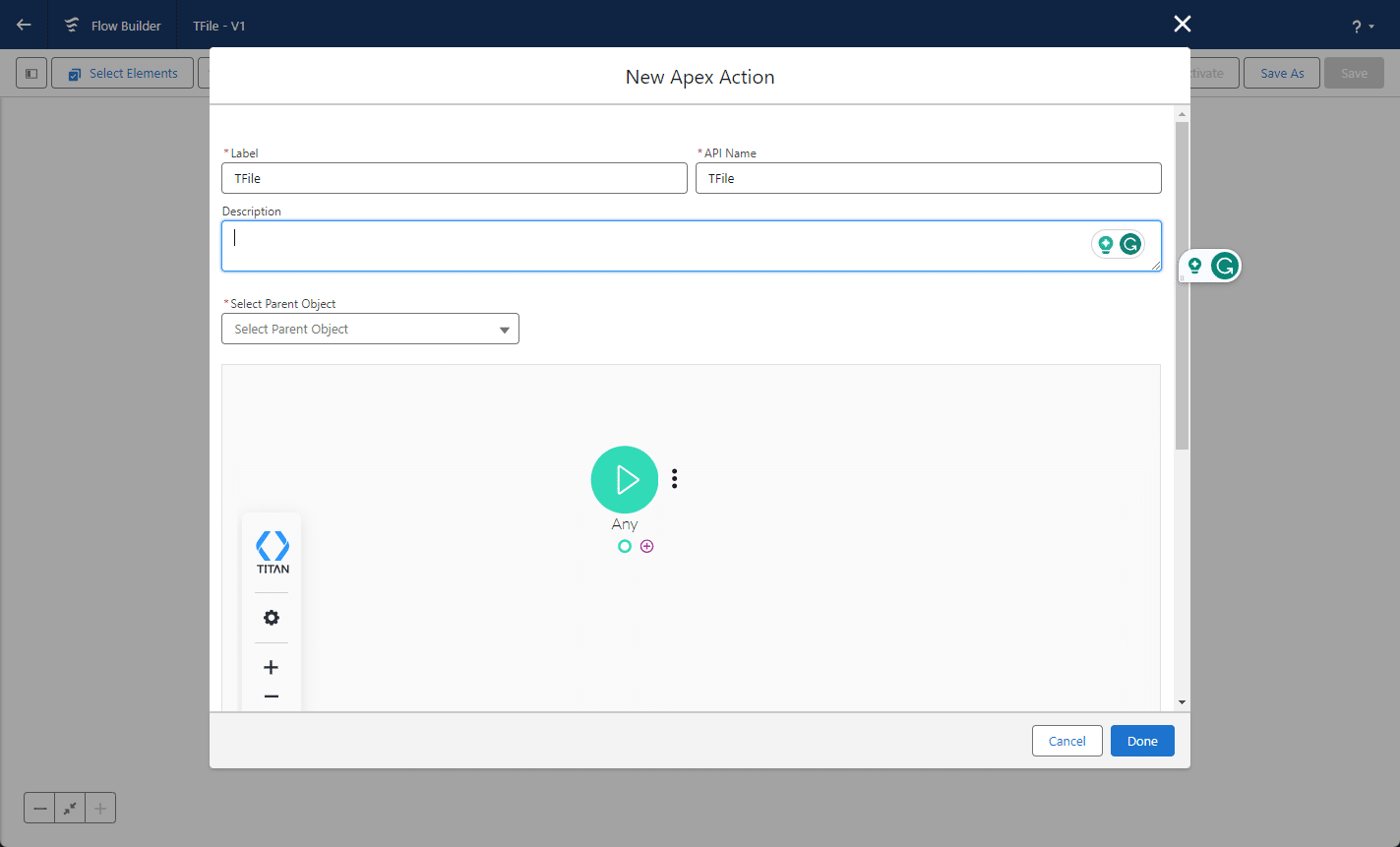
- Add and configure a node, for example, Step, and click the Next button.
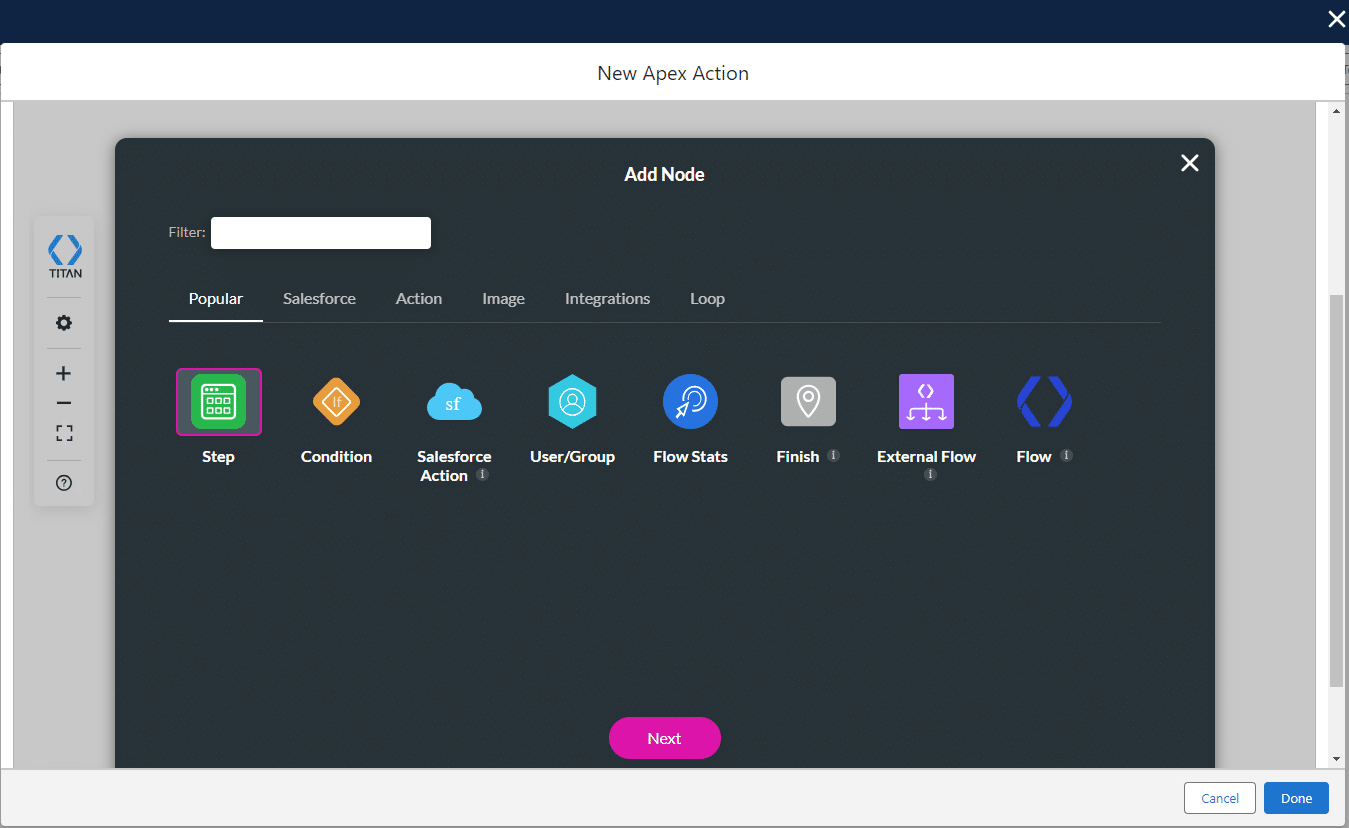
- Hover over the node and click the Kebab icon.
- Click the Clone option. The cloned node is added without any connection to other nodes.
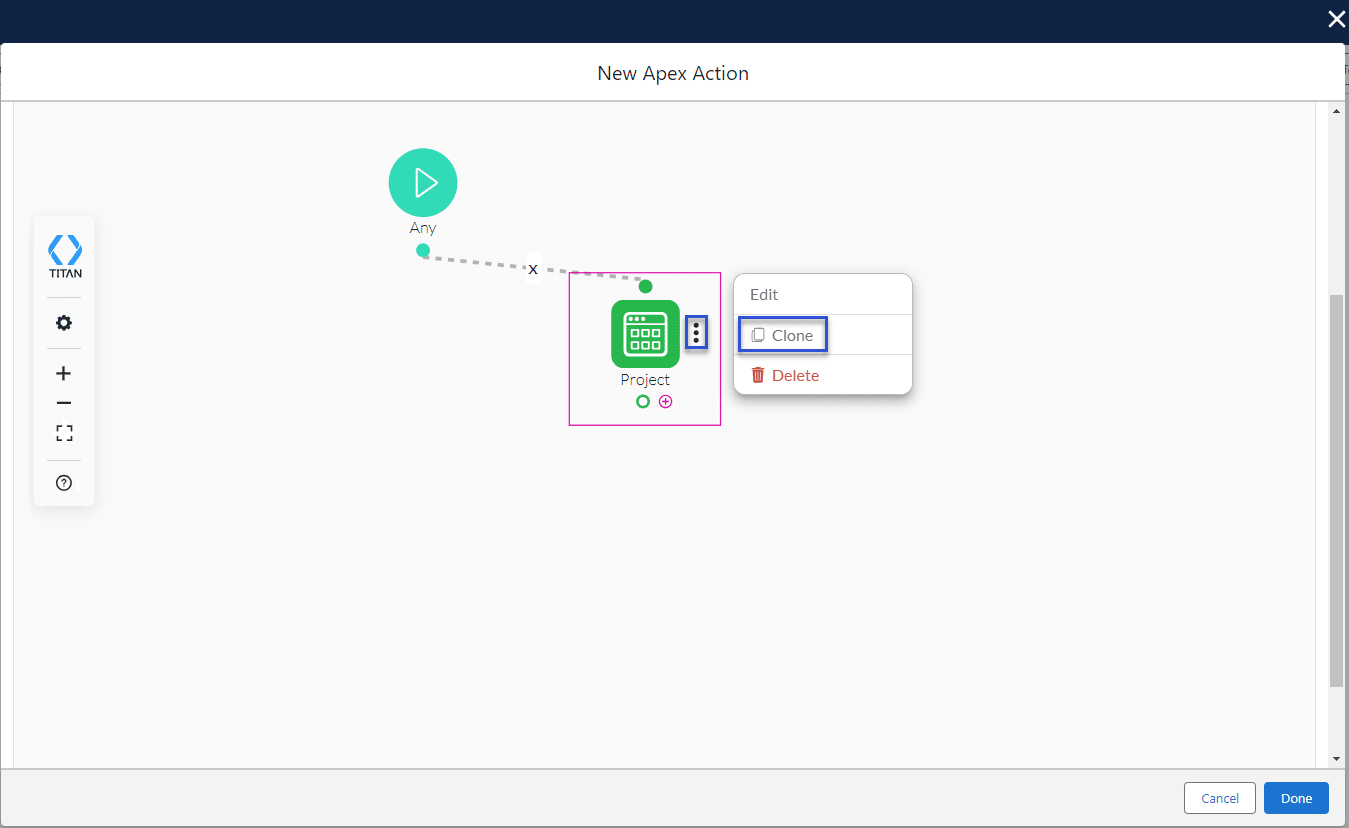
- Hover over the cloned node and click the Kebab icon.
- Click the Edit option to make changes.
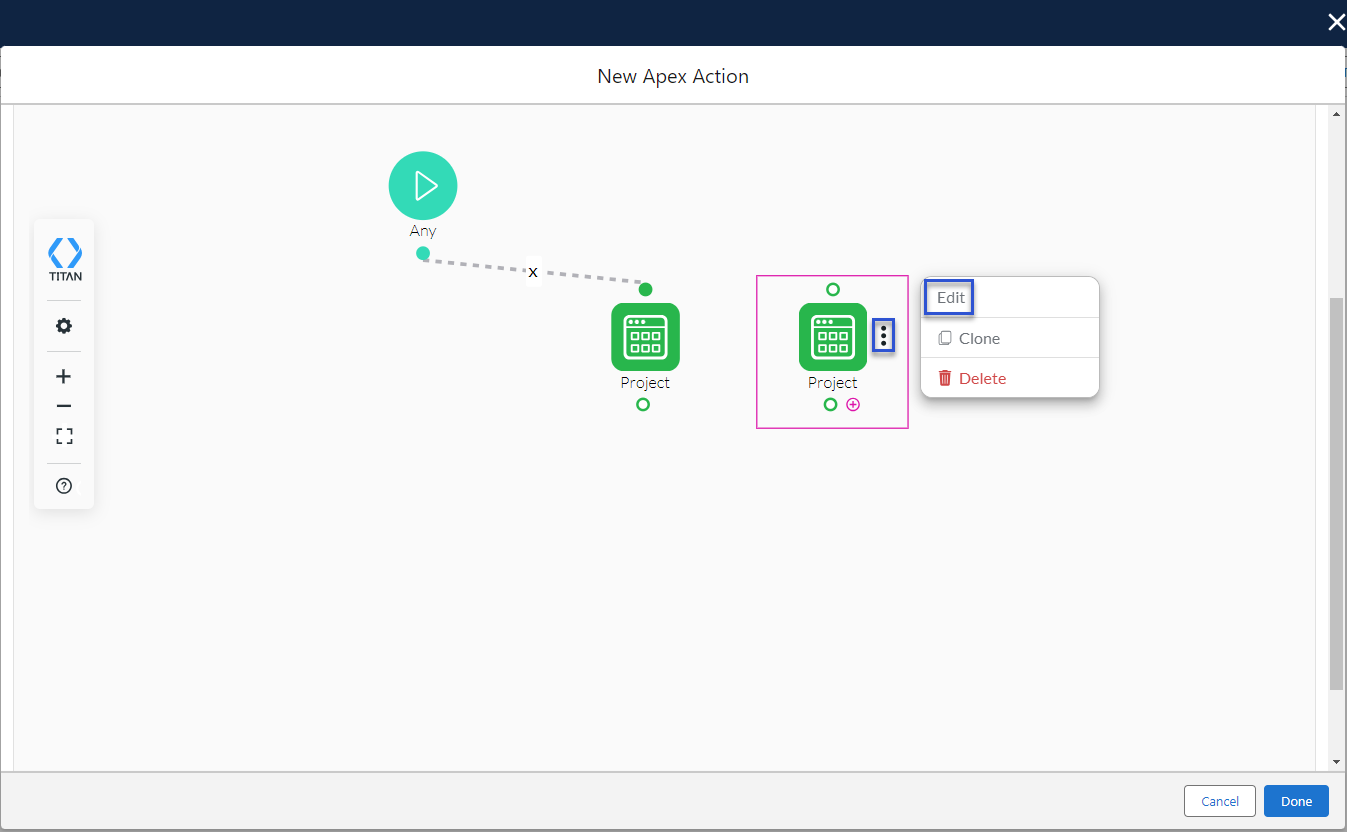
Hidden Title
Was this information helpful?
Let us know so we can improve!
Need more help?
Book Demo

