Dependent Picklist
Business Background
The Dependent Picklist option is available for multi-select and drop-down elements. In this article, we show a drop-down element as an example. Set Dependent Picklists to display the relationship between picklists as defined in Salesforce.
How to Video
- 0:02 An introduction to Dependent Picklist.
- 0:22 Navigate to Index Settings.
- 1:16 Preview the current project.
- 2:26 Learn how to enable the Dependent Picklist.
- 2:28 We show you how to select the Parent Dropdown.
- 2:34 Preview the updated project.
- 4:10 Discover how to set different Dependent Picklists per Input Field.
How to Guide
Note:
Prerequisite:
Refer to the included values of the SLA field dependency for each industry.
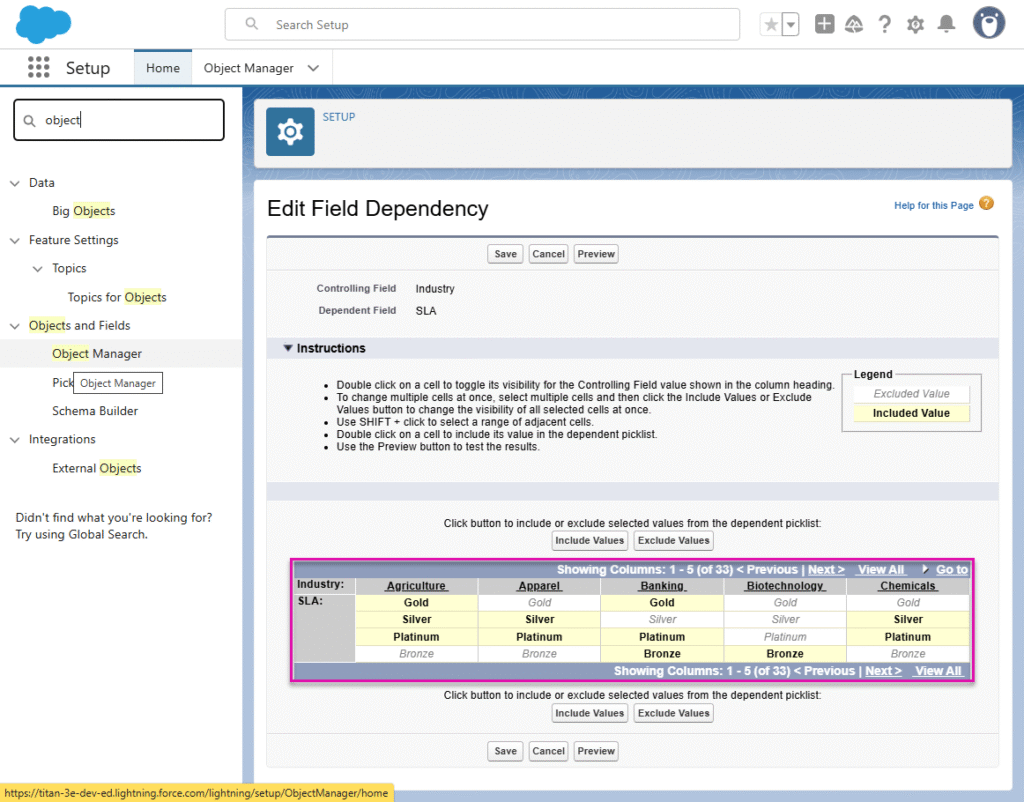
- Click the + icon to open the list of elements.
- Select the Input option from the list.
- Click-and-drag the drop-down element to the canvas.
- Click the Drop-down settings Gear icon. The DropDown Settings screen opens.
- For this example, the element is labeled Industry.
- Configure dynamic values that are synced from Salesforce.
- Industry on the Account object is configured.
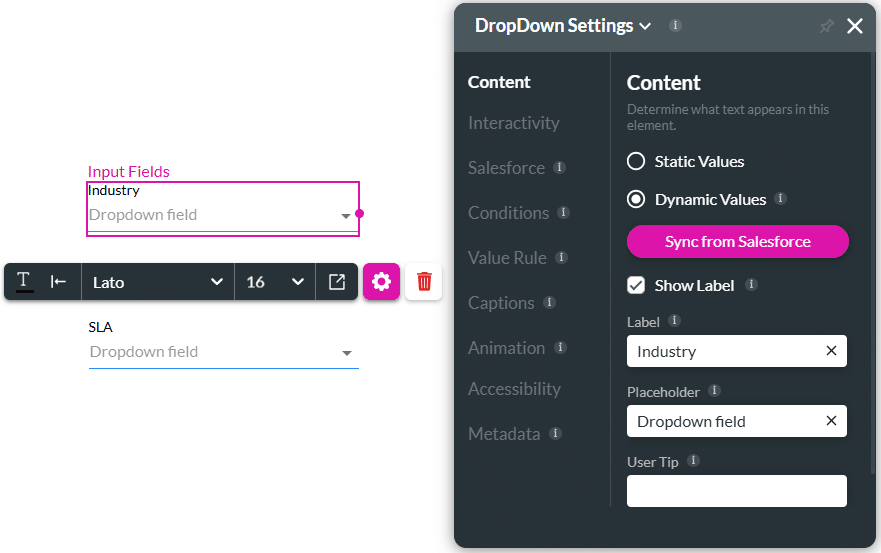
- Click-and-drag the Drop-down element to the canvas.
- Click the Drop-down settings Gear icon. The DropDown Settings screen opens.
- For this example, the element is labeled SLA.
- Configure dynamic values that are synced from Salesforce.
- SLA on the Account object is configured.
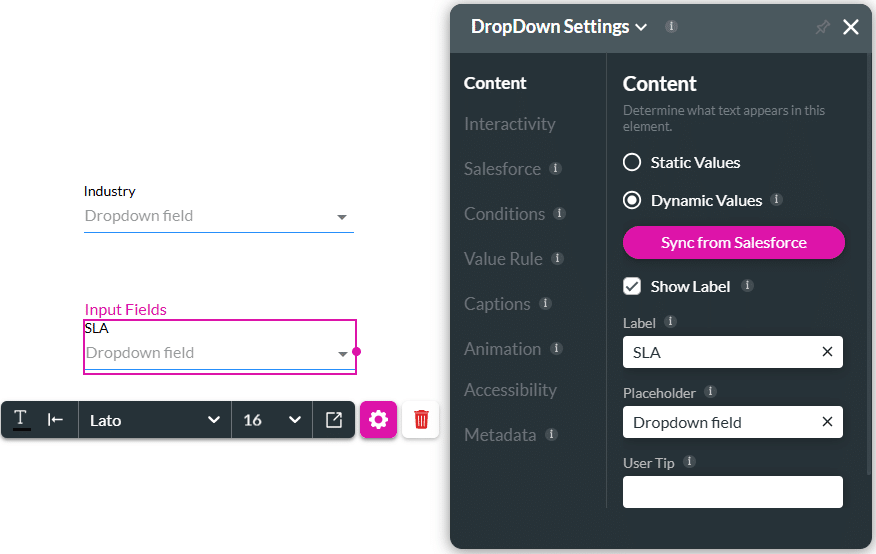
- Select the SLA drop-down element and select the Interactivity option from the list.
- Enable the Dependent Picklist checkbox.
- Use the Select the parent picklist drop-down list to select the dependent picklist in Salesforce.
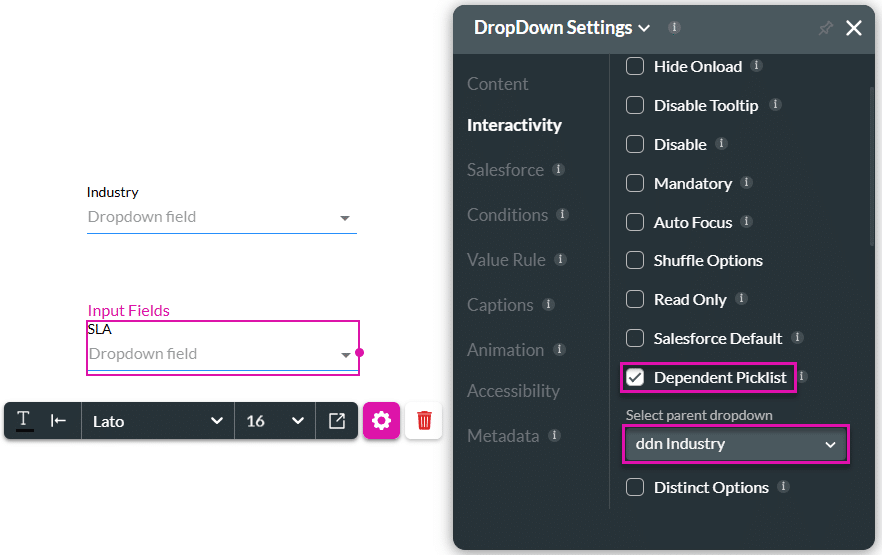
Note:
Dependent picklists are controlled by their parent. Titan automatically creates a picklist Get that will be triggered when the page loads.
A different picklist Get will be created per object. In other words, one picklist Get can hold all Dynamic values for the same object.
- Save and Preview the project.
The options in the SLA drop-down list depend on the Industry selected.
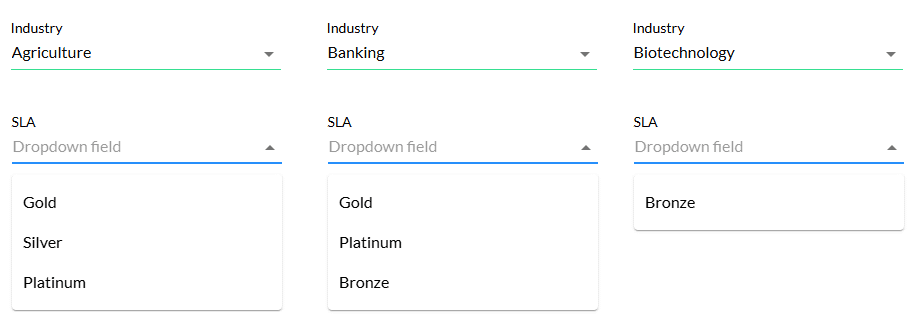
Hidden Title
Was this information helpful?
Let us know so we can improve!
Need more help?
Book Demo

