Text of the Caption
Business Background
The Text of the Caption option is available for the checkbox element. This option is available only when the users select the Show the Caption checkbox. The Text of the Caption option is a brief explanatory text that accompanies an element to add more meaning.
How to Video
- 0:02 A brief introduction on how to use the Text of the Caption field.
- 0:15 Learn how to control the tab order on the screen.
- 0:35 Navigate to the Index Settings.
- 0:40 Watch how to configure the text field.
- 1:08 Preview how your text will display to users.
- 1:42 View Salesforce mapping.
- 2:02 Learn about why adding captions are best practice.
- 2:30 Discover how to configure conditions using caption text.
How to Guide
- Navigate to Titan Web Application.
- Click the expand (+) button next to the settings icon. A list of elements will show.
- Select the Input option from the list.
- This article shows a checkbox as an example
- Drag and drop the Checkbox element to the canvas.
- Click the Checkbox settings Gear icon. The Checkbox settings screen opens. The Content list is shown by default.
- Click in the Show the Caption checkbox. The Text of the Caption field opens
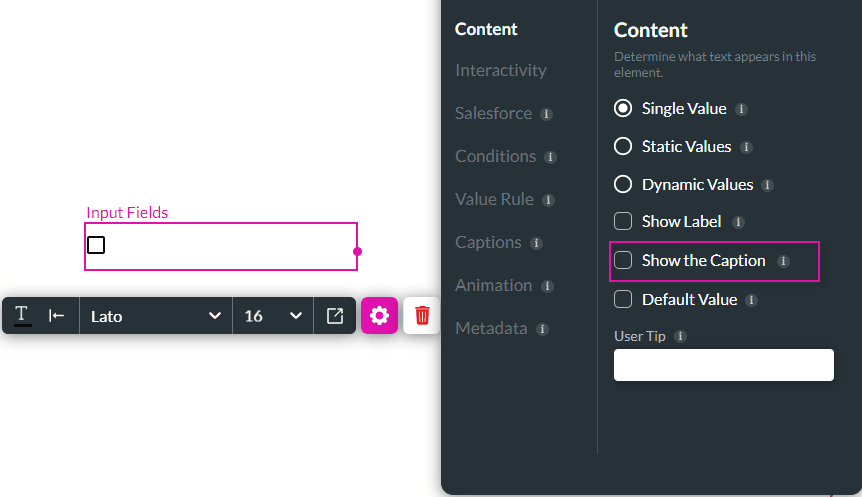
- Type your caption in the Text of the Caption field.
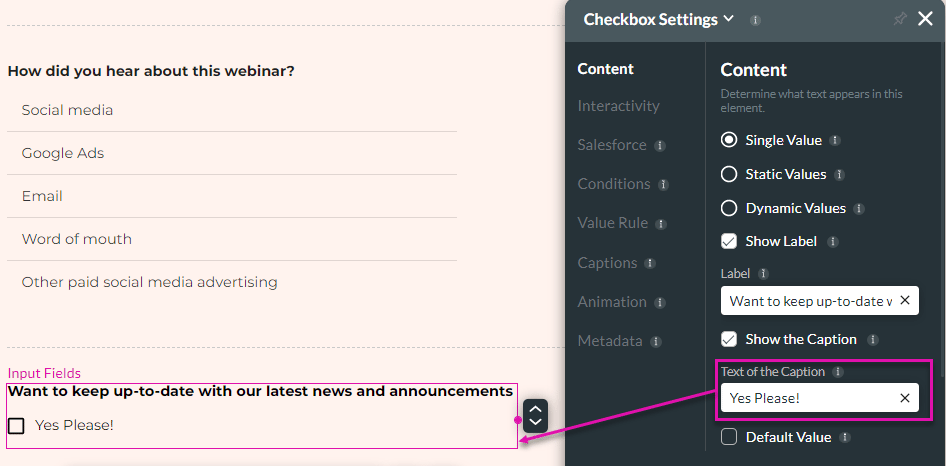
The text of the caption will show on the element, for more information about captions, view show the caption.

