Support Titan > Titan Web > Elements > Charts > Stacked > Stacked Chart > Stacked Chart Settings > Show Total Stack Value
Skip to
Do you like this
feature?
If you like this feature and want to transform your business with Titan's zero code applications for Salesforce, then schedule a demo today!
Show Total Stack Value
Skip to
Business Background
The Show Total Stack Value option is available for the Stacked Horizontal Bar Chart, Stacked Side Horizontal Bar Chart and the Stacked Line Chart. The total stack value is the sum of all of the different stacks in each bar on the X axis.
You can show or hide the total stack value.
How to Guide
Note:
Learn more about charts.
- Click the + icon to open the list of elements.
- Select the Chart option from the list.
- Click-and-drag a stacked chart to the canvas. In this example, a Stacked Side Horizontal Chart is used.
- Configure the Stacked Side Chart.
- Select a source in Salesforce.
- Configure conditions.
- Do the mapping and click the Apply button.
- Select the Stacked Side Horizontal Chart settings Gear icon. The Stacked Side Chart Settings screen opens.
- Select the Interactivity option.

- Use the Show Total Stack Value toggle switch to show the total value. By default, this option is off. The total stack value is shown in brackets under each stack.
In the example, the chart at the top has the Show Total Stack Value toggle switch disabled, and the chart at the bottom has the option enabled.
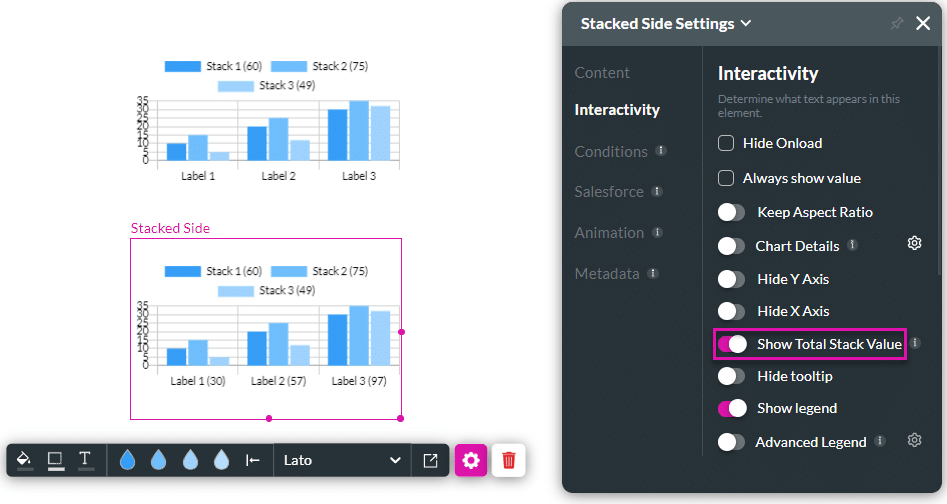
You may also be interested in:
Hidden Title
Was this information helpful?
Let us know so we can improve!
Need more help?
Book Demo

