Support Titan > Titan Web > Elements > Charts > Graphs > Bar Chart > Bar Chart Settings > Show Legend
Skip to
Do you like this
feature?
If you like this feature and want to transform your business with Titan's zero code applications for Salesforce, then schedule a demo today!
Show Legend
Skip to
Business Background
The Show Legend option allows you to hide or show the key or guide that explains the meaning of the symbols, colors, or patterns used in the chart.
How to Guide
Note:
Learn more about charts.
- Click the + icon to open the list of elements.
- Select the Chart option from the list.
- Click-and-drag a Chart element to the canvas. In this example, a pie chart is used.
- Configure the Pie Chart:
- Select a source in Salesforce.
- Configure conditions.
- Do the mapping and click the Apply button.
- Click the Pie Chart element settings Gear icon. The Pie Chart Settings screen opens.
- Select the Interactivity option.
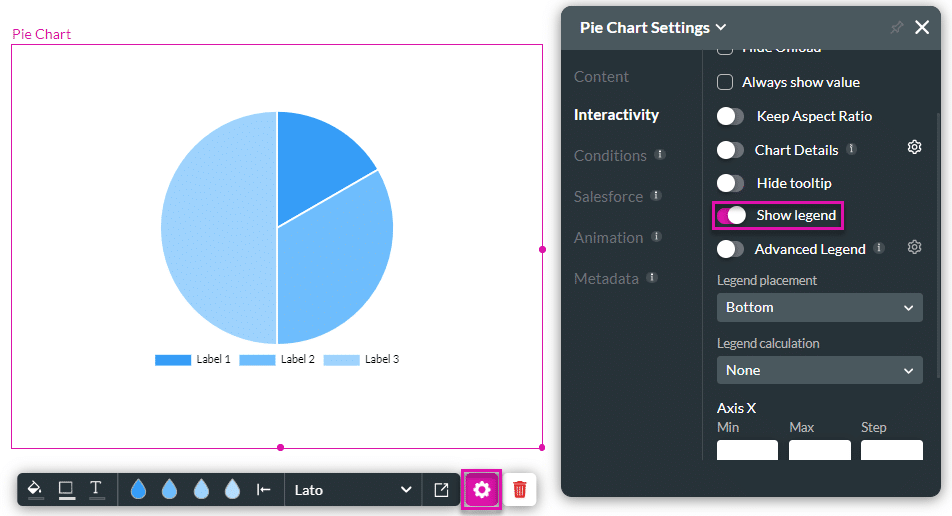
- Use the Show Legend toggle switch to hide the legend. The option is, by default, on.
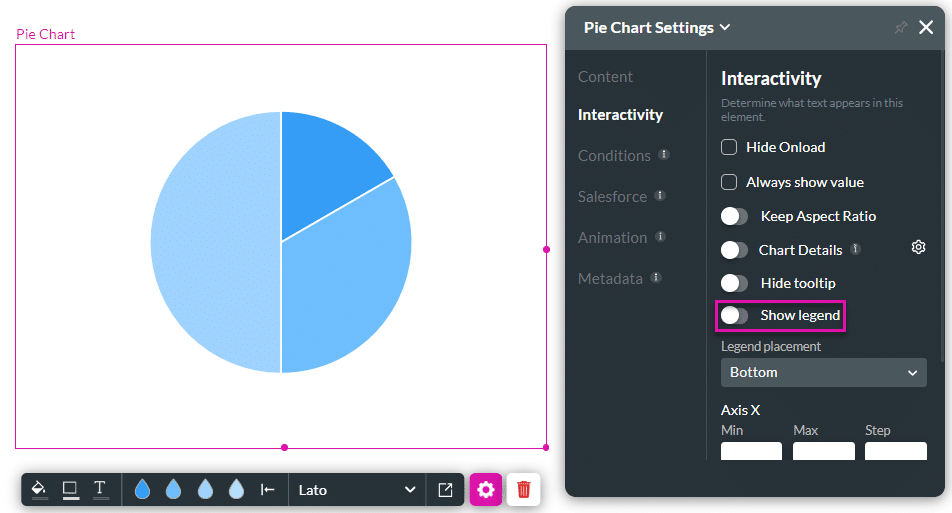
In the example, the chart on the left has a legend (the Show legend toggle switch is on), whereas the chart on the right doesn’t have a legend (the Show legend switch is off).
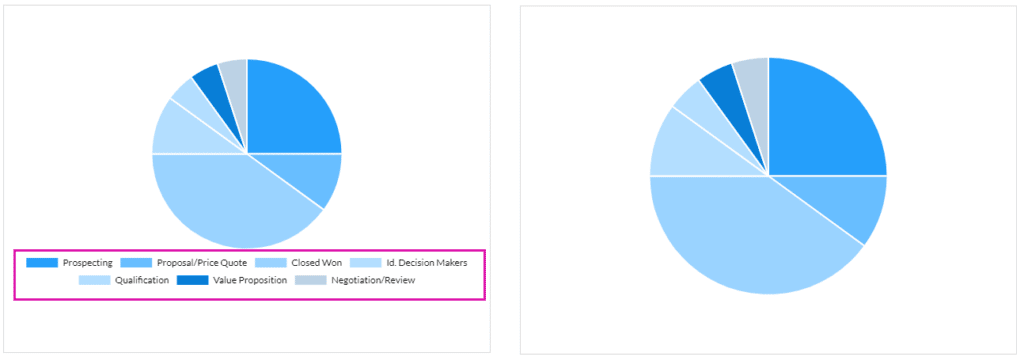
You may also be interested in:
Hidden Title
Was this information helpful?
Let us know so we can improve!
Need more help?
Book Demo

