Plain Text Mode
Business Background
Use the Plain text mode to ensure that HTML text (either from Set value or from Salesforce) displays correctly.
How to Guide
- Click the + icon to open the list of elements.
- In this article, we show the Paragraph text element as an example.
- Select the Text option from the list.
- Click-and-drag the Paragraph element to the canvas.
- Click the Paragraph settings Gear icon. The Text Setting screen opens.
- Select the Interactivity option from the list.
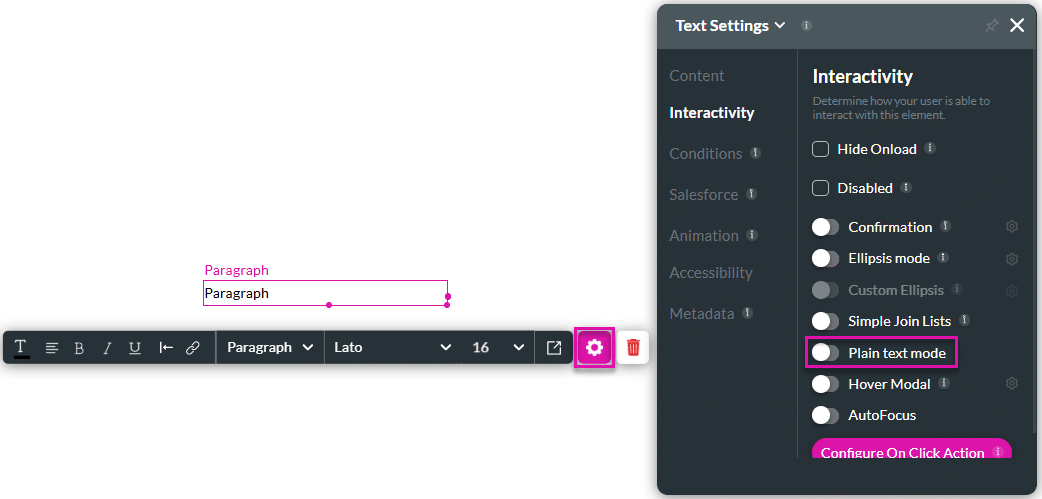
- Use the Plain text mode toggle switch to enable the functionality.
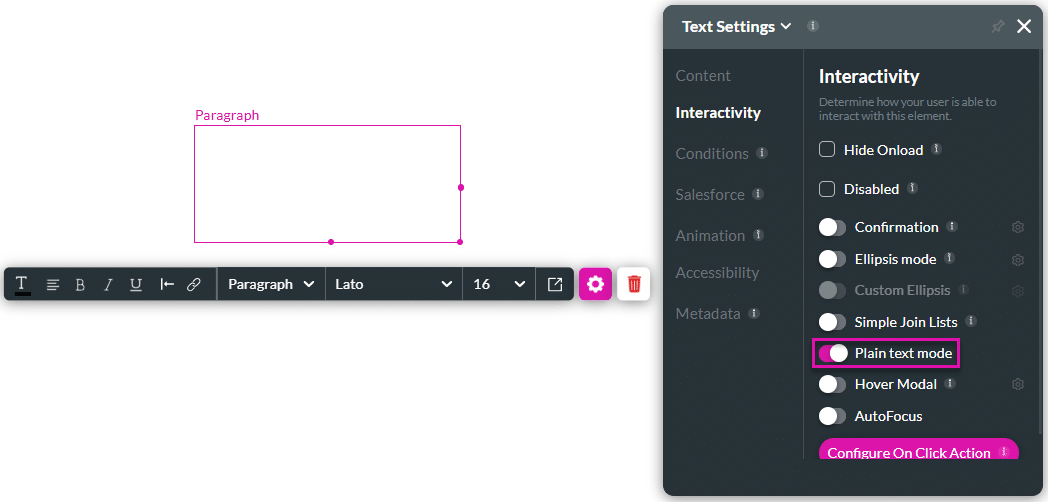
For instance, when the following HTML values “▲ and %” are configured for the paragraph field and plain text mode is enabled, it will be shown in plain text:
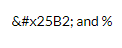
When Plain text mode is disabled, the text above will be displayed as follows:

Hidden Title
Was this information helpful?
Let us know so we can improve!
Need more help?
Book Demo

