Parent ID
Business Background
The Parent ID option is available for different types of elements. Use it to view the ID of the parent container.
How to Guide
- Click the + icon to open the list of elements.
- Drag different elements onto the canvas.
- Click the Settings Gear icon of the different elements. The Element Settings screen opens.
- Select the Metadata option to view the Parent ID and Field IDs.
- In this example, the project has two strips.
- The top strip‘s Field ID is s1.
- The container’s Field ID is e215, and the Parent ID is s1 (the same as the strip).
- The text field in the container’s field ID is e216, and the Parent ID is e215 (the same as the container).
- The button’s Fields ID is e48, and the Parent ID is s1 (the same as the strip).
- The container’s Field ID is e215, and the Parent ID is s1 (the same as the strip).
- The bottom strip’s Field ID is s210.
- The autofit container’s Field ID is e212, and the Parent ID is s210 (the same as the strip).
- The search input field’s Field ID is e214, and the Parent ID is e212 (the same as the autofit container).
- The top strip‘s Field ID is s1.
- In this example, the project has two strips.
A basic element (such as a strip) has no parent element and will not have a Parent ID.
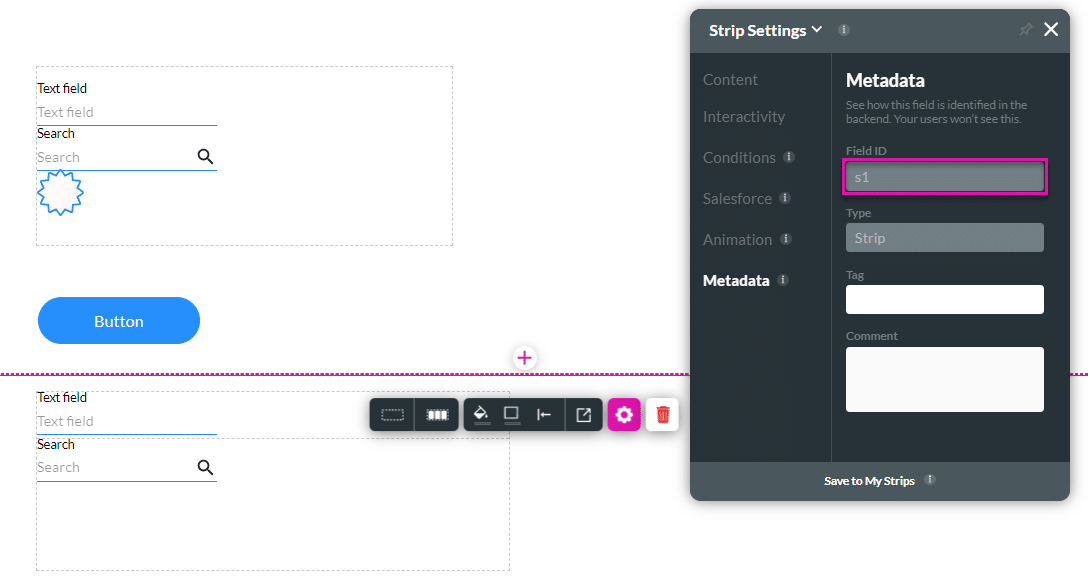
The Field ID of the strip is the Parent ID of an element contained in the strip. The strip is the parent.
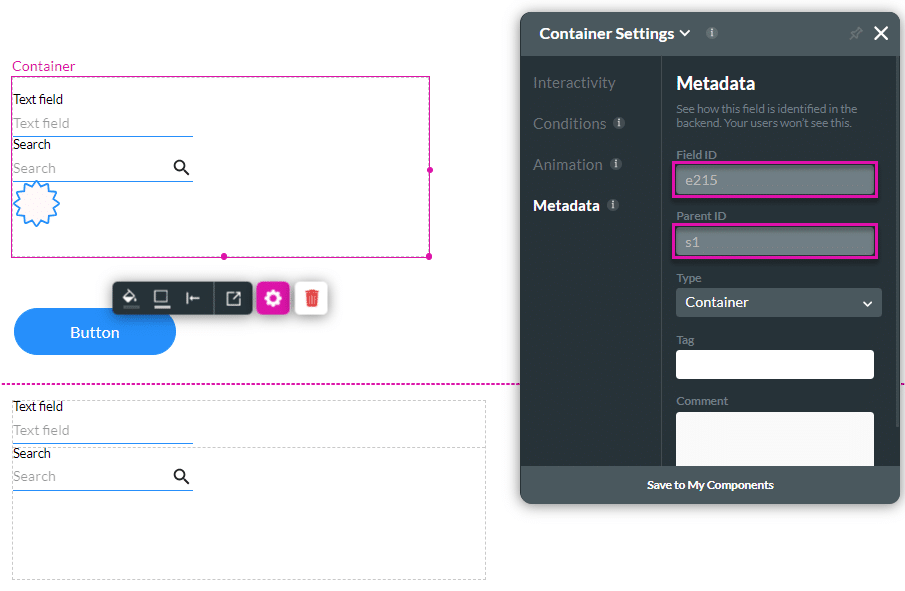
The Field ID of the container is the Parent ID of an element in the container. The container is the parent.
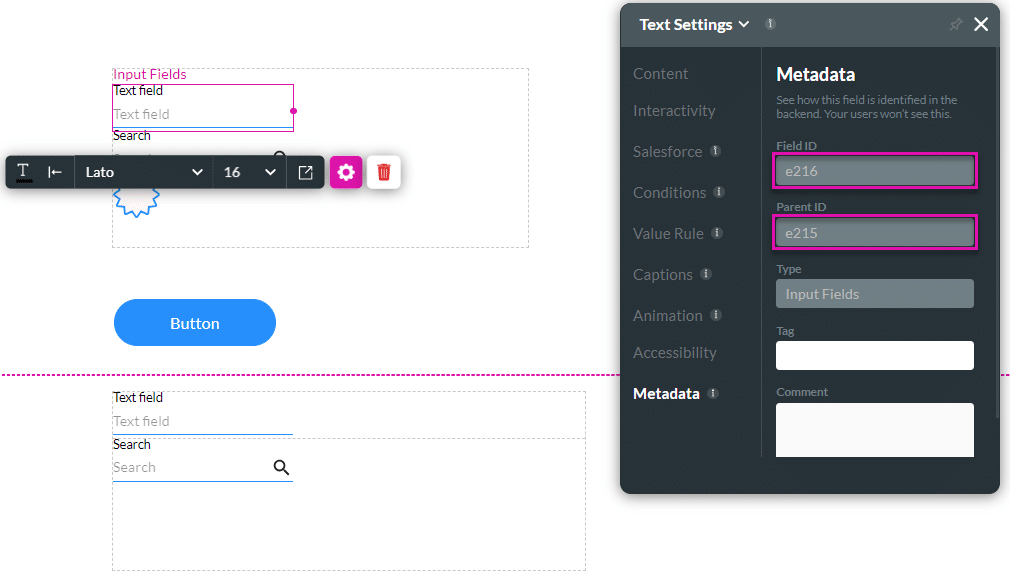
You can use any ID to search for an element.
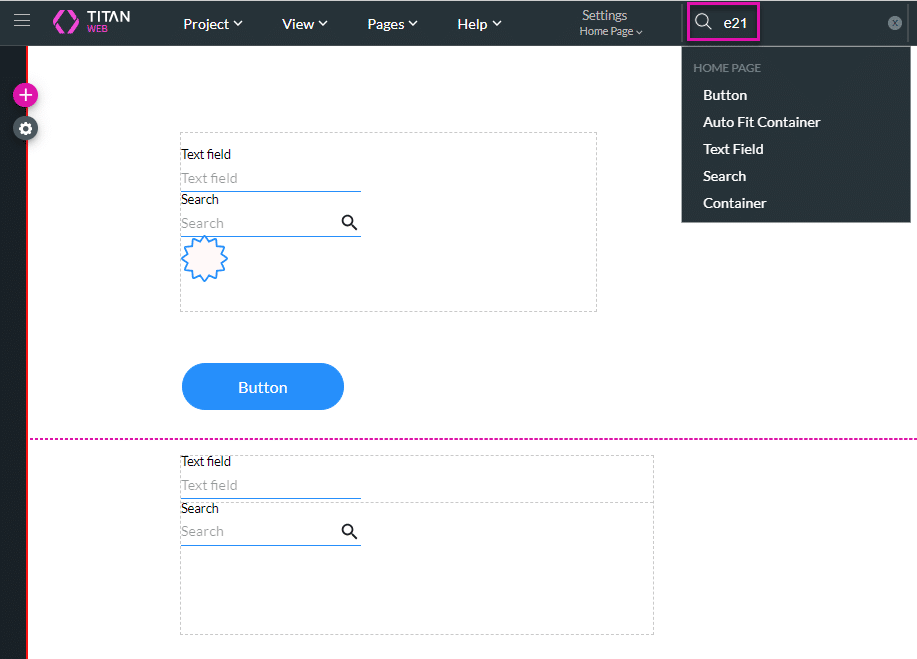
Hidden Title
Was this information helpful?
Let us know so we can improve!
Need more help?
Book Demo

