Orientation
Business Background
Use the Orientation drop-down to easily customize how the buttons and radio options will display, this helps organize options for the users to choose from. You can choose to display the information vertically or horizontally.
How to Video
- 0:02 An introduction to Orientation.
- 0:14 Navigate to Index Settings.
- 0:18 We show you how to change the Orientation using the drop-down.
- 0:32 Preview the updated project.
How to Guide
The Orientation option is available for elements such as radio buttons or button group elements. You can set items in a specific position, such as vertical or horizontal.
- Click the + icon to open the list of elements.
- Select the Input option from the list.
- Click-and-drag the Radio element to the canvas.
- Click the Radio settings Gear icon. The Radio Setting screen opens. The Content option is displayed by default.
Note:
The Orientation option is set to Horizontal by default.
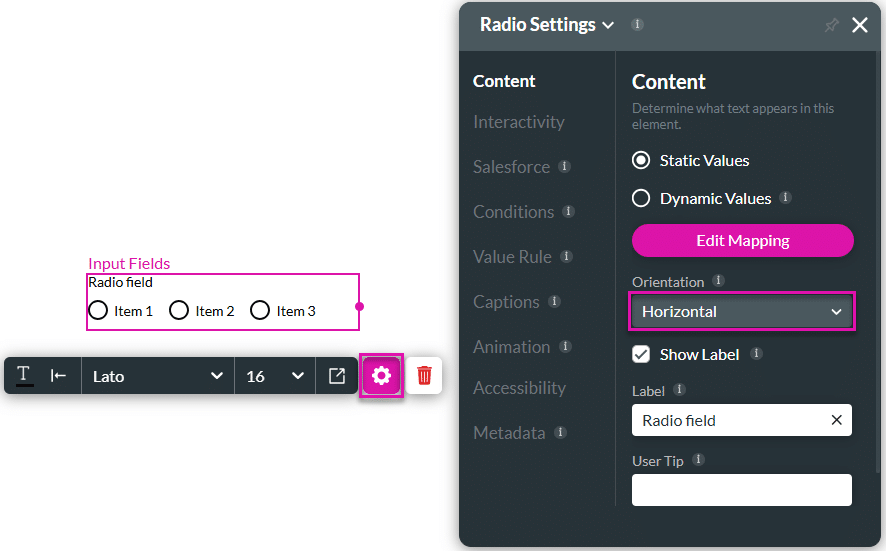
- Use the drop-down list to set the Orientation to Vertical. The radio items will be displayed vertically.
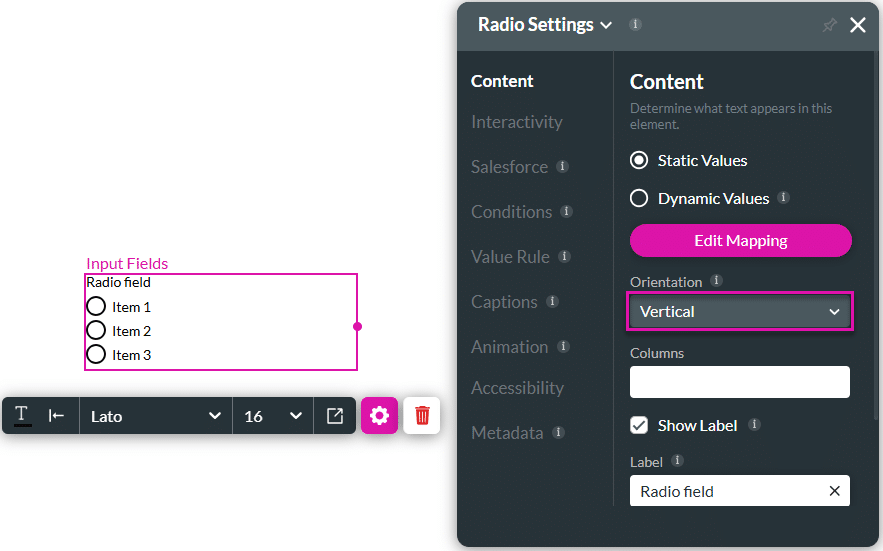
Hidden Title
Was this information helpful?
Let us know so we can improve!
Need more help?
Book Demo

