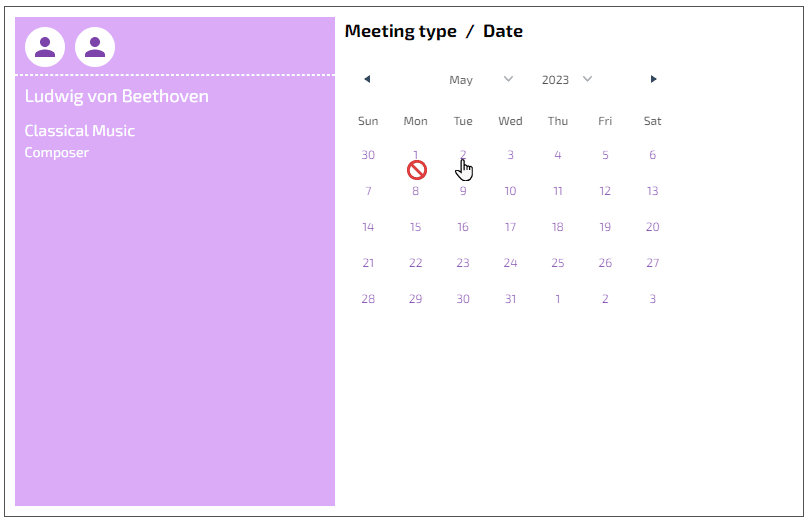Limit From and To Day
Business Background
Add a limit to the scheduler widget by adding a limit from and/or a limit to date. Users will only be able to select dates in the scheduler that you allow them to use.
Titan Solution
Titan Web lets you add limited dates to your scheduler to suit your business needs.
How to Video
- Coming soon.
How to Guide
- Add a scheduler widget to your project.
- Configure a meeting type.
- Click the Gear icon and select the Interactivity option.
- Scroll down to the Limit From Day and the Limit To Day options.

- Click the relevant checkbox to select the option.
- Use the date selector to add a from date and/or to date.
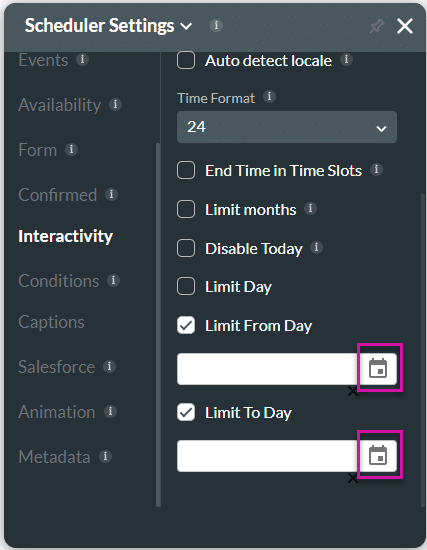
- Save and Preview the project.
The user will only be able to select the specified dates.