Support Titan > Titan Web > Elements > Charts > Graphs > Bar Chart > Bar Chart Settings > Legend Calculation
Skip to
Do you like this
feature?
If you like this feature and want to transform your business with Titan's zero code applications for Salesforce, then schedule a demo today!
Legend Calculation
Skip to
Business Background
The Legend Calculation option is available for the Chart element. Decide what you want to see on the chart. You can count or sum the results in the legend or show no calculations.
How to Guide
Note:
Learn more about charts.
- Click the + icon to open the list of elements.
- Select the Chart option from the list.
- Click-and-drag a Chart element to the canvas. In this example, a pie chart is used.
- Configure the Pie Chart:
- Select a source in Salesforce.
- Configure conditions.
- Do the mapping and click the Apply button.
- Click the Pie Chart element settings Gear icon. The Pie Chart Settings screen opens.
- Select the Interactivity option.
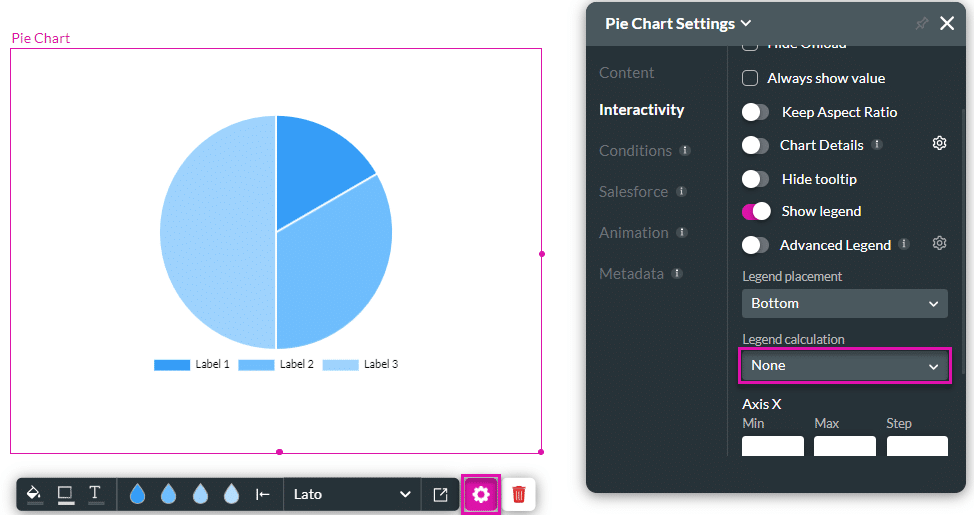
- Make sure that the Show legend toggle switch is enabled.
- Use the Legend Calculation drop-down list and select an option. The options are:
- None (default)
- Count
- Sum
In the example, the legend calculation of the chart on the left was set to “Count,” whereas the legend calculation of the chart on the right was set to “None.” A number is added in brackets after the name in the legend on the left.
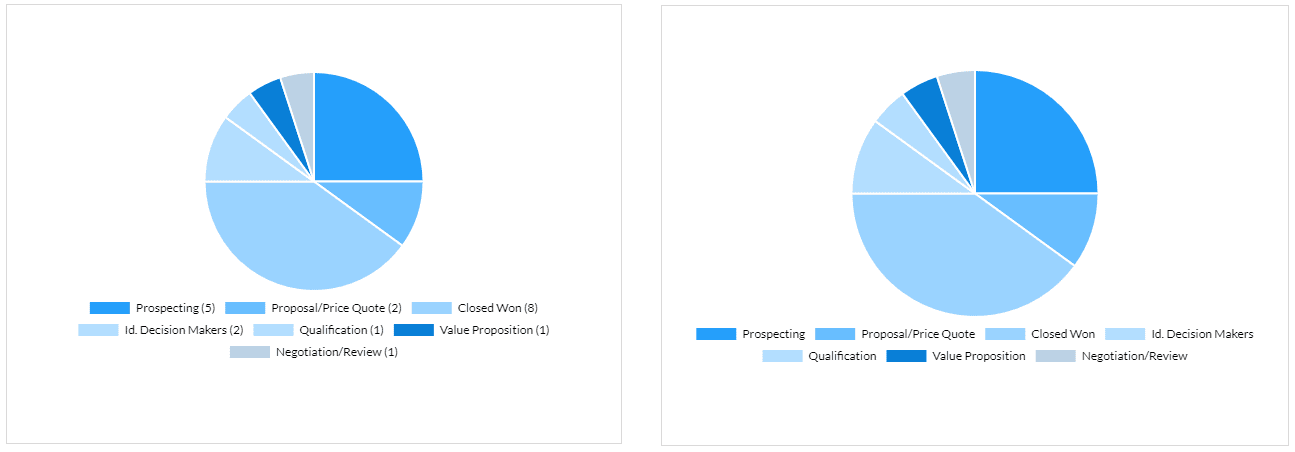
You may also be interested in:
Hidden Title
Was this information helpful?
Let us know so we can improve!
Need more help?
Book Demo

