Hide X-Grid
Business Background
Decide what you want to see on the chart. You can set the chart to hide the X-grid lines.
How to Guide
Note:
Learn more about charts.
- Click the + icon to open the list of elements.
- Select the Chart option from the list.
- Click-and-drag a Chart element to the canvas. In this example, a line chart is used.
- Configure the Line Chart:
- Select a source in Salesforce.
- Configure conditions.
- Do the mapping and click the Apply button.
- Click the Line Chart settings Gear icon. The Line Chart Settings screen opens.
- Select the Interactivity option.
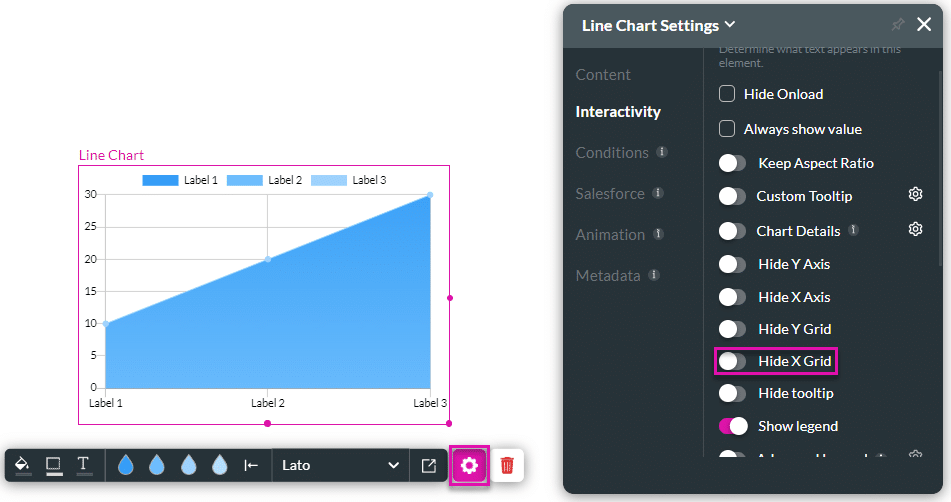
- Use the Hide X Grid toggle switch to enable the option.
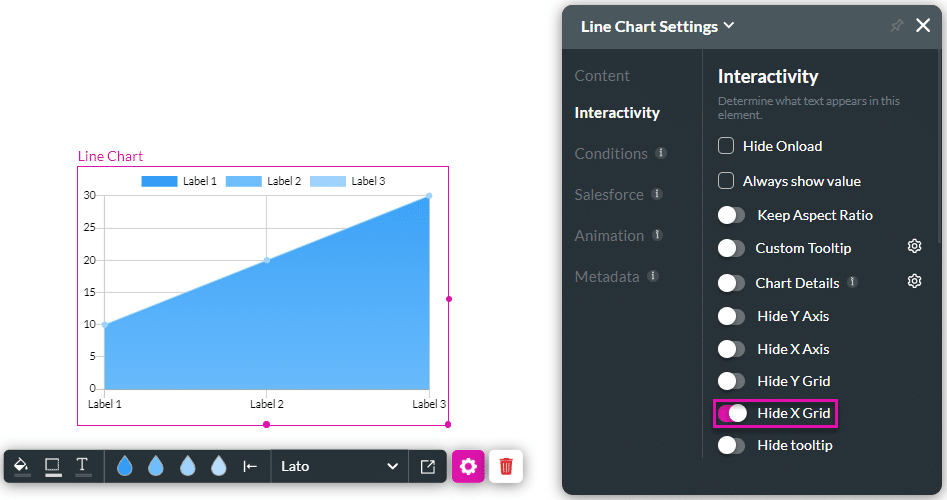
- Save and Preview the project. The X-grid lines will not be shown.
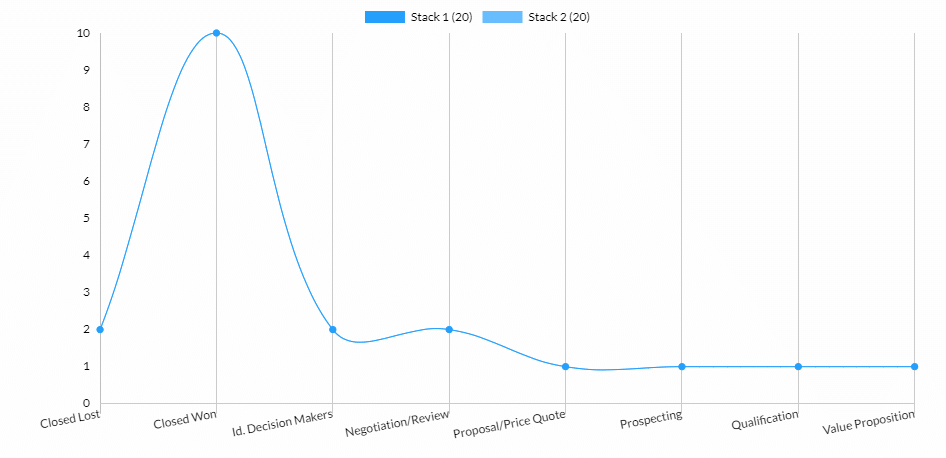
Hidden Title
Was this information helpful?
Let us know so we can improve!
Need more help?
Book Demo

